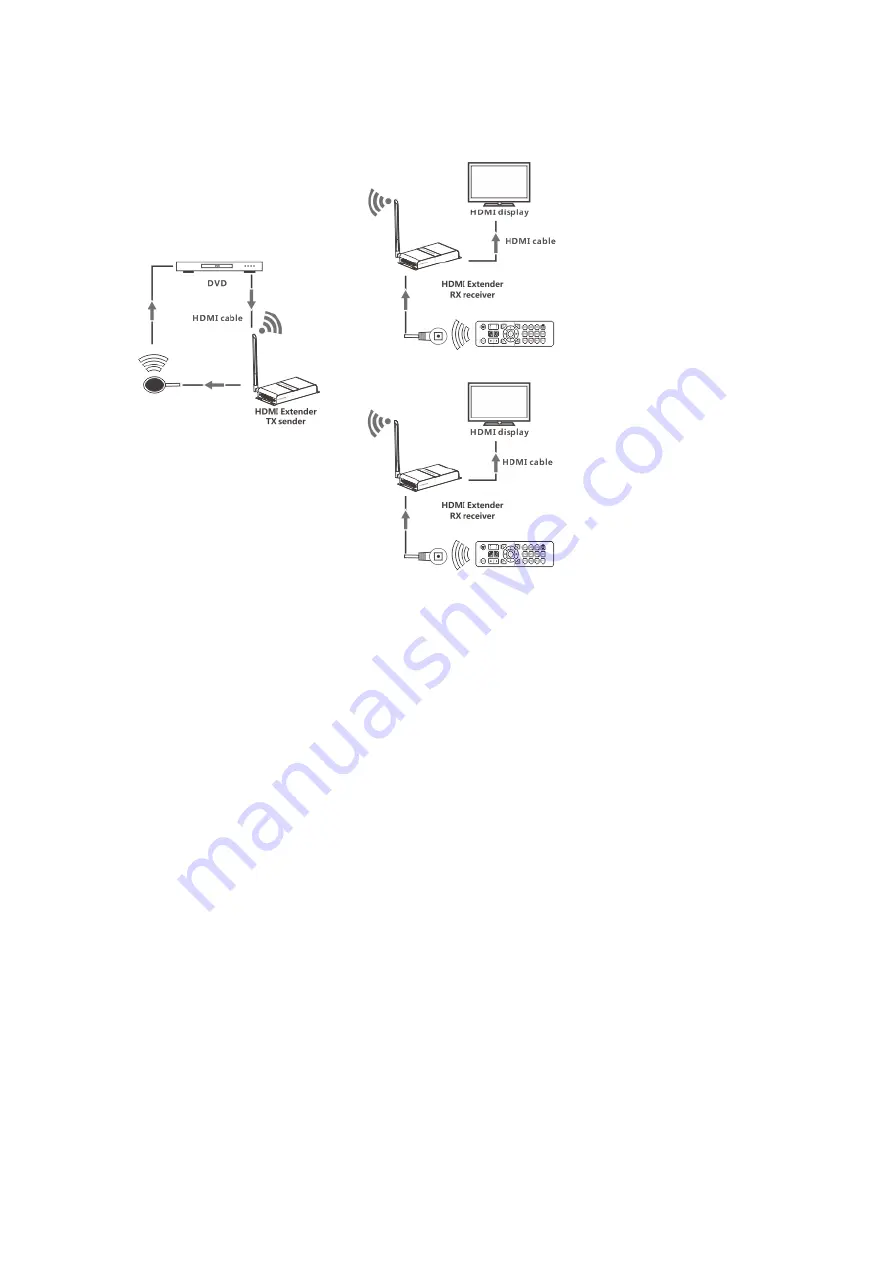
2.
Point to Multi-point connection:
Connection instruction:
1) Connect HDMI input to HDMI source device and connect IR blaster
extension cable to IR OUT interface of the sender (TX).
2) Connect HDMI output to HDMI display device and connect IR
receiver extension cable to IR IN interface.
3) Power on the device (power led lights) and it works.
Note:
1) When the wireless signal transmits through wall, glass or other
obstacles, it will cause signal loss. Please install this device in
good environment with few obstacles.
2) The external environment wireless signal will affect transmission,
such as micro waver, wireless mouse and keyboard etc.
·
FAQ
Q: TV display “waiting for connection...” on the bottom right corner?
A: Please check and ensure the power supply of TX (sender) and
RX(receiver) is well connected and the power indicator led turn on.
Q: TV display “Please check the TX input signal”?
A:1 ) Please check if there is an HDMI signal input of sender TX

























