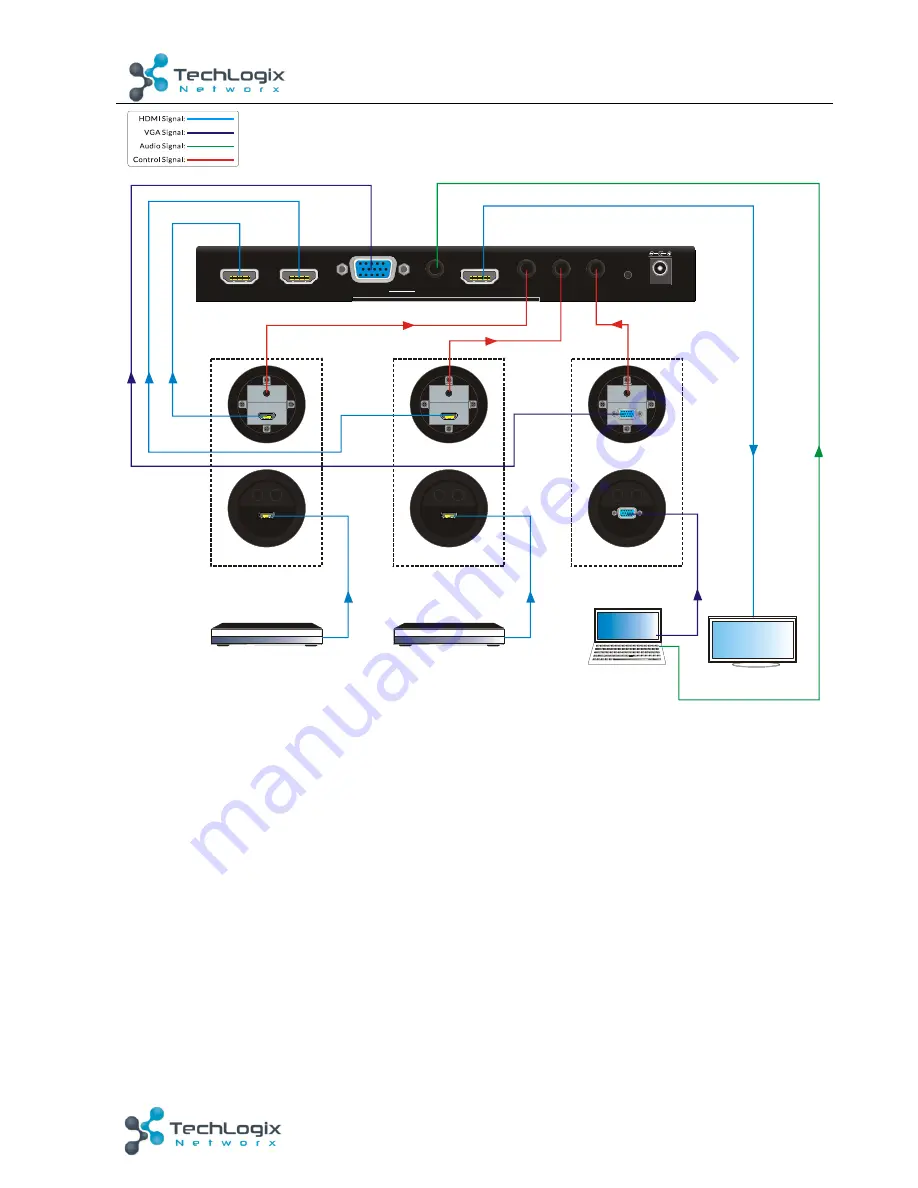
7
TL-SM3X1-HDV User Manual
www.tlnetworx.com
3-2 System Diagram (with table inserts)
3.3
Connection Procedure
1.
Verify all components included with the TL-SM3X1-HDV are present before
installation.
2.
If the TL-SM3X1-HDV will be permanently mounted to a surface, attach the included
Mounting rails with the supplied screws.
3.
If the TL-SM3X1-HDV will be sitting on a shelf, attach the included rubber feet to the
bottom of the unit.
4.
Turn off power and disconnect the audio/video equipment by following the
manufacturer’s instructions.
5.
Connect HDMI signal cables between the HDMI sources and the HDMI IN 1 and HDMI
IN 2 ports.
Rear Panel
SHOW ME
ON OFF
/
Front Panel
VGA Table Plug Module
-
Laptop
DC12V
RES RESET
C3
C2
C1
HDMI/MHL IN 1
HDMI OUT
HDMI IN 2
AUDIO IN
VGA IN
Front Panel
SHOW ME
ON OFF
/
HDMI Table Plug Module
-
Rear Panel
Blu ray DVD
-
Front Panel
SHOW ME
ON OFF
/
HDMI Table Plug Module
-
Rear Panel
Blu ray DVD
-
HDTV




































