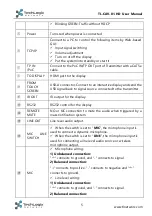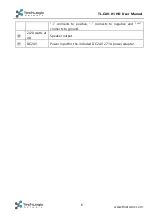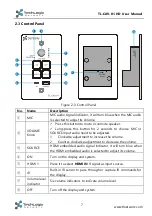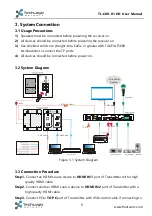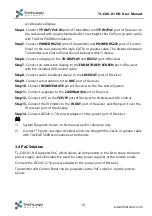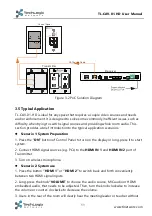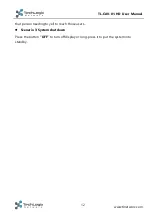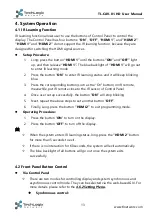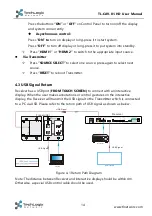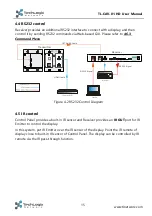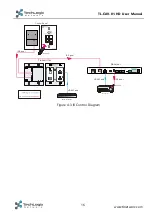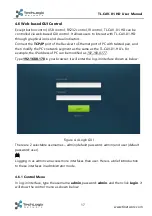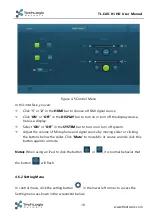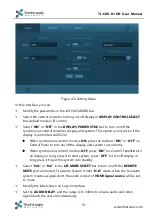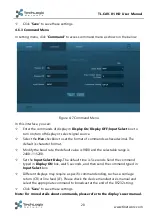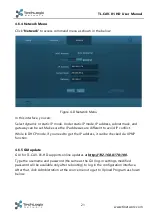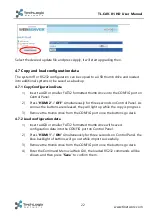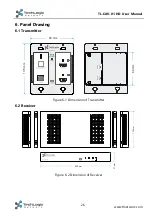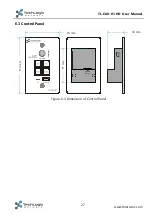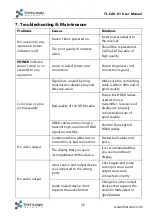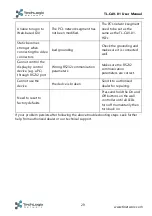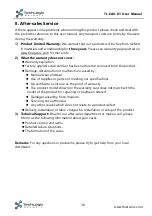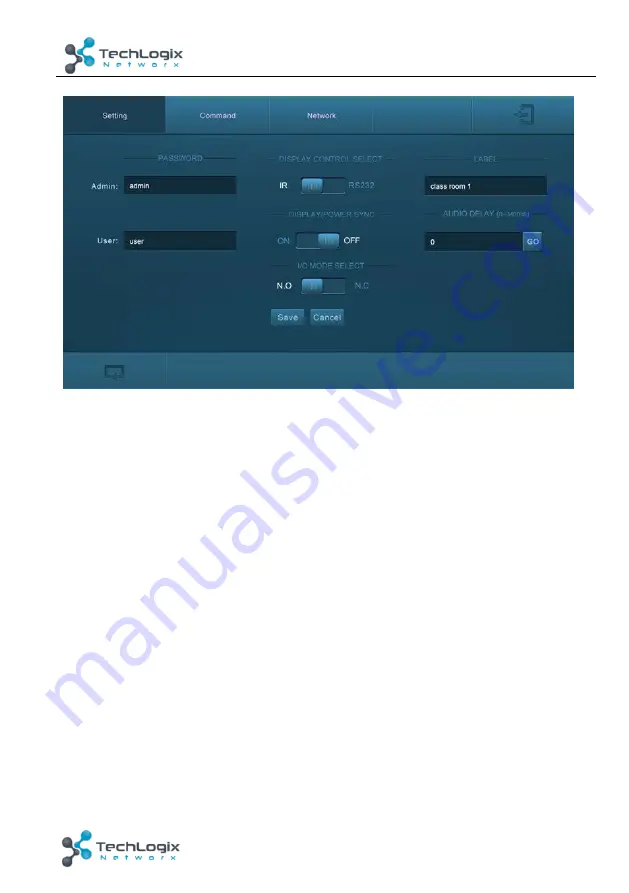
19
TL-CAV-01-HD User Manual
www.tlnetworx.com
Figure 4-6 Setting Menu
In this interface, you can:
Modify the passwords on the left PASSWORD bar.
Select the control mode for turning on/off display in
DISPLAY CONTROL SELECT
bar, default mode is IR control.
Select “
ON
” or “
OFF
” in the
DISPLAY/POWER SYNC
bar to turn on/off the
synchronous control mode for display and system. This option is only active if the
display is controlled via RS232.
◆
When synchronous control mode is
ON
, press the buttons
“ON”
or “
OFF
” on
Control Panel to turn on/off the display and system concurrently
◆
When synchronous control mode is
OFF
, press
“ON”
on Control Panel
to
turn
on display or long-press it to start system, press “
OFF
” to turn off display or
long-press it to put this system into standby.
Select “
N.O
” or “
N.C
” in the
I/O MODE SELECT
bar to turn on/off the
REMOTE
MUTE
port connected Fire Alarm System. Under “
N.O
” mode, when the fire alarm
system creates a signal short, the audio output of
HDMI signal source
will be set
to mute.
Modify the label shown on Log-in interface.
Set the
AUDIO DELAY
, and the range is 0~340ms to ensure audio and video
signal reach the users simultaneously.