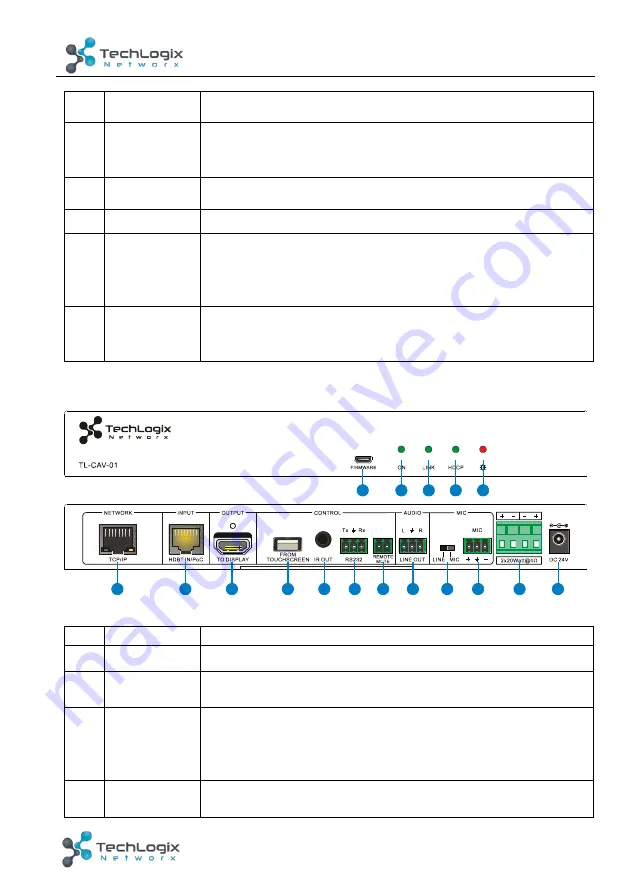
4
TL-CAV-01-HDV User Manual
www.tlnetworx.com
⑨
AUDIO IN
Analog audio input paired with VGA input
⑩
HDMI IN
indicator
ü
OFF: No HDMI signal traffic
ü
YELLOW: HDMI signal traffic
ü
GREEN: HDMI IN is chosen as input source.
⑪
HDMI IN
HDMI IN
⑫
FIRMWARE
Micro USB port used for firmware update.
⑬
PoC IN
HDBT OUT
Connect to the HDBT IN/PoC port on the Receiver via CAT5e/
CAT6a cable to transmit AV and control signal. With PoC
solution, Transmitter can be powered by this port once Receiver
has been powered up.
⑭
POWER
RS232
RJ45 connector. Connect to the POWER/RS232 port on the
Control Panel via CAT5e/CAT6a cable to transmit RS232 control
signal and power Control Panel.
2.2
Receiver
Figure 2-2 Receiver
No. Name
Description
①
FIRMWARE
Micro USB port used for firmware updates.
②
ON
Flashes green when system is powered on; off when the system
is in standby.
③
Link
HDBT Link status indicator:
ü
OFF: No Link
ü
GREEN: Link successful
ü
Blinking GREEN: Link abnormal
④
HDCP
HDCP compliance indicator:
ü
OFF: No HDMI traffic (no picture)
5
6
7
8
9
10
11
12
13
14
15
16
17
1
2
3
4










































