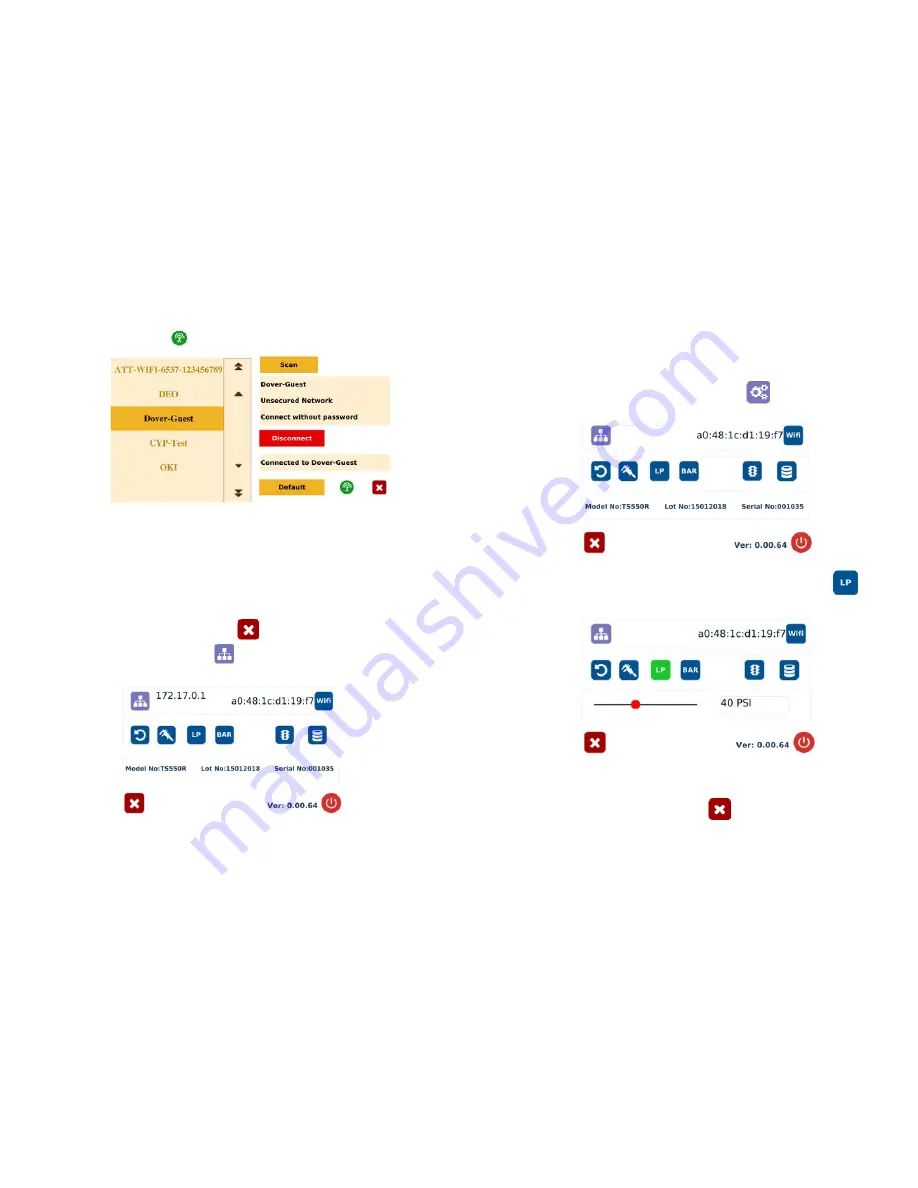
20
6.
If the selected network is an unsecured network (not password protected),
touch “Connect” tab to connect
7.
Once the unit is successfully connected to the Wi-Fi network, the
“Connect” tab will change to “Disconnect” and the online symbol will
change to green
8.
If the selected network is a secured network (password protected), first
create a text file and type the network’s password, then save the file as
“password.txt”
9.
Copy the “password.txt” file to a blank USB thumb drive.
Note: Do not
put the “password.txt” file inside a folder
10.
Insert the USB drive to the USB port located in the back of the unit
11.
Touch “Connect” tab to connect. Once the unit is successufully connected
to the Wi-Fi network, remove the USB drive from the USB port
12.
Touch X icon to save and exit
13.
Touch the IP Address icon
and the unit will show an IP address
Note: Once the unit is turned off, the Wi-Fi connection is lost. To re-connect
the unit back to the same network after the unit is turned on, repeat steps 1-4
and touch the “Default” tab.
13
5.3
Low Pressure Alarm Setting
Note: This controller is equipped with an adjustable “Low Pressure” alarm
function. If the set pressure dropped below the “Low Pressure” setting, the
controller will not activate. The “Low Pressure” setting is pre-set at the factory
to 70 psi (4.8 bars). When the supplied pressure drops below 70 psi (4.8 bars)
the unit will not function. The “Low Pressure” setting can be adjusted. Follow
the instructions below.
1.
Touch the Setup icon to enter setup screen
2.
Touch the Low Pressure (LP) icon to set the desired low pressure
3.
Slide the pressure scale to set the desired low pressure threashold
4.
Touch the X icon to save and exit
















