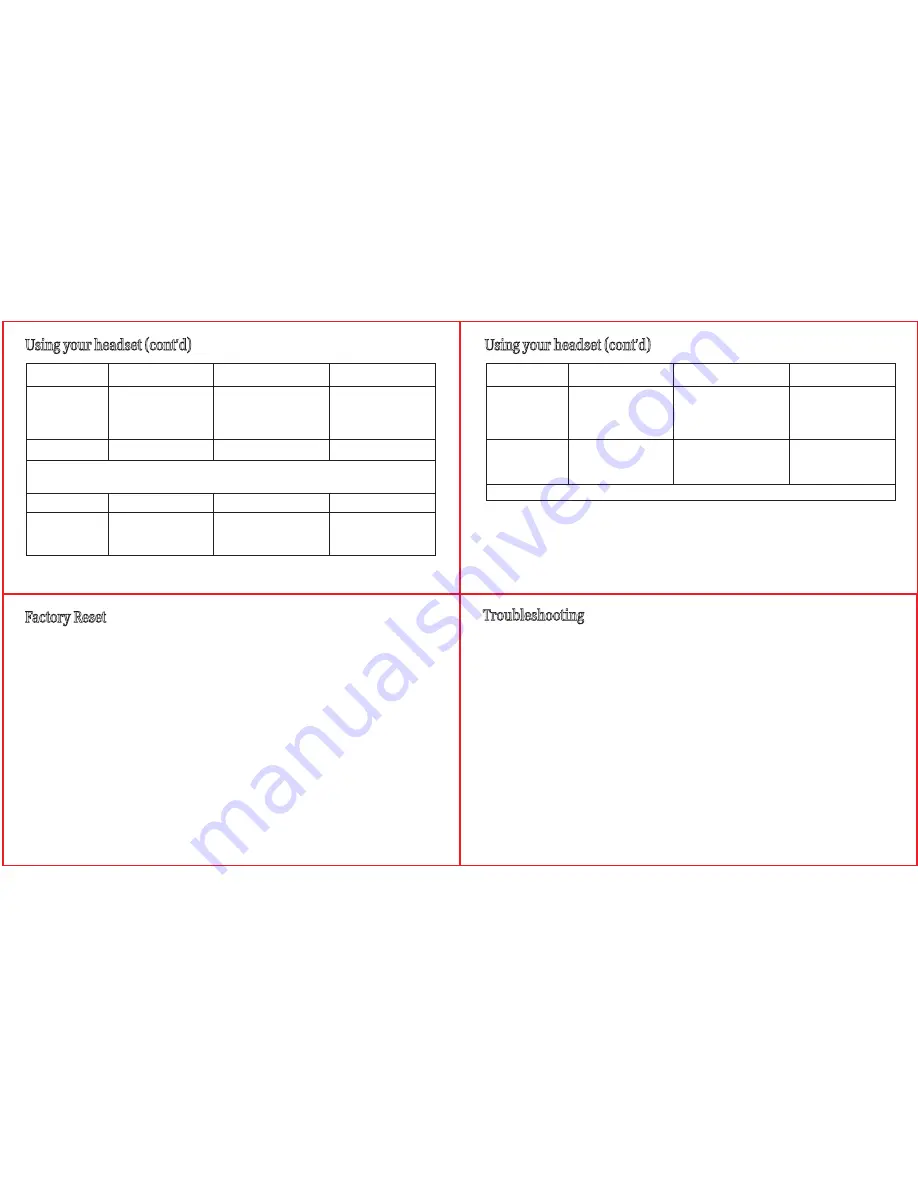
9
10
Say the voice tag as soon as you hear the short beep and you must have recorded the
voice tag into your mobile phone.
Function
Button
Audio
Status indictor
Adjust Volume
Press the Volume
Key once to increase
by 1 step (Total 6
levels)
a Short beep
Flashing blue light
Voice Dialing*
Press the MFB once
a short beep
a short beep
Flashing blue light
Reject a call*
Press and hold the
Volume Key for 2
seconds
Double click the
MFB
Last no. Redial*
Flashing blue light
Flashing blue light
Using your headset (cont’d)
Function
Button
Audio
Status indictor
Call Transfer
(mobile phone
to headset)*
While speaking,
press MFB once
Flashing blue light
* Subject to mobile support
Call Transfer
(headset to
mobile phone)*
While speaking, press
and hold the volume
Key for 2 seconds
Flashing blue light
Using your headset (cont’d)
Factory Reset
You may reset the headset to its default settings. Resetting will also remove the pairing history of your
headset with the mobile phone.
1. Hold the volume key and plug charging cable into the charging socket until earpiece will beep 2
times.
2. Release the volume key.
3. The headset is reset.
i.Tech Bluetooth headset is designed to work with Bluetooth devices. Due to large variability between
different Bluetooth devices from different manufacturers, interoperability between the headset and all
Bluetooth-enabled products is not guaranteed.
11
12
Troubleshooting
I can hear crackling noise.
To receive the best audio quality, it is recommended to wear your headset on the same side of
the body as your mobile phone.
I can't hear anything in my headset.
• Ensure the headset is turned on and is properly charged.
• Ensure the headset is properly paired with the mobile phone.
• Make sure that the mobile phone is connected with the headset – if it does not connect,
either refer to the mobile phone's Bluetooth menu or by pressing the MFB once (see “Using
Your Headset” and “Pairing Your Headset with a Bluetooth Mobile Phone”).
I can't connect my headset with my mobile phone.
• Ensure your headset is turned off and is properly charged.
• Ensure the headset is properly paired with your mobile phone.
• Ensure your mobile phone’s Bluetooth feature is activated. Please refer to your mobile
phone user guide for specific instruction.
• Ensure the headset is within ten metres range of your mobile phone and there are no
obstructions, such as walls or other electronic devices in between.
If the above steps do not solve your problem, please recharge the headset and remove your
mobile phone’s battery for a while.























