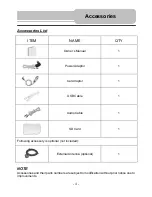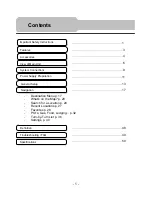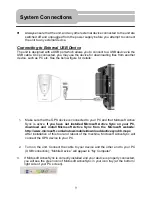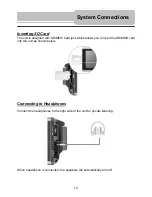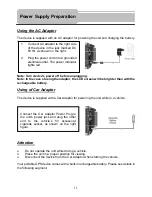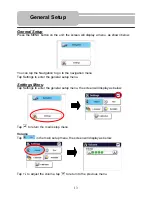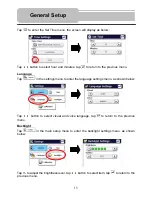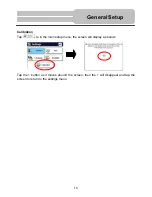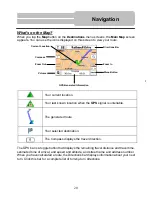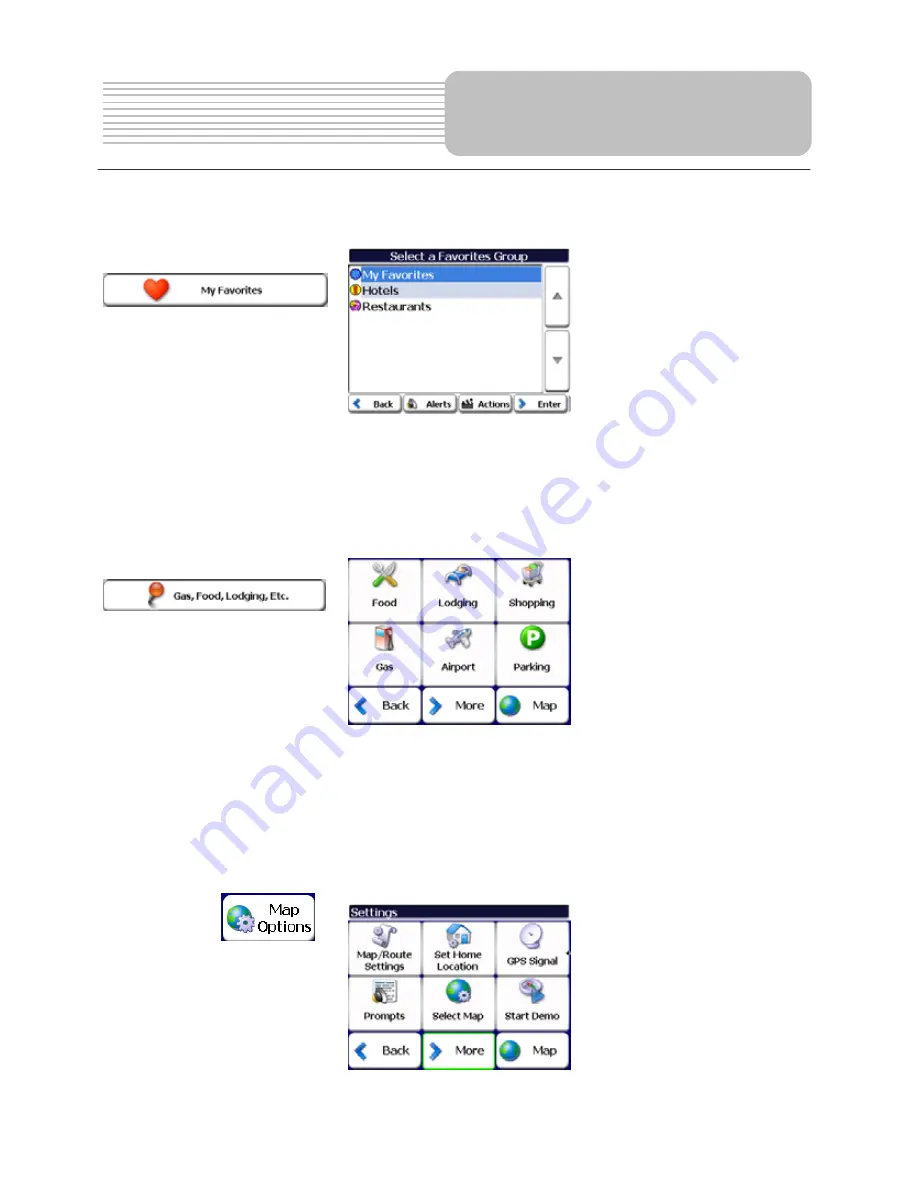
Navigation
My Favorites Screen
A Favorite is a destination that you have stored for easy retrieval.
For a complete description of how to navigate to an address, see "
My Favorites
" on page
28.
Gas, Food, Lodging Menu
When you tap the
Gas, Food, Lodging
button, the first screen of popular place categories
appears, as shown below.
The
Gas,
Food, Lodging
button
lets you navigate to thousands of interesting places,
such as beaches, parks, hotels, museums, and restaurants. For more information, see
"
Gas, Food, Lodging
" on page 32.
Settings Menu
You can tap the
Settings
button to determine the map display and to show the generated
route after you have selected a location. The
Map Options
menu is shown below.
18