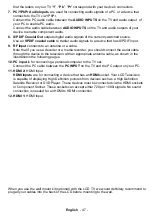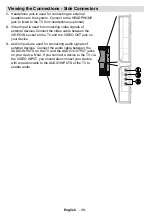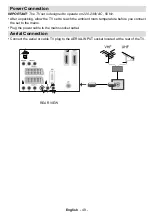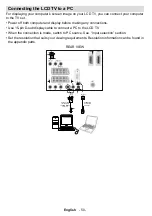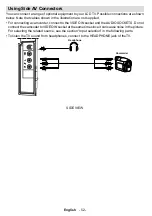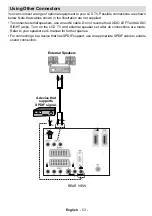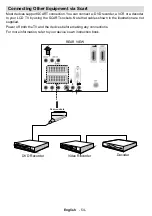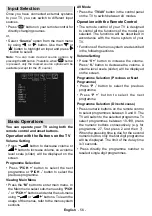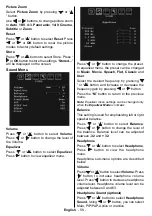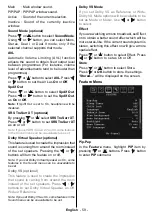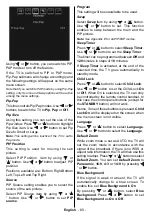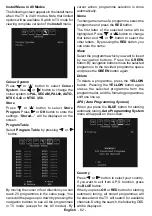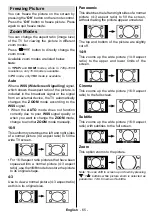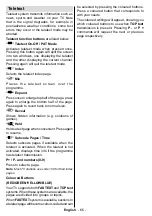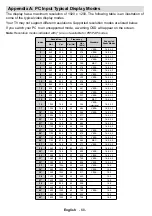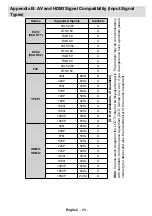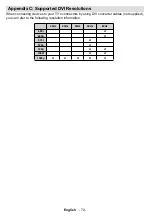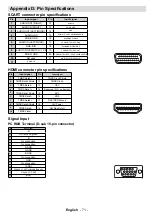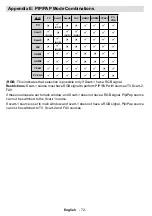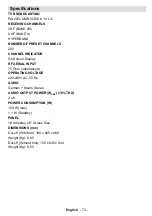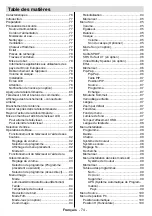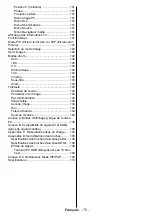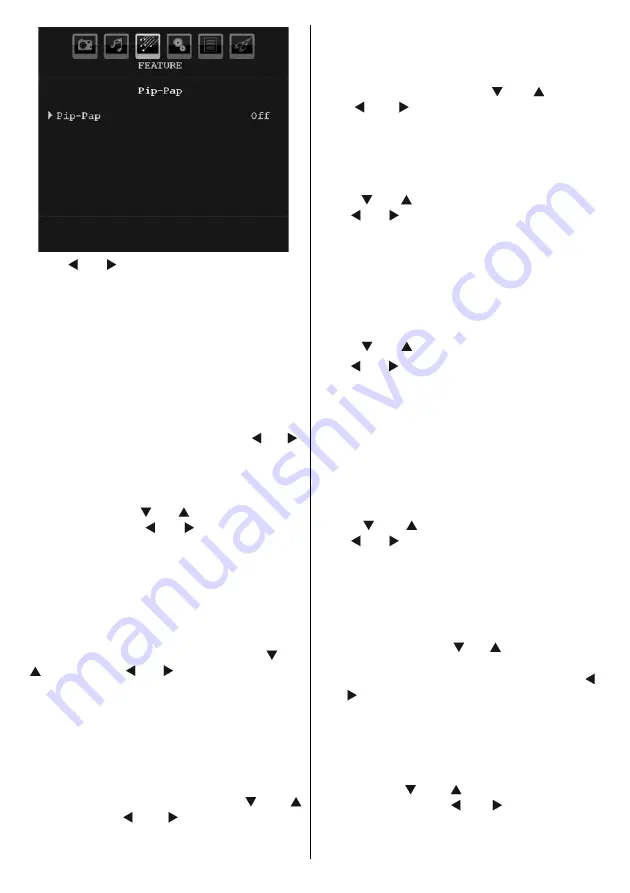
English
- 60 -
Using “ ” or “ ” button, you can switch to PIP,
PAP mode or turn off the feature.
If the TV is switched to PIP or PAP mode,
Pip-Pap submenu will change accordingly and
the following settings will appear on the same
menu screen.
Note that if you switch to PAP mode by using Pip-Pap
setting, only Source and Swap options will be active
among the menu settings.
Pip-Pap
This line controls Pip/Pap modes. Use “ ” or “ ”
buttons to switch the TV to
Pip
,
Pap
or
Off
.
Pip Size
Using this setting, you can set the size of the
Pip window. Press “ ” or “ ” button to highlight
Pip Size item. Use “ ” or “ ” button to set Pip
Size to Small or Large.
Note : This setting will be inactive if the TV is set to
Pap mode.
PIP Position
This setting is used for moving the sub
picture.
Select PIP Position item by using “ ” or
“ ” button. Use “ ” or “ ” button to adjust PIP
position.
Positions available are: Bottom Right,Bottom
Left, Top Left and Top Right.
Source
PIP Source setting enables you to select the
source of the sub picture.
Select PIP Source item by using “ ” or “
” button. Use “ ” or “ ” button to set
PIP
source
.
Program
This setting will be unavailable to be used.
Swap
Select
Swap
item by using “ ” or “ ” button.
Use “ ” or “ ” button to set. This function
enables to swap between the main and the
PIP picture.
Note : See Appendix E for all PIP/PAP modes.
Sleep Timer
Press “ ” or “ ” button to select
Sleep Timer
.
Use “ ” or “ ” button to set the
Sleep Timer
.
The timer can be programmed between
Off
and
120
minutes in steps of
10
minutes.
If
Sleep Timer
is activated, at the end of the
selected time, the TV goes automatically to
standby mode.
Child Lock
Press “ ” or “ ” button to select
Child Lock
.
Use “ ” or “ ” button to set the Child Lock
On
or
Off
. When On is selected, the TV can only
be controlled by the remote control handset. In
this case the control panel buttons (except for
the
STANDBY
button) will not work.
Hence, if one of those buttons is pressed,
Child
Lock On
will be displayed on the screen when
the menu screen is not visible.
Language
Press “ ” or “ ” button to select
Language
.
Use “ ” or “ ” button to select the
Language
.
Default Zoom
While zoom mode is set as AUTO , the TV will
set the zoom mode in accordance with the
signal of the broadcast. If there is no WSS or
aspect ratio information, the TV will then use this
setting to adopt. Press “ ” or “ ” button to select
Default Zoom
. You can set
Default Zoom
to
Panoramic
,
16:9
,
4:3
or
14:9
by pressing “
” or “ ” button.
Blue Background
If the signal is weak or absent, the TV will
automatically change to a blue screen. To
enable this, set
Blue Background
to
On
.
By pressing “ ” or “ ” button, select
Blue
Background
. Press “ ” or “ ” button to set
Blue Background
as
On
or
Off
.
A02_[GB]_SSM_MB35_26855W_1063K_ANALOG_BRONZE2_10062371_50152966.indd 60
08.12.2009 10:24:32
Summary of Contents for TL-26LC855
Page 112: ...50152966 ...