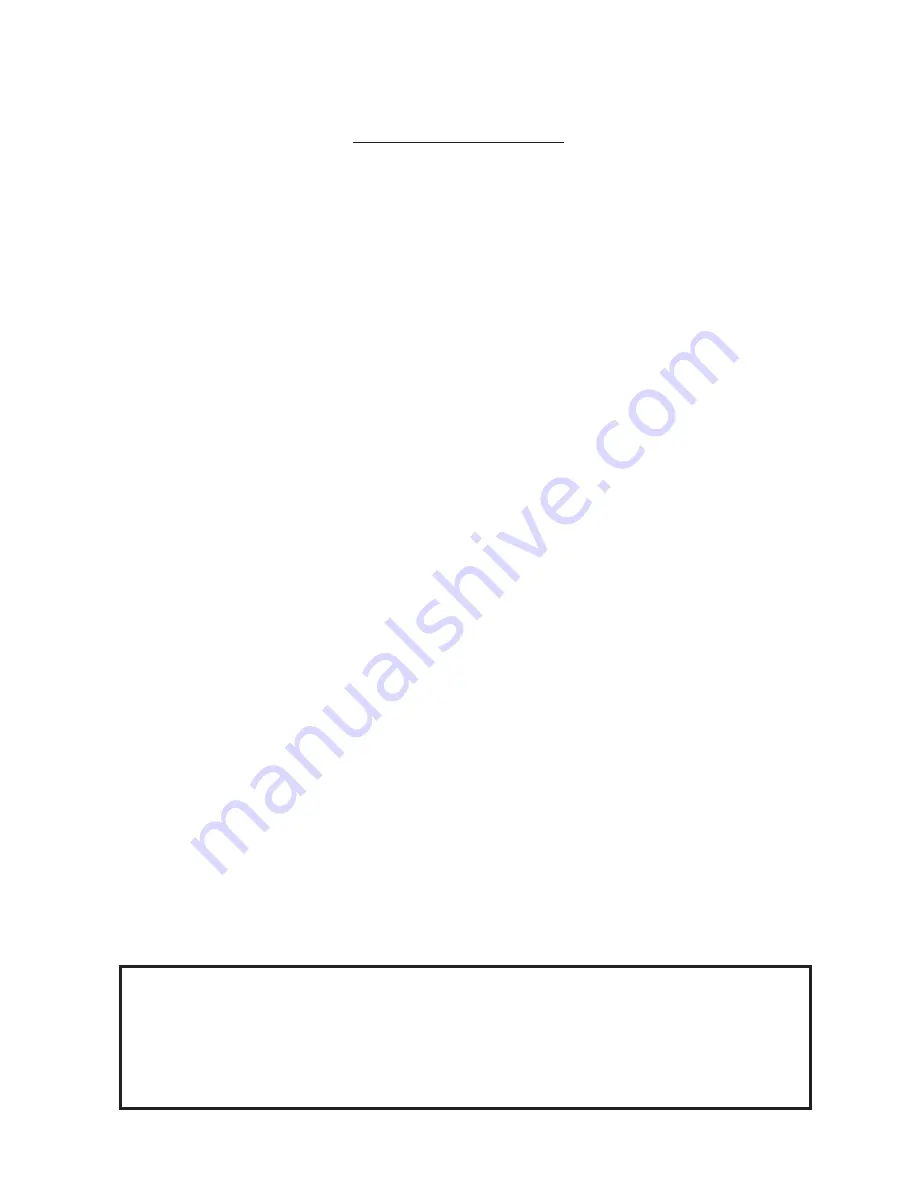
TABLE OF CONTENTS
1.
INTRODUCTION ....................................................................................1- 1
1.1
APPLICABLE MODEL ................................................................... 1- 1
1.2
ACCESSORIES ............................................................................. 1- 1
2.
SPECIFICATIONS .................................................................................2- 1
2.1
PRINTER .......................................................................................2- 1
2.2
OPTIONS .......................................................................................2- 2
2.3
MEDIA ............................................................................................2- 3
2.4
RIBBON .........................................................................................2- 3
3.
OVERVIEW ............................................................................................3- 1
3.1
FRONT/REAR VIEW ......................................................................3- 1
3.2
OPERATION PANEL .....................................................................3- 1
4.
DIP SWITCH FUNCTIONS ....................................................................4- 1
5.
SET UP PROCEDURE ...........................................................................5- 1
5.1
REQUIREMENTS FOR OPERATION ........................................... 5- 1
5.2
SETTING UP THE PRINTER ......................................................... 5- 1
6.
INSTALLING THE PRINTER .................................................................6- 1
6.1
CONNECTING THE POWER CORD AND CABLES ..................... 6- 1
6.2
HOLDER STAND INSTALLATION ................................................ 6- 1
7.
LOADING THE RIBBON ........................................................................ 7- 1
8.
LOADING THE MEDIA ..........................................................................8- 1
9.
INSERTING THE OPTIONAL FLASH MEMORY CARD ....................... 9- 1
10. INSERTING THE OPTIONAL PCMCIA CARD .................................... 10- 1
11. CARE/HANDLING OF THE MEDIA AND RIBBON ............................. 11- 1
12. GENERAL MAINTENANCE ................................................................ 12- 1
12.1 CLEANING ................................................................................... 12- 1
12.2 UNDER THE MEDIA GUIDES ..................................................... 12- 3
12.3 COVERS AND PANELS .............................................................. 12- 3
12.4 REMOVING JAMMED MEDIA ..................................................... 12- 4
12.5 THRESHOLD SETTING .............................................................. 12- 6
13. TROUBLESHOOTING ......................................................................... 13- 1
Page
EO1-33015
CAUTION:
1. This manual may not be copied in whole or in part without prior written permission of
TOSHIBA TEC.
2. The contents of this manual may be changed without notification.
3. Please refer to your local Authorized Service representative with regard to any queries
you may have in this manual.
Summary of Contents for TEC EO1-33015
Page 1: ...TEC Thermal Printer B 670 680 QQ SERIES Owner s Manual...
Page 33: ......
Page 34: ...PRINTED IN JAPAN EO1 33015...






































