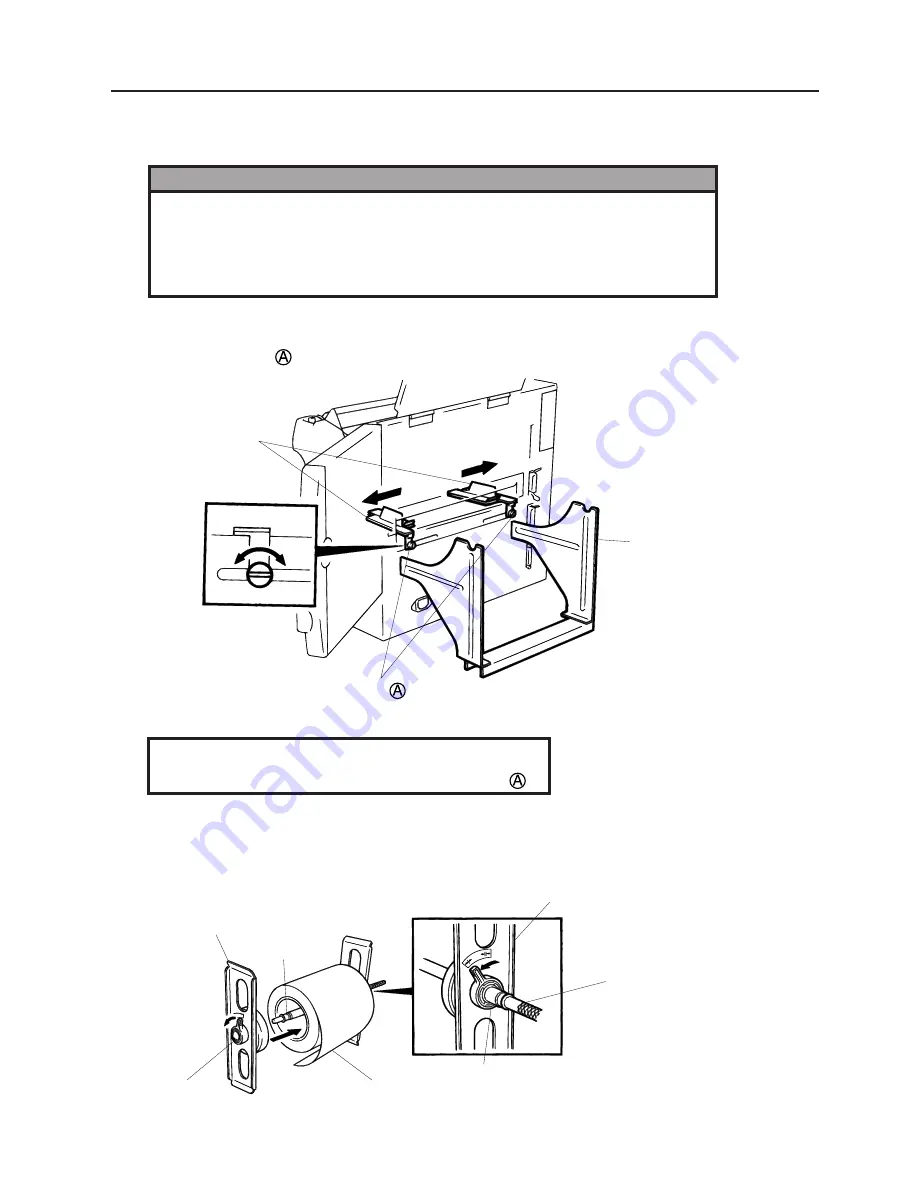
E8-1
ENGLISH VERSION EO1-33016
8. LOADING THE MEDIA
8. LOADING THE MEDIA
8. LOADING THE MEDIA
3.
Lock the Media Holder securely with the Lock Lever.
4.
Pass the Holder Shaft through the Media, then set one of the Media Holders and lock it securely with
the Lock Lever.
Fig. 8-2
Fig. 8-1
Holder Stand
Media Guides
Screw
Media Holder
Holder Shaft
Media Holder
Holder Shaft
Lock Lever
Media
Lock Lever
Release Lock
CAUTION:
DO NOT MOVE the Media Guides using the screw
.
1.
Install the holder stand on the rear of the printer.
2.
Loosen the screw
and slide the media guides outside.
WARNING!
1. Do not touch moving parts. To reduce the risk that fingers, jewelry, clothing,
etc., be drawn into the moving parts, push the switch in the “OFF” position to
stop movement.
2. To avoid injury, be careful not to catch or jam your fingers while opening
or closing the cover.
Summary of Contents for TEC B-670 SERIES
Page 1: ...TEC Thermal Printer B 670 SERIES Owner s Manual...
Page 32: ......
Page 33: ......
Page 34: ...PRINTED IN JAPAN EO1 33016 E...
















































