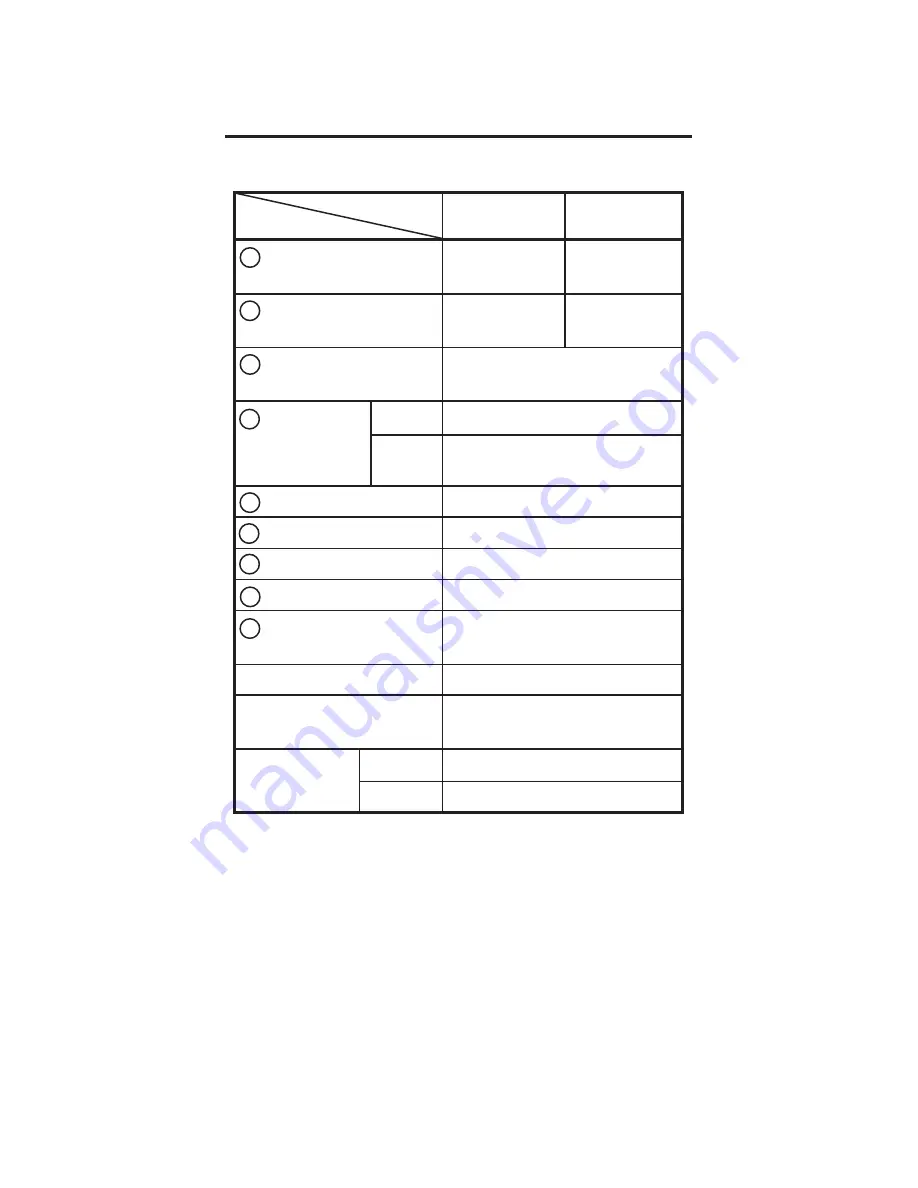
2- 5
EM1-33043D
2. SPECIFICATIONS
2.5 MEDIA
Issue mode
Item
Label/Receipt
10.0 ~ 167.0
13.0 ~ 67.0
Pitch
Label/Receipt
7.0 ~ 160.0
10.0 ~ 60.0
length
Width including
34, 37, 40, 43, 46, 49,
backing paper
52, 55
±
0.5
Media width Label
31.0 ~ 52.0
Receipt 34, 37, 40, 43, 46, 49
52, 55
±
0.5
Gap length
3.0 ~ 7.0
Black mark length
3.0 ~ 7.0
Effective print width
~ 48.0
Effective print length
7.0 ~ 160.0
Margin
1.0 (gap = 7 mm) ~
5.0 (gap = 3 mm)
Outer roll diameter
ø34 (Max.)
Roll way
The print side facing
inside
Thickness
Label
111
µ
m
Receipt
65
µ
m
Strip mode
Batch mode
C
B
A
D
E
F
G
H
I
(Unit: mm)
NOTE: Do not use media other than the above
to ensure print quality and print head life.
















































