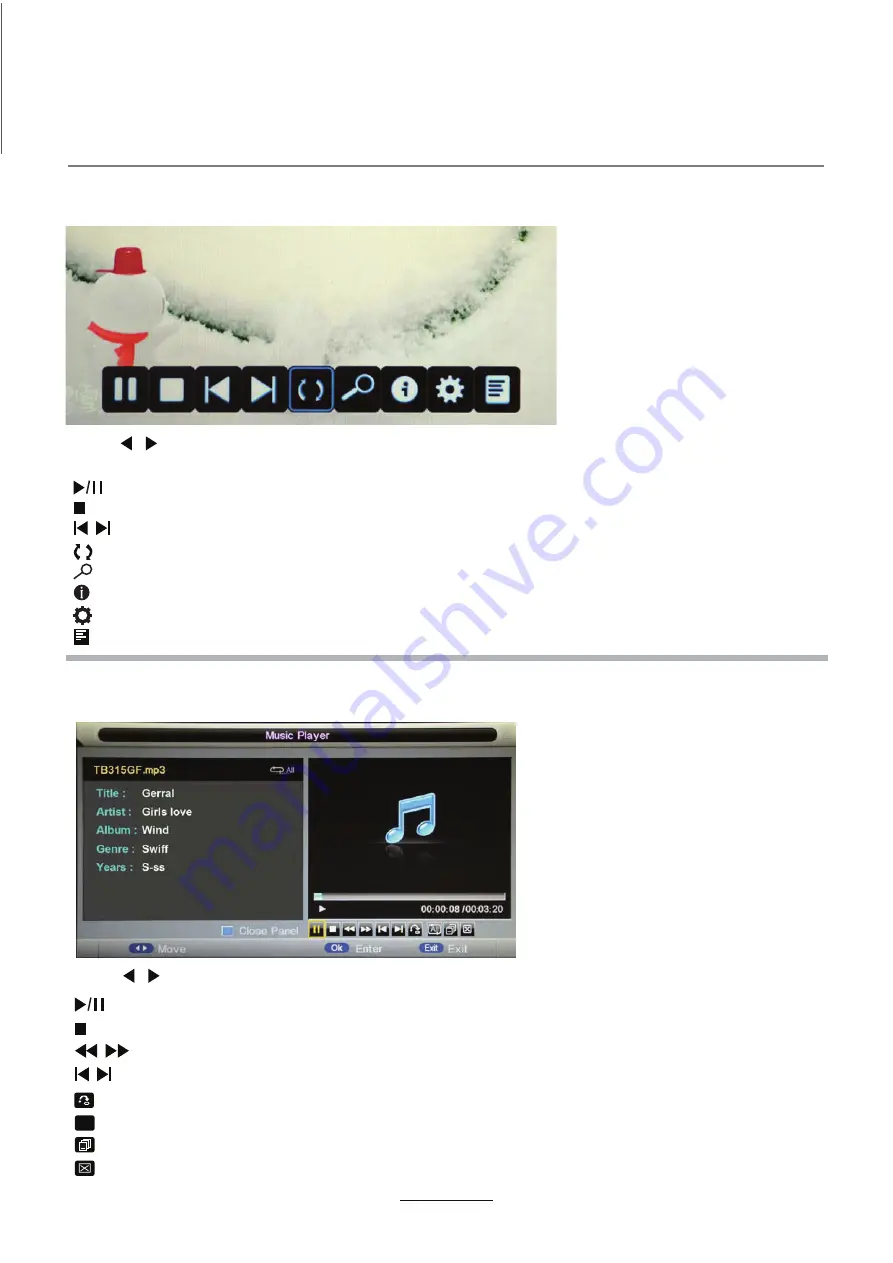
Multimedia Operation
Multimedia Operation
22
1. Photo
2. Music
Press / button to select the option on the table, and press
Note: You could press OK button to display the option table when it disappears.
OK
button to change.
Press / button to select the option on the table, and press
OK
button to change.
Play the photo
Play the music
Stop and exit the full screen program.
Play the previous or next file directly.
Ratate the picture(0, 90, 180, 270).
Zoom in/out the picture, you could move the picture by Cursor left/right/up/down button in Zoom mode.
Display the information of the current file.
Display the photo setup menu, and select the Repeat mode, Background Music, Slide Time, Effect.
Display the playing list.
Stop and exit the music playing.
Play the previous or next file directly.
Play fast backword or forword.
Select the repeat mode for playing music.
ALL
Switch the window between “Information” and “Playlist”.
Switch off the screen displaying (BLUE button as quick button), and it will be turned on by
exepet power button).
Play/Pause the music playing.
Play/Pause the photo playing.
Input the time and start playing directly.
Summary of Contents for LED22GFRDA
Page 1: ...LED22GFRDA INSTRUCTION MANUAL...
Page 2: ......
Page 4: ...Preface Safety Information Safety Precautions TECO LED LCD colour television 4...
Page 5: ...Safety Information Safety Precautions 5 This LED LCD television is for indoor use only...
Page 6: ...Safety Information Safety Precautions 6...
Page 7: ...Safety Information Safety Precautions power button is in the OFF postion 7...
Page 28: ...DVD Operation 28...
Page 29: ...DVD Operation 29...
Page 31: ...DVD Operation or NO disc Volume 31...
Page 32: ...DVD Operation 32...
Page 33: ...DVD Operation 33...
Page 34: ...DVD Operation 34...
Page 35: ...35 Troubleshooting...
Page 38: ......
Page 40: ...www teco com au EBG PV...






























