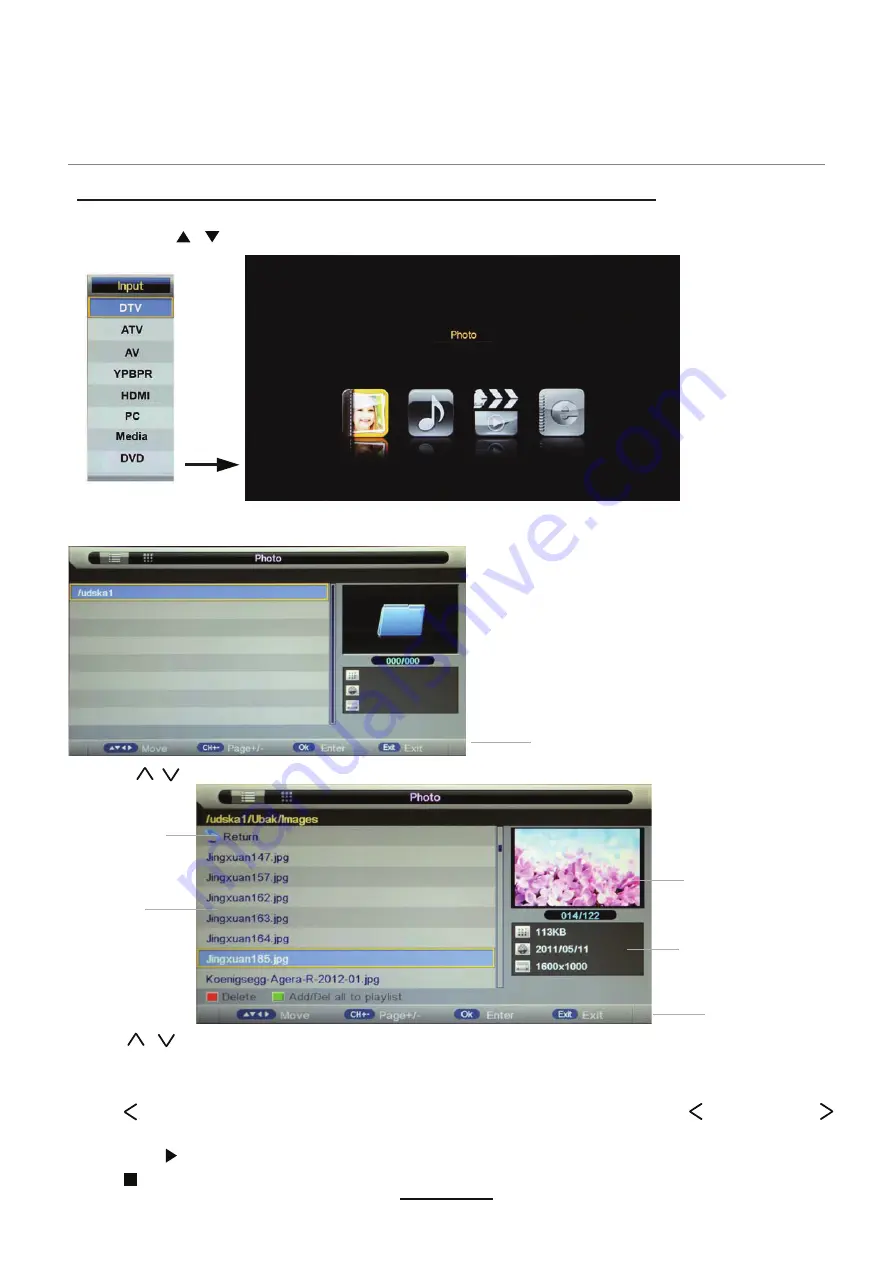
Press
RED
button to delete the file; Press
GREEN
button to sign or cancel all the files to playlist;
Press
OK
button to sign or cancel the selected file to playlist.
Basic Operation
2). Insert USB device, and select the Media mode form Photo, Music, Movie and eBook, then you will
find the name of the device display on the screen as shown below.
3). Press / button to select the USB device and press OK button to enter the file list as shown below.
1). Press the INPUT button on the remote control to display the input source menu, select Media
source by the / buttons, and press OK button to enter the Multimedia menu as shown below.
Then press button to program the files (be signed) you select or the files in the fold you select.
Preview
Hints for operation
Return to
device list
File list
Informations
Hints
Press button to stop and exit the full screen program, please notes the hints on the bottom.
Multimedia Operation
Multimedia Operation
Press / buttons to move (press OK button to select the file or unfold the folder);
Press button to previous menu, Press
Press Exit again to veturn to the root MENU.
EXIT
button to select the file view type: list( ) or thumbnails( ).
21
Summary of Contents for LED22GFRDA
Page 1: ...LED22GFRDA INSTRUCTION MANUAL...
Page 2: ......
Page 4: ...Preface Safety Information Safety Precautions TECO LED LCD colour television 4...
Page 5: ...Safety Information Safety Precautions 5 This LED LCD television is for indoor use only...
Page 6: ...Safety Information Safety Precautions 6...
Page 7: ...Safety Information Safety Precautions power button is in the OFF postion 7...
Page 28: ...DVD Operation 28...
Page 29: ...DVD Operation 29...
Page 31: ...DVD Operation or NO disc Volume 31...
Page 32: ...DVD Operation 32...
Page 33: ...DVD Operation 33...
Page 34: ...DVD Operation 34...
Page 35: ...35 Troubleshooting...
Page 38: ......
Page 40: ...www teco com au EBG PV...






























