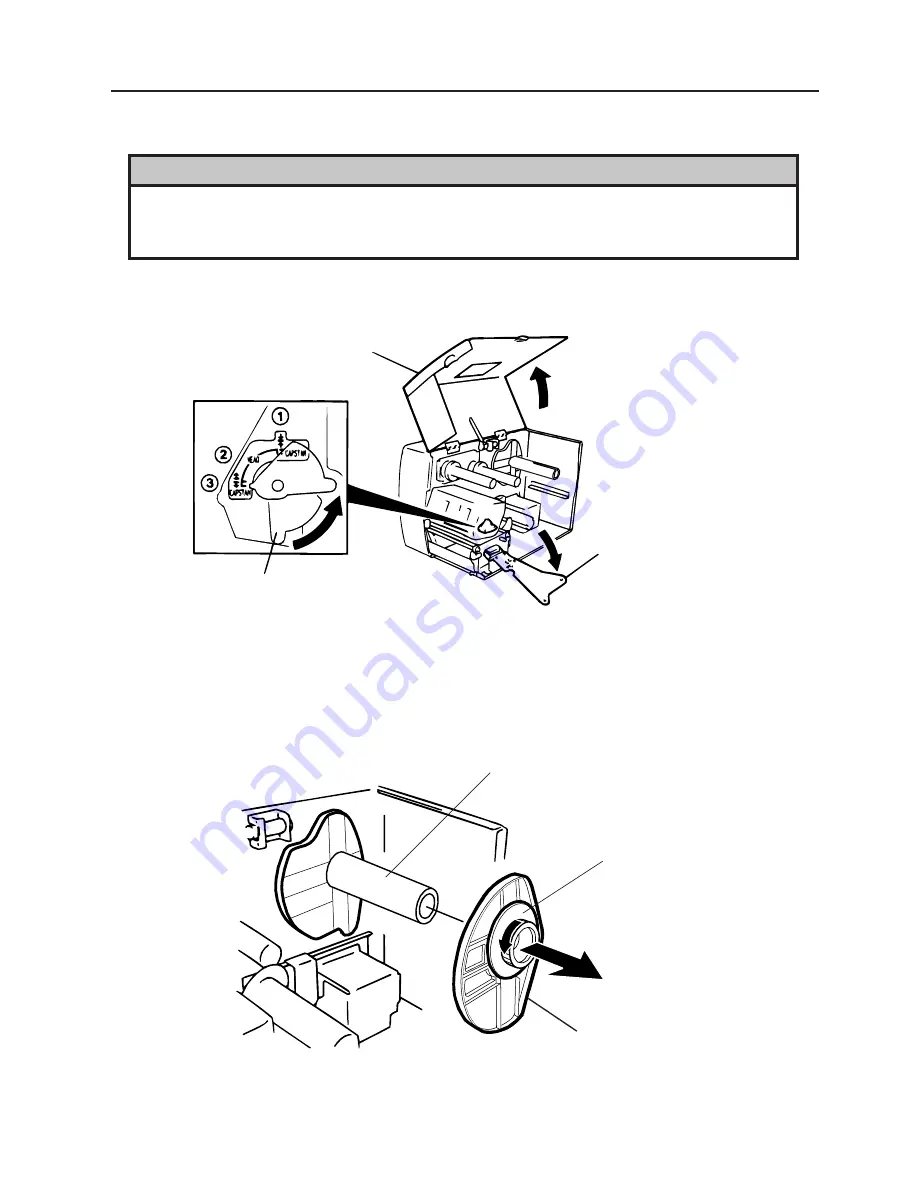
6-1
6. LOADING THE MEDIA
EM1-33033
6. LOADING THE MEDIA
6. LOADING THE MEDIA
The printer prints both labels and tags.
1. Turn off the power and open the top cover.
2. Turn the head lever to position
3
, then release the ribbon shaft holder plate.
Fig. 6-1
NOTES: 1. When the head lever is turned to position
2
, the print head is raised.
2. When the head lever is turned to position
3
, the print head and the pinch roller are raised.
3. To allow printing the head lever must be set to position
1
. (This ensures that the print head
and the pinch roller are closed.)
3. Turn the locking ring counter clockwise and remove the supply holder from the supply shaft.
NOTE:
Do not turn the force the locking ring too far counterclockwise or it may come off the supply holder.
Fig. 6-2
WARNING:
1. Do not touch moving parts. To reduce the risk that fingers, jewelry, clothing, etc., be drawn
into the moving parts, push the switch in the “OFF” position to stop movement.
2. To avoid injury, be careful not to catch or jam your fingers while opening or closing the cover.
Ribbon Shaft Holder Plate
Head Lever
Top Cover
Supply Holder
Supply Shaft
Locking Ring














































