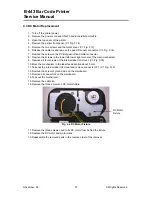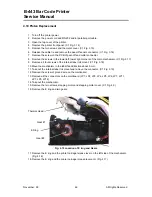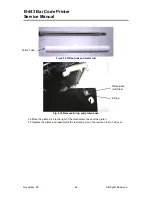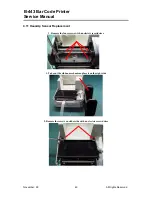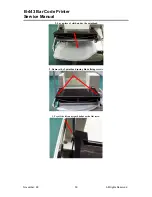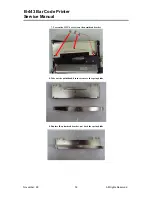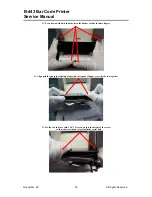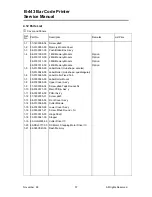November, 99
All Rights Reserved
43
B-443 Bar Code Printer
Service Manual
4.8 Ribbon Sensor (Receiver) Replacement
1. Turn off the printer power.
2. Remove the power cord and RS-232 and/or parallel port cable.
3. Open the top cover of the printer.
4. Remove the printer front panel. (Cf. Fig. 3.14)
5. Remove the two screws and the metal cover. (Cf. Fig. 3.15)
6. Release the cable tie and remove the peel-off sensor connector. (Cf. Fig. 3.16)
7. Remove the screw on the PCB of peel-off and cutter connector.
8. Remove the screws in the lower left, lower right corners of the main mechanism. (Cf. Fig. 3.17)
9. Remove all four screws of the internal label roll mount. (Cf. Fig. 3.18)
10. Move the mechanism in the label feed direction about 5 mm.
11. Take out the internal label roll mount and remove the connector. (Cf. Fig. 3.19`)
12. Remove the screw of ground wire on the mainboard.
13. Remove all the connectors on mainboard. (JP1, JP2, JP3, JP4, JP5, JP6, JP7, JP11, JP7,
JP9, JP12)
14. Take out the mechanism.
15. Remove the screws, springs and spring bushing on both sides of the mechanism.
Fig. 4.11 Ribbon Sensor Cover
Flat Tap Screw
Sensor Cover
Print Head
Summary of Contents for B-443
Page 61: ...November 99 All Rights Reserved 58 B 443 Bar Code Printer Service Manual...
Page 63: ...November 99 All Rights Reserved 60 B 443 Bar Code Printer Service Manual...
Page 65: ...November 99 All Rights Reserved 62 B 443 Bar Code Printer Service Manual 11 12...
Page 67: ...November 99 All Rights Reserved 64 B 443 Bar Code Printer Service Manual...
Page 69: ...November 99 All Rights Reserved 66 B 443 Bar Code Printer Service Manual...