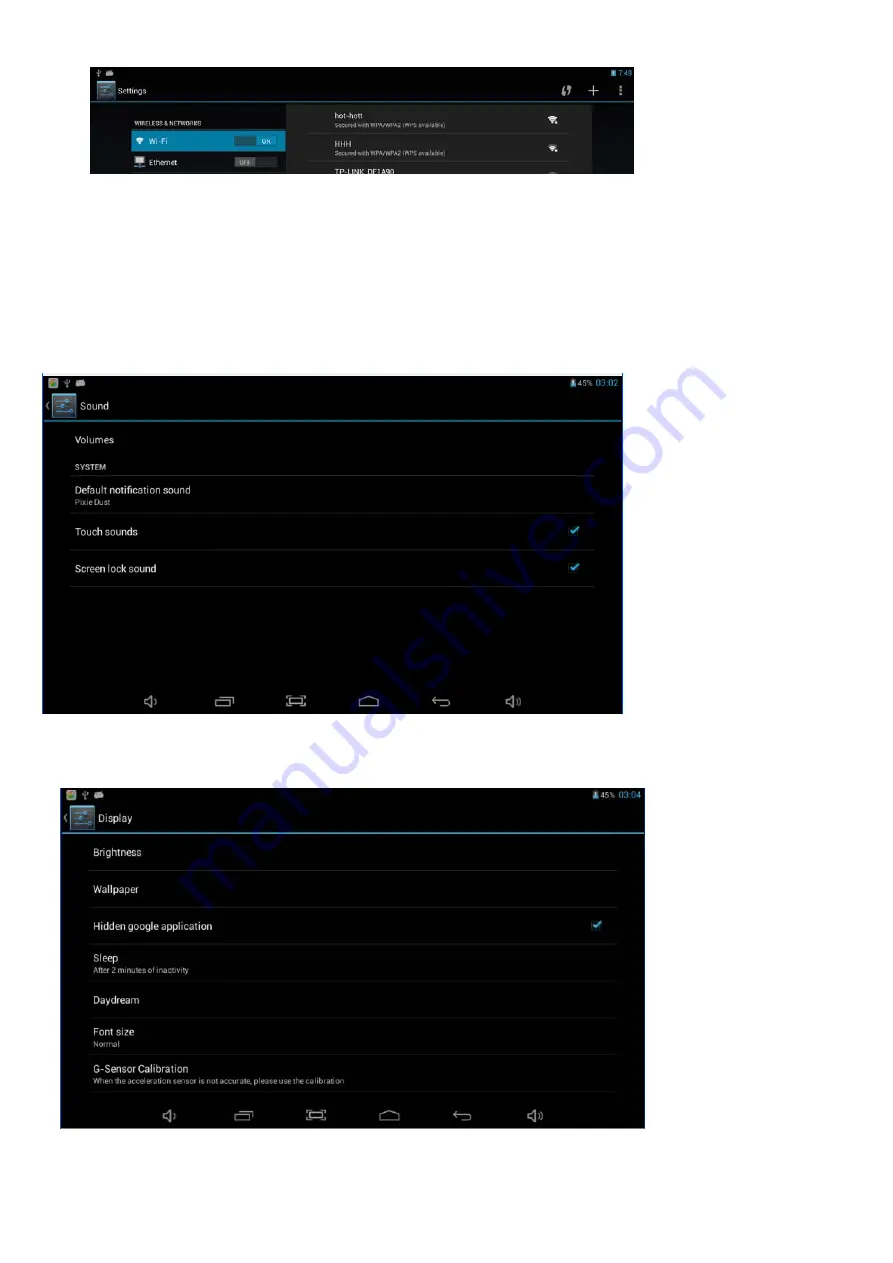
8
2.5.1. Wireless & Network
Wi-Fi: Off/On.
Wi-Fi settings: Press Wi-Fi settings, then the device will automatically search the available Wi-Fi
signals.
Select the network you want to connect with.
2.5.2. Sound
Set up each setting as you like.
2.5.3. Display
Set up each setting as you like.