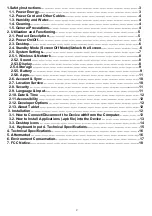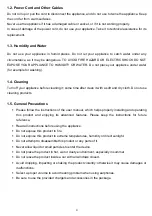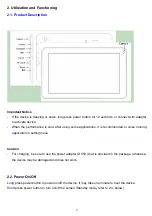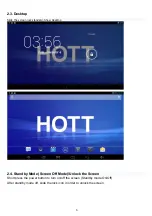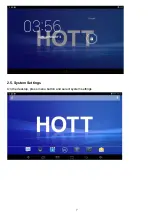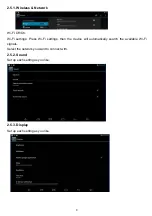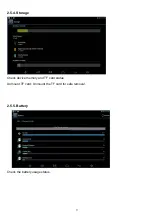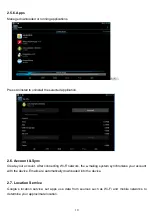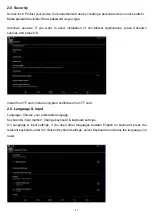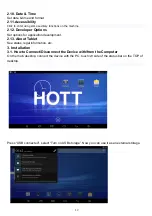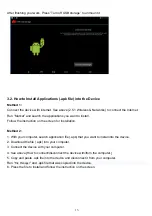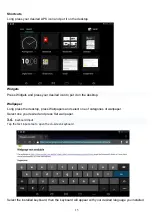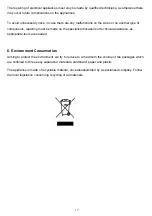2
1.Safety Instructions………………………………………………………………………….3
1.1. Power Energy……………………………………………………………………………3
1.2. Power Cord and Other Cables…………………………………………………….….4
1.3. Humidity and Water………………………………………………………………….…4
1.4. Cleaning…………………………………………………………………………………..4
1.5. General Precautions……………………………………………………………………4
2. Utilization and Functioning………………………………………………………………5
2.1. Product Description……………………………………………………………………5
2.2. Power On/Off…………………………………………………………………………….5
2.3. Desktop…………………………………………………………………………………...6
2.4. Standby Mode (Screen Off Mode)/Unlock the Screen…………………………….6
2.5. System Settings………………………………………………………………………....7
2.5.1. Wireless & Network………………………………………………………………......8
2.5.2. Sound ………………………………………………………………………………....8
2.5.3.Display………………………………………………………………………………….8
2.5.4.Storage …………………………………………………………………………………9
2.5.5. Battery …………………………………………………………………………….......9
2.5.6. Apps…………………………………………………………………………………...11
2.6. Account & Sync ………………………………………………………………………...10
2.7. Location Service ………………………………………………………………………..10
2.8. Security ……………………………………………………………………....................11
2.9. Language & Input…………………………………………………………………….....11
2.10. Date & Time ……………………………………………………………………………12
2.11.Accessibility …………………………………………………………………………….12
2.12. Developer Options …………………………………………………………………….12
2.13. About Tablet ……………………………………………………………………………12
3. Installation ………………………………………………………………………………….12
3.1. How to Connect/Disconnect the Device with/from the Computer……………...12
3.2. How to Install Applications (.apk file) into the Device …………………………...13
3.3. Desktop Icons …………………………………………………………………………...14
3.4. Keyboard Input 4. Technical Specifications……………………………………….15
4. Technical Specifications…………………………………………………………………..16
5. Aftermarket ………………………………………………………………………………….16
6. Environment Conservation………………………………………………………………..17
7. FCC Notice…………………………………………………………………….……………..18