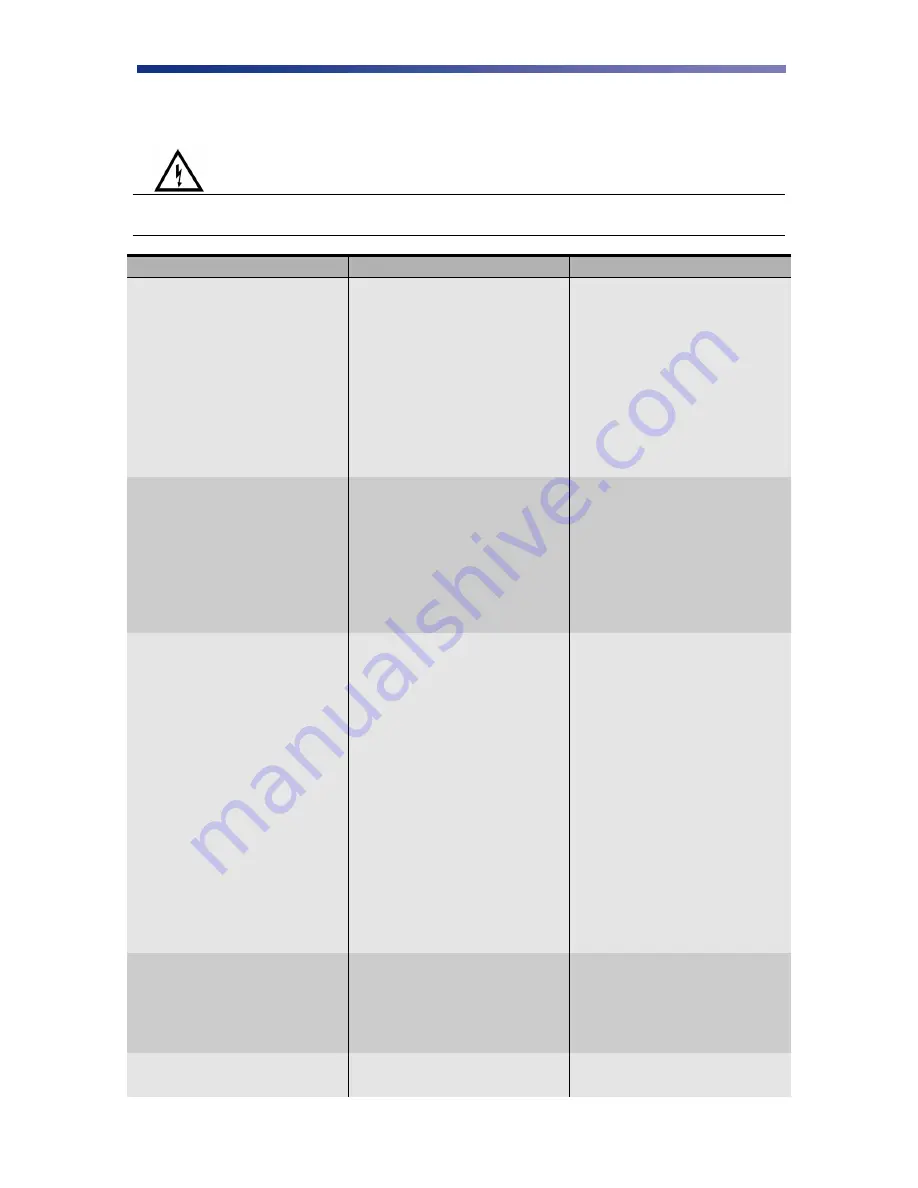
32
diagram at the end of this chapter for clarification of the areas for jams. Refer to Chapter 3 for
cleaning procedures.
Warning
IMPORTANT: Power off the printer to avoid electrical shock when
clearing jams.
LCD SCREEN MESSAGE
PROBABLE CAUSE
ACTION
Card Jam Feeder Area
The printer in unable to feed a
card from the card Feeder.
Open the Card Feeder door
and remove cards.
Verify cards are appropriate
thickness.
Clean the input rollers.
Be sure to use the
appropriate card weight.
Adjust the card gate. See
Chapter 2.6 for Card
Thickness Adjustment.
Card Jam F Turn
A card is jammed between the
input rollers and the flip/turn unit.
Open the cover to the
flip/turn unit.
Use the green dial to
advance the card in a
position easier for removal.
If this error occurs again,
clean the rollers in the
flip/turn unit.
Card Jam Print Area
A card is jammed between the
flip/turn unit and the print unit.
Press the Ribbon
Change/Menu button and
remove the ribbon.
Open the flip/turn cover and
use the green dial to remove
the card.
If you can‘t remove the card,
remove the phillips screw to
the print door.
Open the print door and
remove the card using the
manual green dial to
advance the card in a
position easier for removal.
If this error occurs again,
clean the rollers in the print
unit. See Chapter 3.
Card Jam Encode Area
A card is jammed between the
flip/turn unit and the encoder.
Press and hold the clear
button to reset the printer.
If the card does not eject
automatically, remove it
manually.
Card Jam Unknown
A jam occurred that is unknown
to the printer.
Inspect all areas of the
printing path.
Summary of Contents for Nisca PR5300
Page 2: ......






























