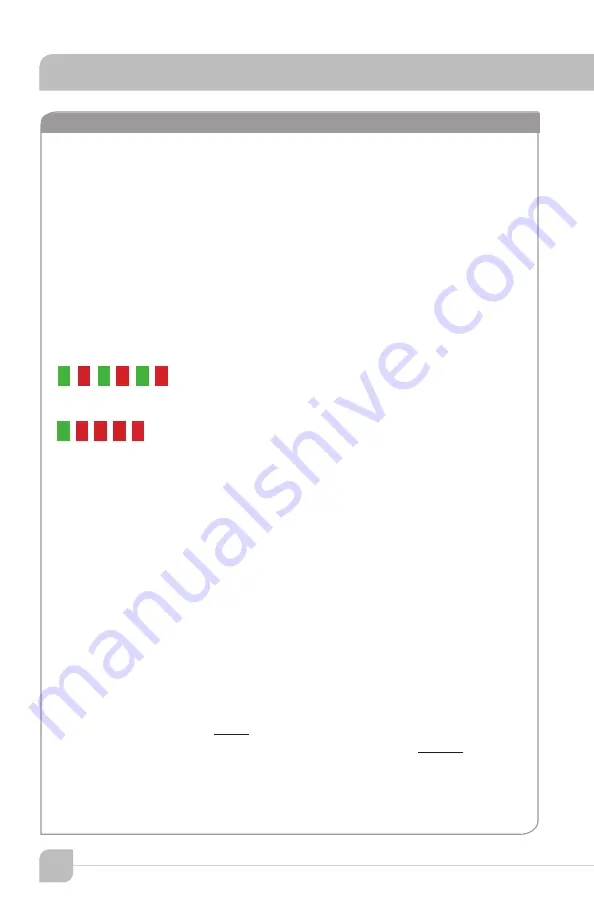
To check the mode
Note the LED color on the power button at the TL logo.
•
If power state is ON (Blue LED at power button), press once to set power state
OFF (Red LED).
•
If Red, then you may start the process.
1.
Press and hold the power button (in Red state) for the entire process.
2.
After 4 seconds, the LED will change colors.
3.
Note the number of RED flashes AFTER the GREEN flash.
If one RED after GREEN, then mode is 1-pulse mode. (This will repeat 3 times.)
If four RED after GREEN, then mode is 4-pulse mode. (This will occur 1 time.)
The important part of the sequence is the number of red flashes that follow one
green flash.
To change the mode
Whether mode is 1-pulse or 4-pulse, the steps below will change it to the other
mode.
1.
If power state is ON (Blue LED at power button), press once to set power state
OFF (Red LED). If Red, then you may start the mode switching process.
2.
Locate the RS-232 on/off switch on the back panel.
3.
Press and hold the front panel power button (in Red state) for the duration of
the mode switching process.
4.
Move the RS-232 switch from ON to OFF and back again FIVE times. Then
release the front panel power button.
Using the previous process,
check the mode
to confirm that the Maxim III is in the
desired 1-pulse or 4-pulse mode. If not, repeat the steps above to
change the mode
.
The process requires 5 full cycles of the RS-232 switch while the power button in Red
OFF state is held in.
2
integration
13
Maxim III
security alert features
G R G R G R
G R R R R







































