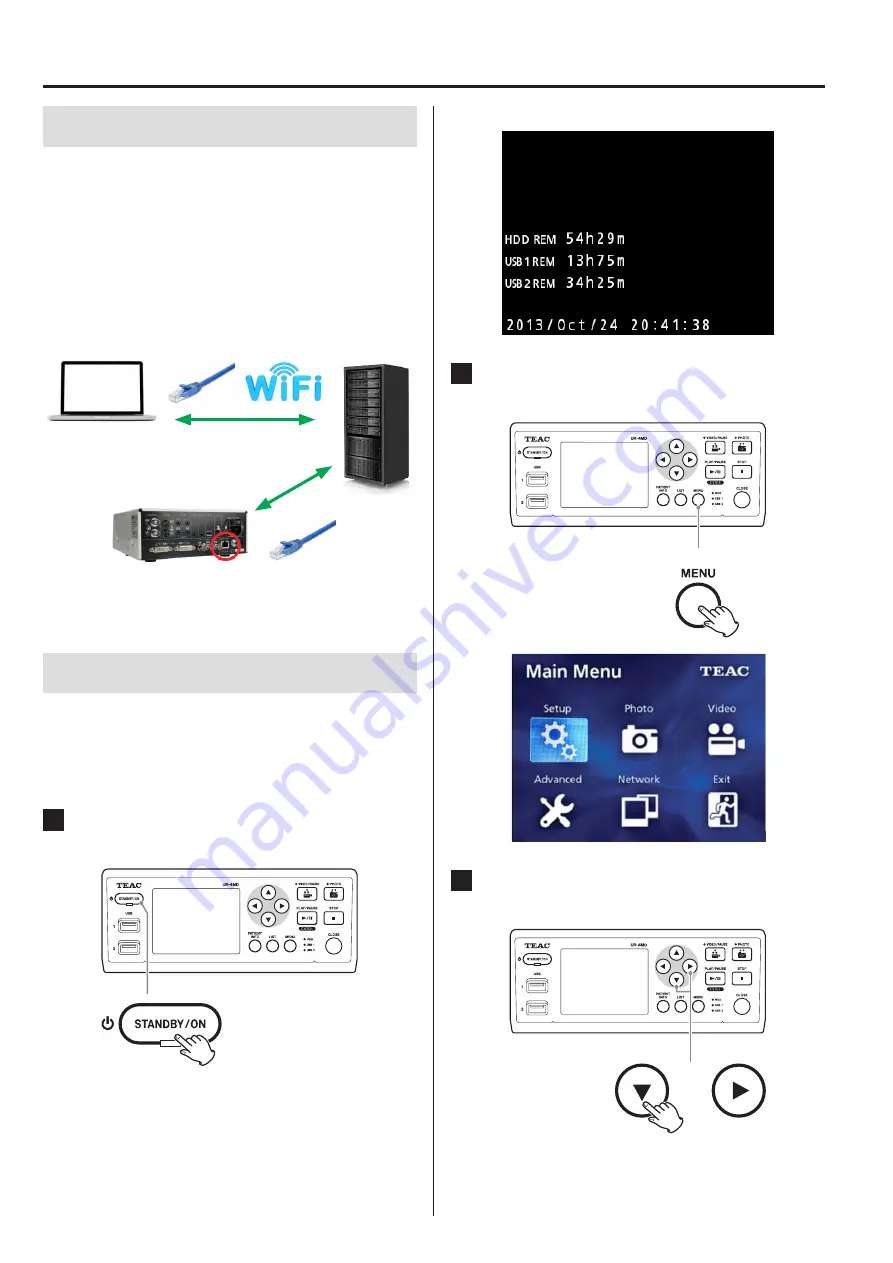
General
Settings
Getting started
Obtaining of an IP address is essential to activate DICOM
funciton on the TEAC UR-4MD. It can be done by locat-
ing a computer (PC or Mac) and the UR-4MD in the same
network. Establish network connection for the computer
with Ethernet Cable or Wi-Fi, and for the UR-4MD with
Ethernet Cable connecting to an Ethernet Port in the
back.
Computer
UR-4MD
Network Server
How to obtain an IP address
This section describes how to obtain an IP address. If the
network supports DHCP, the address can be obtained
automatically. If not, a default address is available or it
can be manually set.
1
Press the STADBY/ON button to turn the
UR-4MD on.
The front LCD screen shows the date/time.
2
Press the MENU button to open the
main menu.
3
Move the highlighter to “Network”
using the
t
and
b
buttons.
3














