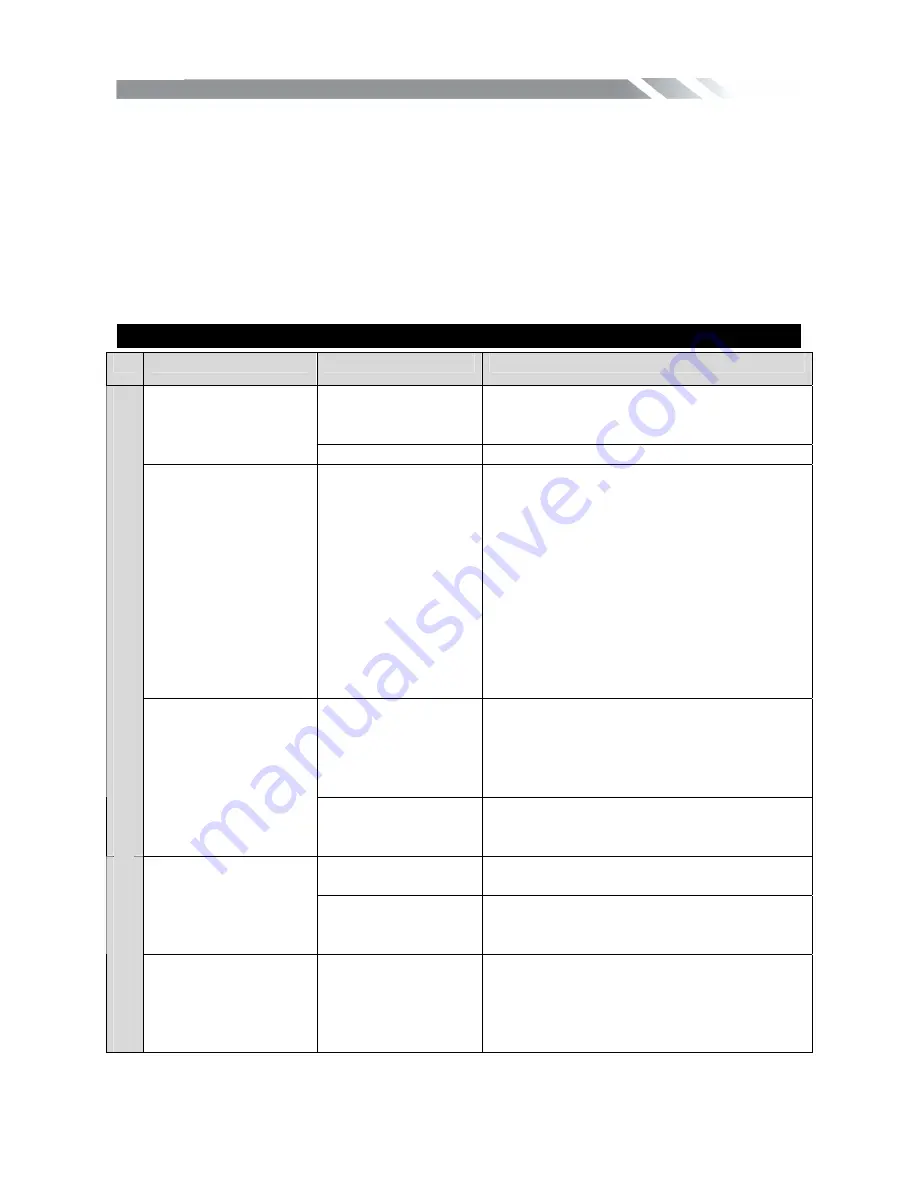
INSTRUCTION MANUAL
26
TROUBLESHOOTING
Symptom
Cause
Remedy
Fuse is blown
Replace with fuse of the same amperage.
If the fuse blows again, consult your store
of purchase
Power does not turn
on.
(No sound is
produced.)
In correct wiring
Consult your local retailer.
No sound output
when operating the
unit with amplifiers or
power antenna
attached.
Power antennal
lead is shorted to
ground excessive
current is required
or remote on the
amplifiers or power
antenna.
1. Turn off the unit.
2. Remove all wires attached to the power
antenna lead. Check each wire for a
possible short to ground using an ohm
meter.
3. Turn on the unit.
4. Reconnect each amplifier remote wire
to the power antenna lead one by one.
If the amplifiers turn off before all wires
are attached, use an external replay to
provide remote-on voltage (excessive
current required).
The microprocessor
has malfunctioned
due to noise, etc.
Turn off the power, Then press the [no
open] button and remove the DCP. Press
the reset button for about 2 seconds with
a thin rod.
General
Nothing happens
when buttons are
pressed.
Display is not
Accurate
Panel or main unit
Connectors
are dirty
Wipe the dirt off with a soft cloth
moistened with cleaning alcohol.
Compact disc is
dirty
Clean the compact disc without scratches
Sound is bad directly
after power is turned
on.
Compact disc is
heavily scratched or
warped
Replace with a compact disc without
scratches.
CD
Sound is bad directly
after power is turned
on.
Water droplets may
form on the internal
lens when the car is
parked in a humid
place
Let it dry for about 1 hour with the power
on.


















