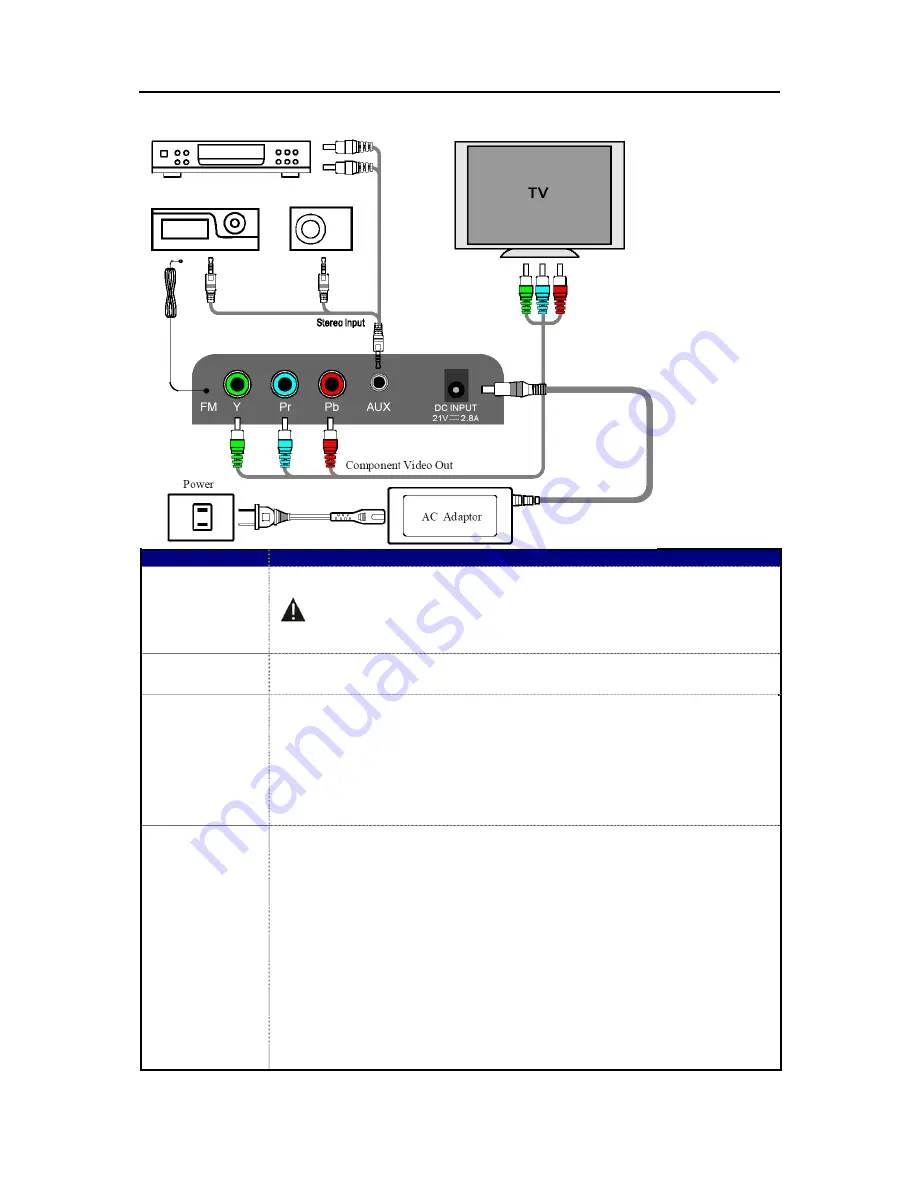
7
Connection
Socket
Remark
DC IN
Connect the provided DC power adaptor (21V) to this socket, and then connect
the AC plug to the AC wall outlet.
Do not use any AC adaptors other than the one included with this unit to
avoid fire, electric shock, etc.
Be sure that only connect to an AC outlet that match the AC adaptor.
Antenna
Extend the aerial to ensure best reception for FM Radio.
3.5mm AUX IN
socket
. Connects to external audio device.
. When connect the 3.5mm PHONES jack from your MP3 player, you must
adjust the volume of the MP3 player or you may not hear sound from your
SR60iP.
. Turning up volume too high on your MP3 player may cause sound
distortion from your SR60iP. If this is the case, reduce the volume on the
MP3 player until the distortion stops and then adjust the volume level on
the SR60iP to a comfortable listening level.
Component
Video output
This terminal outputs the video signal from a Connected
iPod/iPhone to a
TV monitor component video input.
Note: Make the following settings on your iPod/ iPhone’s menu to output
video to a TV via the Dock.
In the [Video] menu, select [Video Settings], and then set [TV OUT] to [On]
or [Ask].
¾
When you have set [TV OUT] to [Ask], each time you play a video
your iPod/iPhone prompts you to specify whether to output it to a
TV.
¾
When you output video to a TV from your iPod/ iPhone, the video
is not displayed on the iPod/ iPhone’s screen.
iPod touch* and iPhone models do not have this menu. You must specify
whether to output video to a TV each time you play it.
* iPod touch 1st generation: Software ver. 2.2 or later











