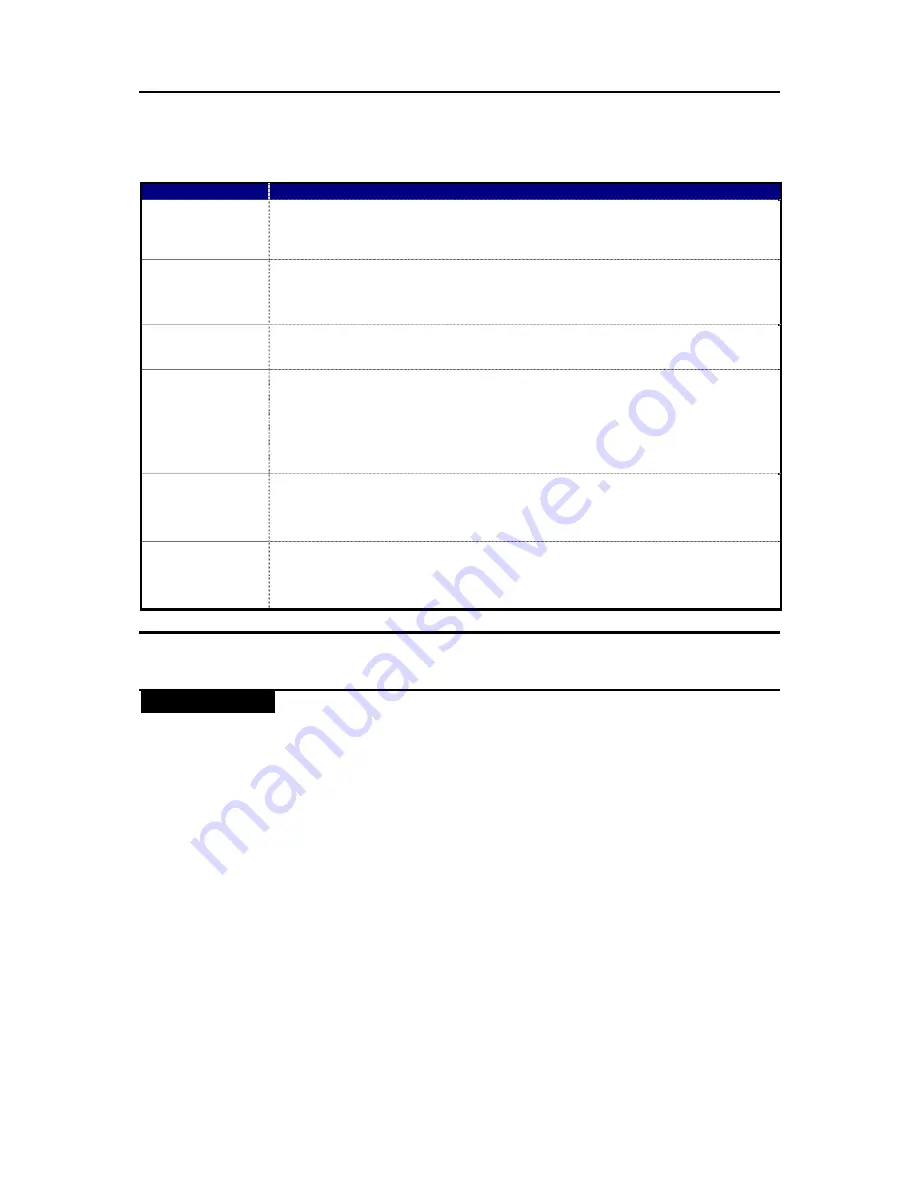
11
Trouble Shooting
If you have problems with your system, read this page and try to solve the problem yourself before
calling your dealer or a TEAC service Centre.
Problem
Remark
General
No power
Check the connection to the AC power supply. Check whether or not the AC
source is a switched socket. If it is, confirm that the switch is turned on. Confirm
that there is power to the AC socket by plugging another item such as a lamp or
fan into it.
No sound from
speakers
¾
Select the source by pressing the FUNCTION button.
¾
Adjust the volume.
¾
If “MUTING” appears on the display, press the MUTING button.
¾
The external audio device attached to the AUX IN is not turned on.
Sound but noisy.
¾
The unit is too close to a TV or similar device. Relocate it away from the
interfering device or turn it off.
Remote control
unit does not work
¾
Press the STANDBY/ON button to turn the unit on.
¾
If the battery is exhausted, replace it with a new one.
¾
Use the remote control unit within the operation range (5 m) and point it
at the remote sensor on the front panel.
¾
Remove obstacles between the remote control unit and the main unit.
¾
If a bright light is near the unit, turn it off.
iPod/iPhone
Cannot insert the
iPod/iPhone
¾
Remove dust or obstacles from the dock connectors of the SR-2DAB and
the iPod/iPhone, and insert the iPod/iPhone again.
iPod will not play
¾
Remove the iPod/iPhone from the Dock, wait a few seconds, and insert it
again.
¾
A software update might solve the problem. Visit the Apple website and
download the latest iPod/iPhone software
If normal operation cannot be restored, unplug the power cord from the socket and plug it in again.
Specifications
TUNER
FM Frequency Range. . . . 87.5 MHz to 108 MHz
SPEAKER SYSTEM
Output power . . . . . . . . . . . . . . . . . . . . . . . . . . . 25 W + 25W
Frequency response . . . . . . . . . . . . . . . . . . . . . 50 Hz – 20 kHz
Driver unit . . . . . . . . . . . . . . . . . . . . . . . . . . . . . . 5 inch
Signal to Noise S/N . . . . . . . . . . . . . . . . . . . . . . 85dB
THD . . . . . . . . . . . . . . . . . . . . . . . . . . . . . . . . . . . 0.1%
INPUT . . . . . . . . . . . . . . . . . . . . . . . . . . . . . . . . . iPod/iPhone/iPad, FM, AUX in 3.5mm
Power Requirement . . . . . . . . . . . . . . . . . . . . . . AC 230 V, 50 Hz
Power supply . . . . . . . . . . . . . . . . . . . . . . . . . . . 60W
Power Consumption . . . . . . . . . . . . . . . . . . . . . 5.5 W
Operating Temperature . . . . . . . . . . . . . . . . . . . -40’C ~ 60’C
Dimension (W x H x D). . . . . . . . . . . . . . . . . . . . 485 x 225 x 210 mm
Weight (Net) . . . . . . . . . . . . . . . . . . . . . . . . . . . . 4.25 kg
•
Design and specifications are subject to change without notice.
•
Weight and dimensions are approximate.
•
Illustrations may differ slightly from production models.





























