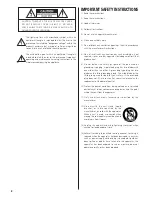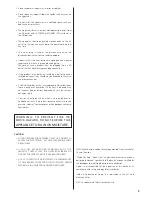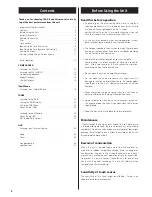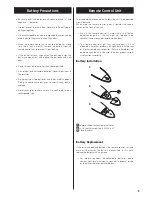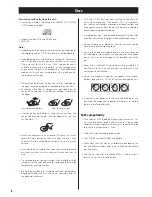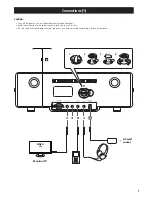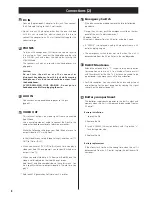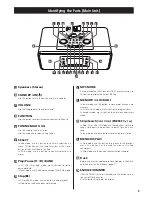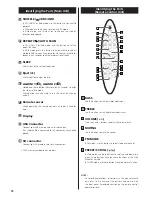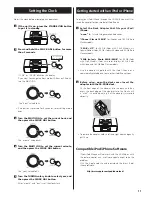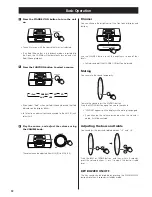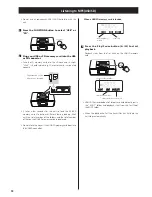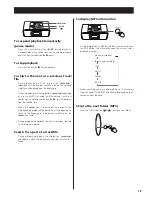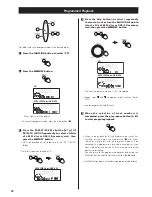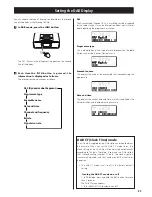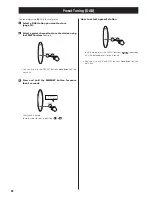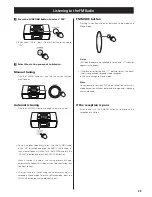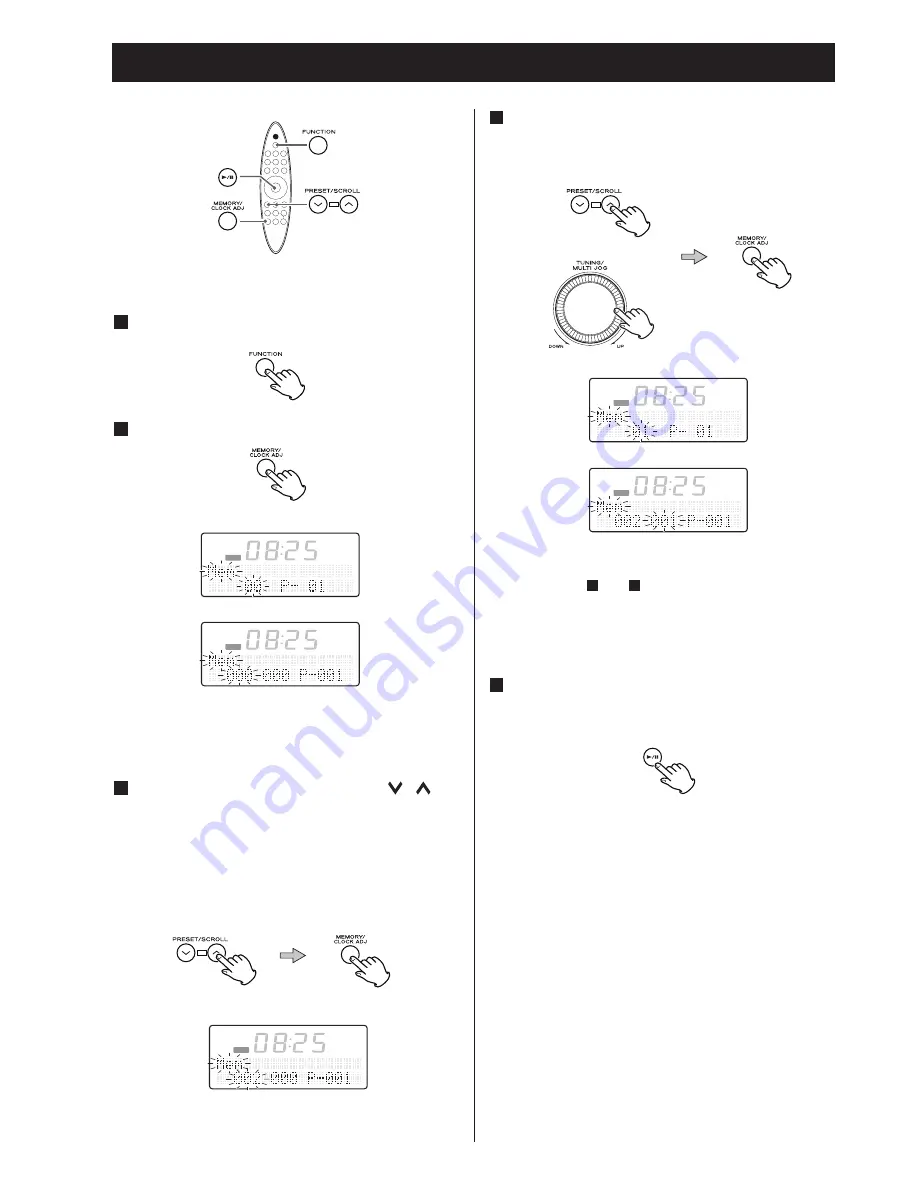
1
Up to
32
tracks can be programmed in the desired order.
1
Press the FUNCTION button to select “CD”.
2
Press the MEMORY button.
“Mem” lights up in the display.
• To cancel the program mode, press the Stop button (
H
).
3
Press the PRESET / SCROLL button
( / ) of
Remoto control
repeatedly to select a folder
of a MP3 disc or USB / SD memory card, then
press the MEMORY button.
• MP3 files recorded out of folders are in the “001” (ROOT)
folder.
• Skip this step when playing a CD.
MP3 (MP3 disc/USB/SD)
CD
Programmed Playback
4
Press the Skip button (
.
or
/
) repeatedly
to select a track or turn the MULTI JOG knob to
select a file of MP3 disc or USB / SD memory
card, then press the MEMORY button.
The track is programmed, and “P-02” is displayed.
• Repeat steps
3
and
4
to program more tracks or files of
MP3.
• You can program up to
32
tracks.
5
When the selection of track numbers is
completed, press the play / pause button (
G
/
J
)
to start program playback.
• When the playback of all the programmed tracks has
finished, or if you press the Stop button (
H
), the ‘Mem’
indicator will go off and the program mode will be
cancelled. The programme is retained in memory until you
eject the disc or take out the USB / SD memory card or the
power is interrupted.
You can return to the programmed playback by pressing the
MEMORY button and the Play / Pause button (
G
/
J
) again.
• Shuffle function doesn’t work during programmed playback.
D
C
MP3 (MP3 disc/USB/SD)
CD
CD
D
C
MP3 (MP3 disc/USB/SD)
CD
CD