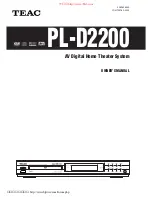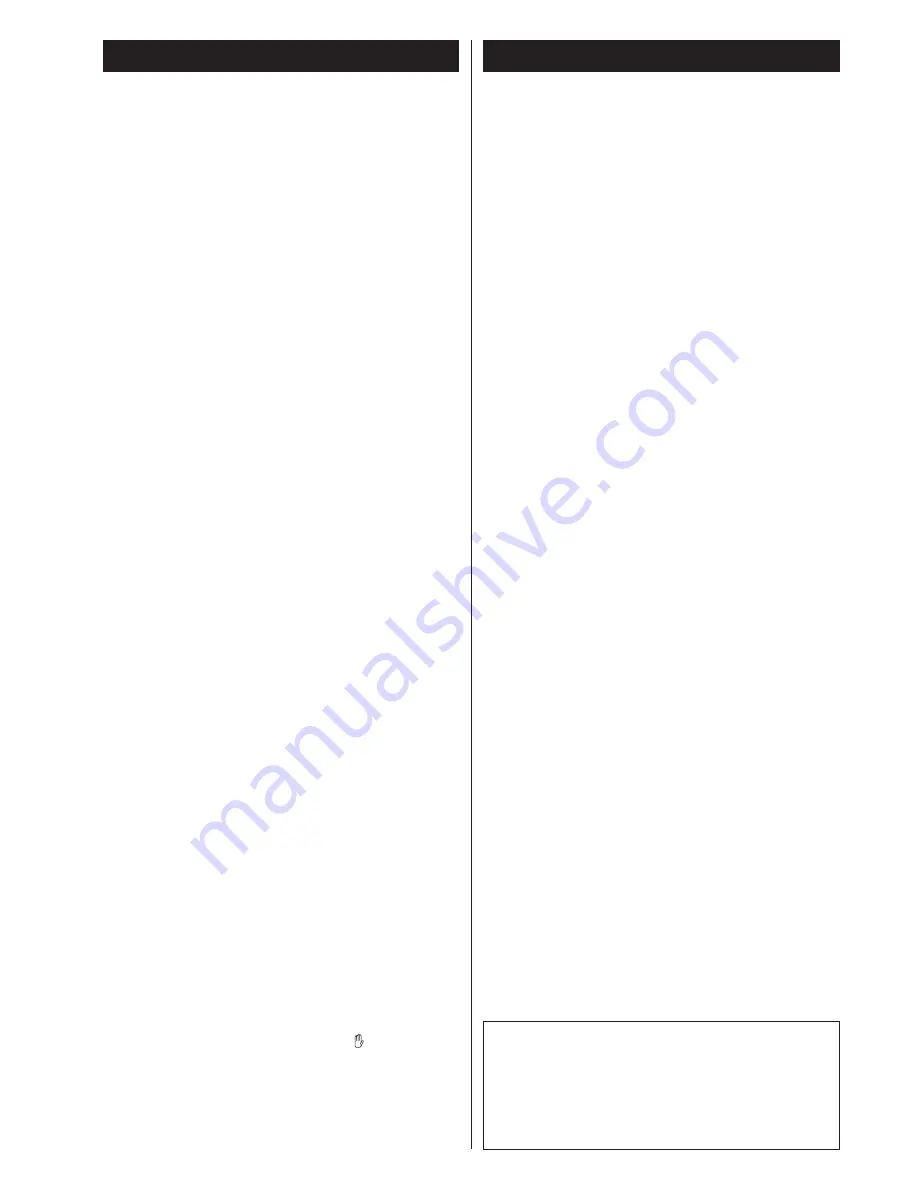
Contents
2
Thank you for choosing TEAC. Read this manual carefully to get
the best performance from this unit.
Before Use . . . . . . . . . . . . . . . . . . . . . . . . . . . . . . . . . . . . . . . . . . . . . . . 2
Discs . . . . . . . . . . . . . . . . . . . . . . . . . . . . . . . . . . . . . . . . . . . . . . . . . . . . 3
Remote Control Unit. . . . . . . . . . . . . . . . . . . . . . . . . . . . . . . . . . . . . . . . 5
Connecting Antennas . . . . . . . . . . . . . . . . . . . . . . . . . . . . . . . . . . . . . . 5
Connection . . . . . . . . . . . . . . . . . . . . . . . . . . . . . . . . . . . . . . . . . . . . . . . 6
Name of Each Control . . . . . . . . . . . . . . . . . . . . . . . . . . . . . . . . . . . . . . 9
Basic Setup . . . . . . . . . . . . . . . . . . . . . . . . . . . . . . . . . . . . . . . . . . . . . . 12
Basic Operation . . . . . . . . . . . . . . . . . . . . . . . . . . . . . . . . . . . . . . . . . . 14
Playback . . . . . . . . . . . . . . . . . . . . . . . . . . . . . . . . . . . . . . . . . . . . . . . . 16
Surround Mode. . . . . . . . . . . . . . . . . . . . . . . . . . . . . . . . . . . . . . . . . . . 18
Slow-Motion Play. . . . . . . . . . . . . . . . . . . . . . . . . . . . . . . . . . . . . . . . . 19
Single Stepping Play . . . . . . . . . . . . . . . . . . . . . . . . . . . . . . . . . . . . . . 19
Locate a Point Quickly. . . . . . . . . . . . . . . . . . . . . . . . . . . . . . . . . . . . . 19
Skip Next or Previous . . . . . . . . . . . . . . . . . . . . . . . . . . . . . . . . . . . . . 19
Using the root menu. . . . . . . . . . . . . . . . . . . . . . . . . . . . . . . . . . . . . . . 20
Using the DVD menu . . . . . . . . . . . . . . . . . . . . . . . . . . . . . . . . . . . . . . 20
Picture Zoom. . . . . . . . . . . . . . . . . . . . . . . . . . . . . . . . . . . . . . . . . . . . . 21
Change the Angle . . . . . . . . . . . . . . . . . . . . . . . . . . . . . . . . . . . . . . . . 21
Select a Subtitle Language. . . . . . . . . . . . . . . . . . . . . . . . . . . . . . . . . 21
Select an Audio Language . . . . . . . . . . . . . . . . . . . . . . . . . . . . . . . . . 21
Repeat Playback. . . . . . . . . . . . . . . . . . . . . . . . . . . . . . . . . . . . . . . . . . 22
Program Play. . . . . . . . . . . . . . . . . . . . . . . . . . . . . . . . . . . . . . . . . . . . . 23
Selecting a Start Point Using the Time Code . . . . . . . . . . . . . . . . . 24
Selecting a Track Using Number Buttons . . . . . . . . . . . . . . . . . . . . 25
Display . . . . . . . . . . . . . . . . . . . . . . . . . . . . . . . . . . . . . . . . . . . . . . . . . . 26
Settings & Adjustments. . . . . . . . . . . . . . . . . . . . . . . . . . . . . . . . . . . . 27
Audio Channels Selection. . . . . . . . . . . . . . . . . . . . . . . . . . . . . . . . . . 31
Tuner . . . . . . . . . . . . . . . . . . . . . . . . . . . . . . . . . . . . . . . . . . . . . . . . . . . 31
Troubleshooting . . . . . . . . . . . . . . . . . . . . . . . . . . . . . . . . . . . . . . . . . . 33
Glossary . . . . . . . . . . . . . . . . . . . . . . . . . . . . . . . . . . . . . . . . . . . . . . . . . 34
Specifications . . . . . . . . . . . . . . . . . . . . . . . . . . . . . . . . . . . . . . . . . . . . 35
Before Use
CAUTION
The product shall not be exposed to dripping or splashing and
that no object filled with liquids, such as vases, shall be
placed on the product.
Do not install this equipment in a confined space such as a
book case or similar unit.
Read this before operation
<
As the unit may become warm during operation, always leave
sufficient space above the unit for ventilation.
<
The voltage supplied to the unit should match the voltage as
printed on the rear panel. If you are in any doubt regarding this
matter, consult an electrician.
<
Choose the installation location of your unit carefully. Avoid
placing it in direct sunlight or close to a source of heat. Also
avoid locations subject to vibrations and excessive dust, heat,
cold or moisture.
<
Do not place the unit on the amplifier/receiver.
<
Do not open the cabinet as this might result in damage to the
circuitry or electrical shock. If a foreign object should get into
the set, contact your dealer.
<
When removing the power plug from the wall outlet, always
pull directly on the plug, never yank the cord.
<
To keep the laser pickup clean, do not touch it, and do not
forget to close the disc tray.
<
Do not attempt to clean the unit with chemical solvents as this
might damage the finish. Use a clean, dry cloth.
<
Keep this manual in a safe place for future reference.
DO NOT MOVE THE UNIT DURING PLAYBACK
During playback, the disc rotates at high speed. Do NOT lift or
move the unit during playback. Doing so may damage the disc.
WHEN MOVING THIS UNIT
When changing places of installation or packing the unit for
moving, be sure to remove the disc and return the disc table to
its original position in the player. Then, press the power switch
to turn the power off, and disconnect the power cord. Moving
this unit with the disc loaded may result in damage to this unit.
Beware of condensation
When the unit (or a disc) is moved from a cold to a warm place, or
used after a sudden temperature change, there is a danger of
condensation; vapor in the air could condense on the internal
mechanism, making correct operation impossible. To prevent this,
or if this occurs, leave the unit for one or two hours with the
power turned on. Then the unit will stabilize at the temperature of
its surroundings.
Maintenance
If the surface of the unit gets dirty, wipe with a soft cloth or use
diluted neutral cleaning liquid. Be sure to remove any fluid
completely. Do not use thinner, benzine or alcohol as they may
damage the surface of the unit.
Conventions about This Manual
<
Instructions in this manual describe the controls on the remote
control. You can also use the buttons on the front panel if they
have the same or similar names as those on the remote.
<
The types of functions and operations that can be used for a
particular disc vary depending on the features of that disc. In
some cases, these functions and operations may differ from
the descriptions given in this Owner's Manual. In this event,
follow the instructions given on the screen. This Owner's
Manual only covers basic disc operations.
<
For some operations, the PROHIBIT icon "
" may appear on
the screen. This indicates that the operation described in this
Operations Manual is not permitted for the current disc.
<
The drawings about the TV screen and front panel display
used in this Operations Manual are purely for the purposes of
explanation. The actual displays may differ slightly from what
are shown here.
家电维修技术论坛
http://www.bjjdwx.com/forum.php
79
网络
http://www.79wl.com