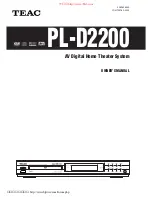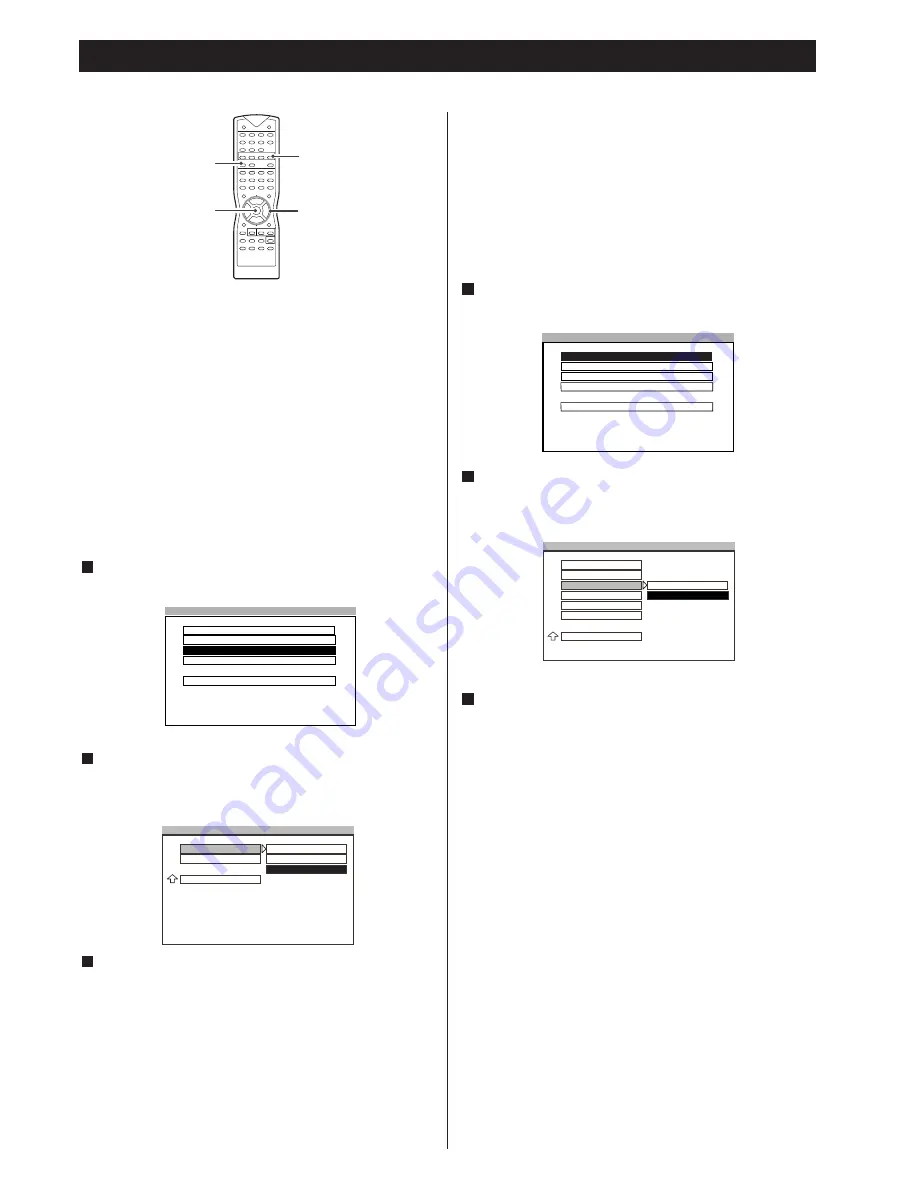
13
Basic Setup 2
Selecting the Audio Output Mode
You must setup the audio output mode correctly, if not, you will
not get the audio outputs. The default setting is DIGITAL/RAW.
DIGITAL/RAW
If the OPTICAL output on the rear panel is connected with a
receiver built-in Dolby Digital, DTS or/and MPEG decoder,
select this item.
DIGITAL/PCM
If the OPTICAL output is connected with a recorder which
accepts PCM audio signal, select this item.
ANALOG
If the OPTICAL output is not connected with any equipment,
select this item.
Press the SETUP button to enter SETUP MENU. Use the
5
/
b
buttons to select AUDIO SETUP, and then press ENTER button.
Highlight AUDIO OUT using the
5
/
b
buttons, then press the
t
buttons to go to the right option list. Select DIGITAL/RAW,
DIGITAL/PCM or ANALOG using the
5
/
b
buttons, then press
the ENTER button to confirm your selection.
Press the SETUP button again to exit menu.
Notes
<
If the DIGITAL/RAW is selected and the audio source is LPCM
(DVD), the output in the OPTICAL is PCM.
<
If the DIGITAL/RAW is selected and the audio source is audio
CD, the output in the OPTICAL is PCM.
<
If the ANALOG is selected, the OPTICAL will not have audio
outputs.
<
When playing a CD with no blank intervals recorded between
songs, there are occasions when audio available at DIGITAL
OUT stops momentarily.
3
2
1
DVD
g
/
t
/
5
/
b
ENTER
SETUP
SETUP MENU - - MAIN PAGE
GENERAL SETUP
SPEAKER SETUP
GOTO AUDIO SETUP
AUDIO SETUP
PREFERENCES
EXIT SETUP
- - AUDIO SETUP - -
AUDIO OUT
ANALOG
DIGITAL/RAW
DYNAMIC
DIGITAL/PCM
MAIN PAGE
ONLY ANALOG OUTPUT
Selecting the Video Output Mode
You must setup the video output mode correctly, if not, you will
not get the video outputs. The default setting is S-VIDEO.
S-VIDEO
Select this setting when S-VIDEO OUT is connected.
COMPONENT
Select this setting when COMPONENT VIDEO OUT is
connected.
Press the SETUP button to enter SETUP MENU. Use the
5
/
b
buttons to select GENERAL SETUP, and then press the ENTER
button.
Highlight VIDEO OUTPUT using the
5
/
b
buttons, then press
the
t
button to go to the right option list. Select S-VIDEO or
COMPONENT using the
5
/
b
buttons, then press ENTER to
confirm your selection.
Press the SETUP button again to exit menu.
3
2
1
SETUP MENU - - MAIN PAGE
GENERAL SETUP
SPEAKER SETUP
AUDIO SETUP
GOTO GENERAL SETUP PAGE
PREFERENCES
EXIT SETUP
- - GENERAL PAGE - -
S-VIDEO
COMPONENT
SCART
TV DISPLAY
TV TYPE
VIDEO OUTPUT
ANGLE MARK
OSD LANG
SCR SAVER
MAIN PAGE
家电维修技术论坛
http://www.bjjdwx.com/forum.php
79
网络
http://www.79wl.com