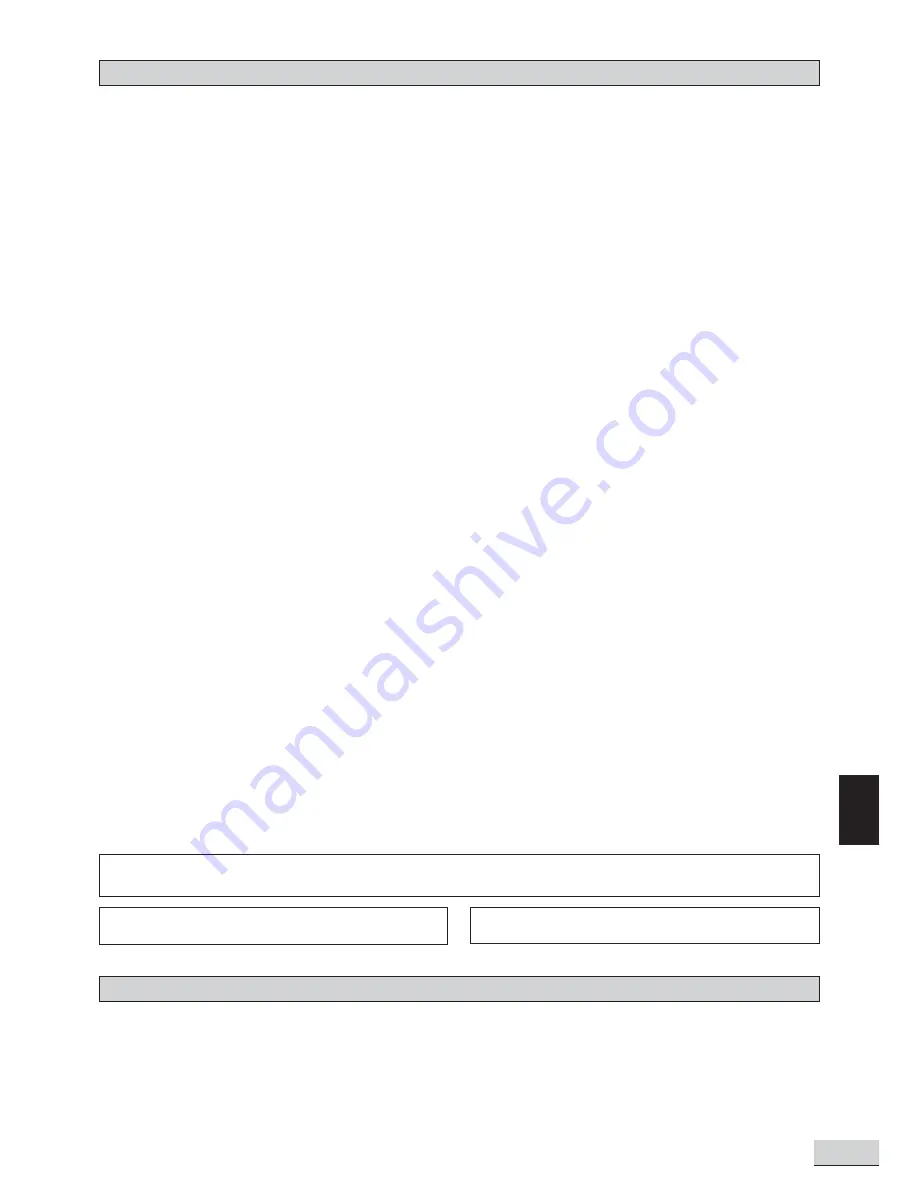
GB 3
GB
Contents
NOTE : This equipment has been tested and found to comply with the limits for a Class B digital device, pursuant to part 15 of the FCC Rules. These limits are
designed to provide reasonable protection against harmful interference in a residential installation. This equipment generates, uses and can radiate radio
frequency energy and, if not installed and used in accordance with the instructions, may cause harmful interference to radio communications. However, there is
no guarantee that interference will not occur in a particular installation. If this equipment does cause harmful interference to radio or television reception, which
can be determined by turning the equipment off and on, the user is encouraged to try to correct the interference by one or more of the following measures:
- Reorient or relocate the receiving antenna.
- Increase the separation between the equipment and receiver.
- Connect the equipment to a supply outlet different from that to which the receiver is connected.
- Consult the dealer or an experienced radio/TV technician for help.
Examine the contents of the box for your DVD Receiver.
There should be the following:
•
DVD Receiver with attached power cord
•
Remote Control with 2 batteries
•
Instruction Book
•
MW loop antenna and FM antenna
•
Subwoofer with connection cable
•
2 front speakers with wire
•
Center speaker with wire
•
2 rear speakers with wire
Manufactured under license from Dolby Laboratories. “Dolby” and the double-D symbol are
trademarks of Dolby Laboratories.
Apparatus Claims of U.S. Patent Nos. 4,631,603, 4,577,216, 4,819,098, and 4,907,093
licensed for limited viewing uses only.
This product incorporates copyright protection technology that is protected by method claims of certain U.S. patents and other intellectual property rights owned by Macrovision Corporation and other
rights owners. Use of this copyright protection technology must be authorized by Macrovision Corporation, and is intended for home and other limited viewing uses only unless otherwise authorized by
Macrovision Corporation. Reverse engineering or disassembly is prohibited.
Packing
Introduction
Safety ................................................................................................................... GB1
Important Safety Instructions ................................................................................... GB2
Contents, Packing ................................................................................................... GB3
Player Zones, Anti-copy Disc Protection, Installation ..................................................... GB4
DVD Discs & Cleaning DVD Discs ............................................................................. GB4
Remote Control ...................................................................................................... GB5
Front Panel ............................................................................................................ GB6
Rear Panel ............................................................................................................. GB7
Connections
Setup and Installation - Video Connections ................................................................... GB9
Audio Connections, Speaker Connections .................................................................... GB10
Speaker Placement ................................................................................................. GB12
Switch on for the first time, Special on screen message ................................................ GB12
Function Setup
Basic Operations .................................................................................................... GB13
Play, Play Mode, Lock ............................................................................................... GB14
Display ................................................................................................................. GB15
Sound ................................................................................................................... GB16
Language .............................................................................................................. GB18
Basic Playback
General Operation ................................................................................................... GB19
Surround Sound & Surround Effects ........................................................................... GB20
Radio .................................................................................................................... GB21
Clock&Timer ........................................................................................................... GB23
Playing DVD Discs .................................................................................................. GB26
When DVD is playing ............................................................................................... GB26
When DVD Disc is stopped ....................................................................................... GB27
Playing Music CD .................................................................................................... GB29
When Music CD is playing ........................................................................................ GB30
When CD Disc is stopped ......................................................................................... GB31
Playing VCD Discs .................................................................................................. GB33
When VCD is playing ................................................................................................ GB33
Playing MP3/WMA/JPEG Discs ................................................................................. GB34
MP3/WMA files alone .............................................................................................. GB34
JPEG files alone ..................................................................................................... GB34
MP3 files along with JPEG files ................................................................................. GB35
Selections and play logic ........................................................................................... GB35
When disc is playing ................................................................................................ GB35
When disc is stopped .............................................................................................. GB36
Problems
Electrical specification ............................................................................................. GB39
Problems? ............................................................................................................. GB40
Disc you can play .................................................................................................... GB41





















