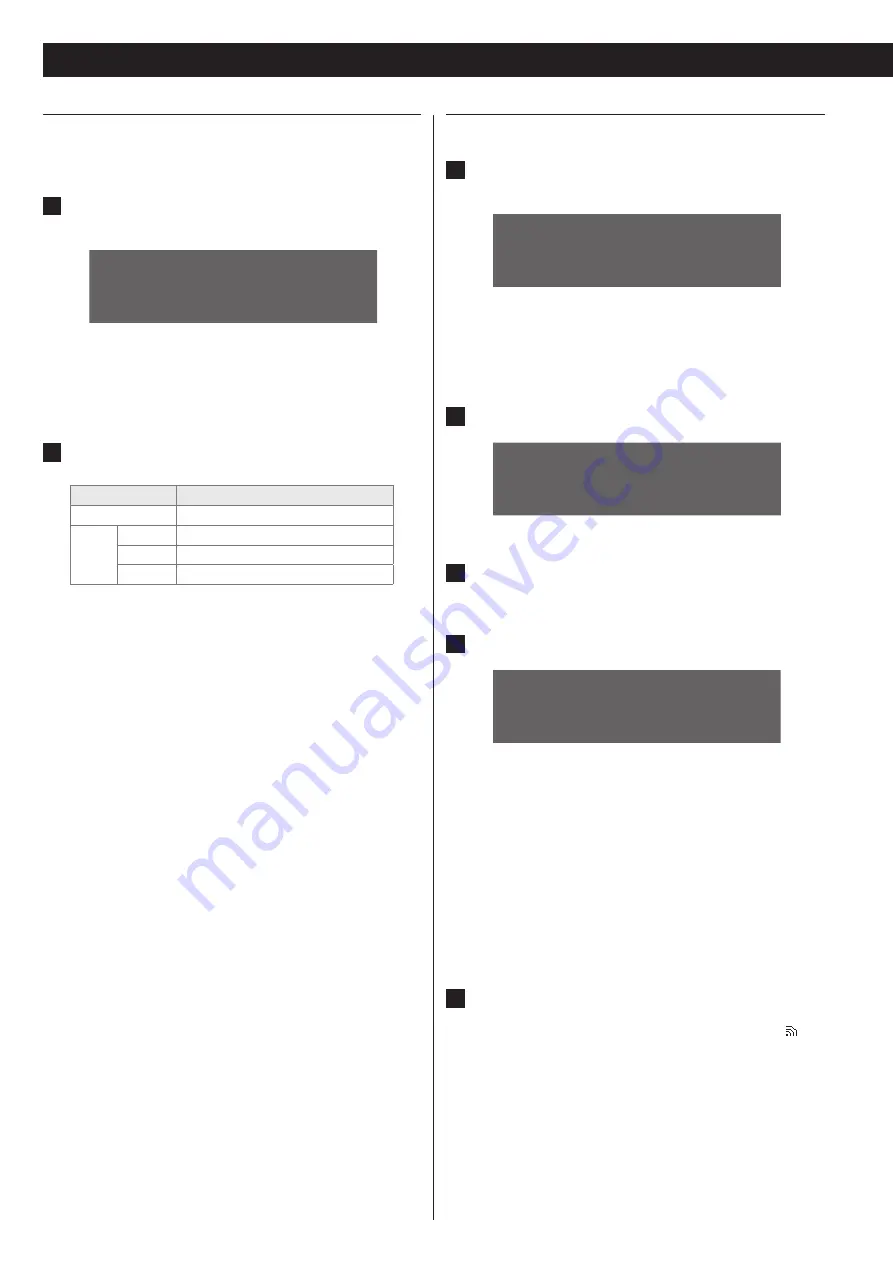
Settings (2)
Setting the wireless network connection
If your wireless router with access point supports WPS function, you
can select “WPS”. If not, select “AP List”.
1
From the “Settings” menu, select “Network”
w
“Network
Connect”
w
“Wireless”.
W i
r e d
> W i r e l e s s
After you switch between Wired and Wireless, be sure to
o
put the unit into standby and then turn it on by pressing the
STANDBY/ON (
¤
) button on the unit.
2
Change the following settings if necessary.
Menu item
Description
AP List
Select Access Point.
WPS
PIN
Check the PIN code to setup WPS.
PBC
Set WPS using PBC.
Cancel
Cancel the WPS process.
Note
Because DHCP is fixed to “On” for wireless network connection,
you cannot set a static IP address when using wireless network
connection.
Setting up a wireless network via AP
1
From the “Settings” menu, select “Network”
w
“Network
Connect”
w
“Wireless”.
W i
r e d
> W i r e l e s s
After you switch between Wired and Wireless, be sure to
o
put the unit into standby and then turn it on by pressing the
STANDBY/ON (
¤
) button on the unit.
2
Select “AP List”.
> A P
L i s t
W P S
3
Select one of the APs on the list.
4
Enter the key if you are prompted to do so.
K e y
0 1 2 3 4 5 6 7 8 9 < E C
Press the UP or DOWN (
o
5
or
b
) button to see different sets
of numbers, letters or characters.
Move the cursor to the desired number, letter or character by
o
pressing the LEFT and RIGHT (
g
and
t
) buttons, and then
press the ENTER button to enter the selected number.
To delete the selection, select “<”.
To confirm your entry, select “E”.
To cancel and return to the previous menu, select “C”.
5
Press the ENTER button to confirm your selection.
The Network setup will restart automatically and the
o
icon
will be displayed.
24
















































