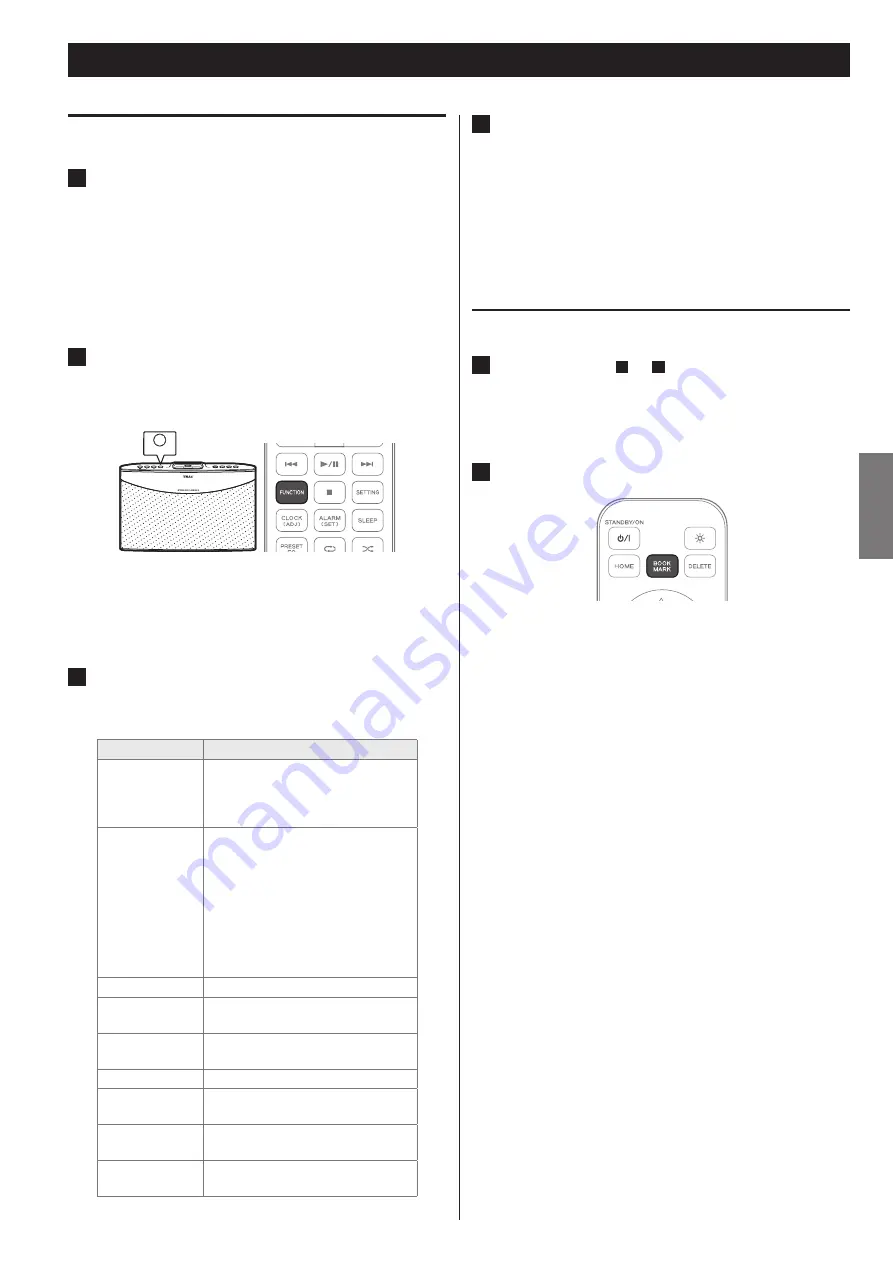
Internet Radio (1)
Listening to the Internet radio
1
Check your network environment, making sure that the
network connection has been established, and then turn
on the unit.
If you use the net radio for the first time and a network
o
connection has yet to be established, you will need to go
through wired or wireless Internet connection setup first. For
detailed information, see “Network Setup” on pages 23 to 25.
2
Press the FUNCTION button on the unit or the remote
control repeatedly until
“
Net Radio” appears on the display.
Net Radio is selected as the input source.
)81& ,21
You can also select Net Radio as the input source from the
o
menu. For detailed information, see “Selecting an input source
from the Home menu” on page 12.
3
Press the UP and DOWN (
5
and
b
) buttons on the
remote control to move “>” next to the desired category,
and then press the ENTER or RIGHT (
t
) button.
Category
Description
Favorites
List of stations/Podcast you stored
as favorite is displayed. Select a
station/Podcast you want to listen
to.
Added Stations
Even though the station list contains
thousands of stations, you may
want to listen to stations not listed.
You can add your own stations
via the vTuner website. (For detail
information on adding a station, see
“Adding an Internet radio station
from TEAC vTuner website” on the
next page.)
Location
Lists of Internet stations sorted by location
Genre
Search by the genre of music played on
the station/Podcast.
Podcasts By
Location
Search by the Podcast’s location.
Podcasts By Genre
Search by the Podcast’s genre.
New Stations
Select from a list of recently added
stations.
Most Popular
Stations
Select from a list of popular stations.
Recently Played
You can select the station/Podcast from
the ones you listened to recently.
4
By using the UP and DOWN (
5
and
b
) buttons on the
remote control and then the ENTER or RIGHT (
t
) button,
move down the list of stations until the desired station
appears, and then press the ENTER or RIGHT (
t
) button
on the remote control to listen to the selected station.
If you want to stop listening to the current Internet station and
o
go back to the previous menu with lists of stations, press the
STOP (
8
) button.
Adding an Internet radio station to your bookmark list
1
Follow the steps
1
to
4
shown on "Listening to the
Internet radio" to display the Internet radio station you
want to add to your bookmark list.
2
Press the BOOKMARK button on the remote control.
The selected Internet radio station is added to your bookmark
o
list.
After the bookmark process is completed, you can
o
select the added station from the Bookmark menu.
(Home menu >> Bookmark)
15
ENGLISH






























