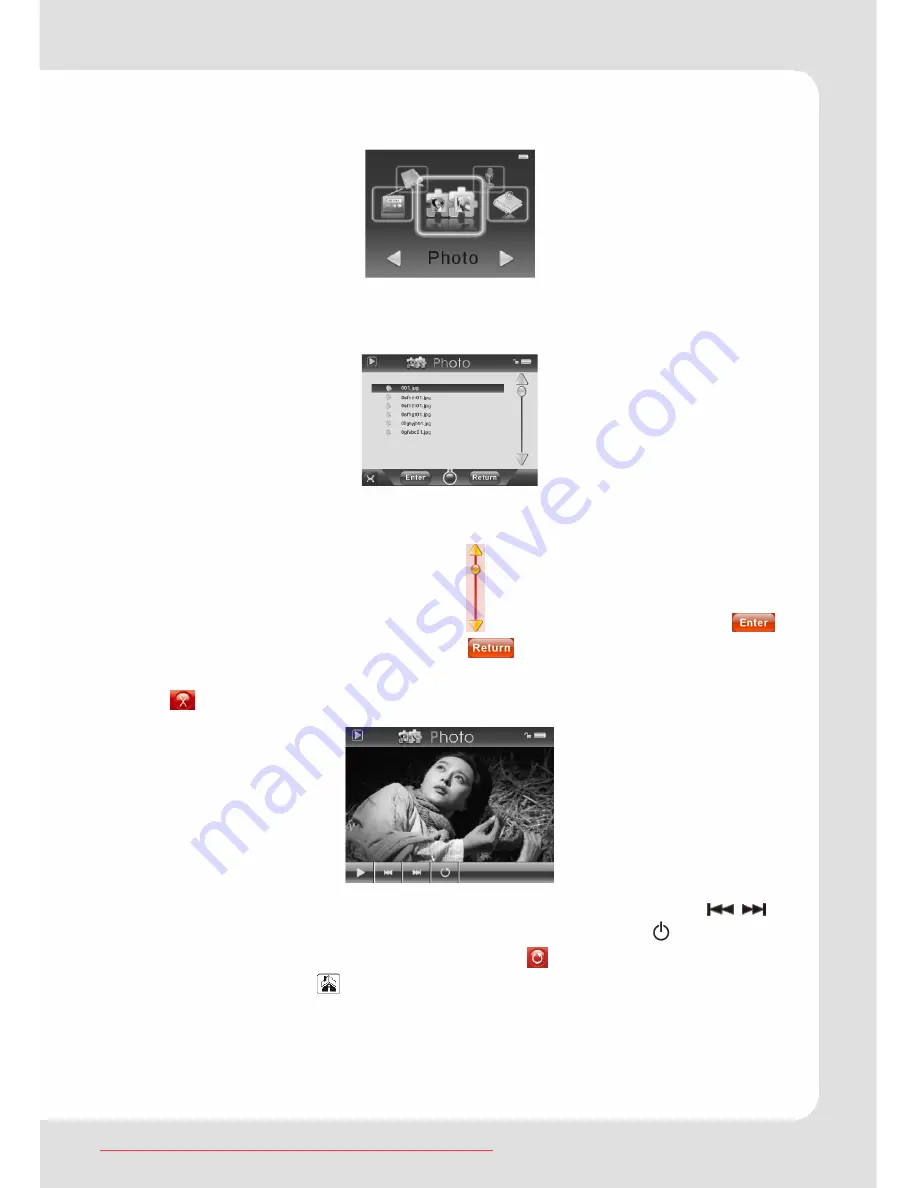
English – 15 |
MP-540
Picture viewing
Select “Photo” in the main menu, and tap it to enter. The player
enters the file list first.
Operation on buttons
Tap the top or the bottom of the icon to select files. Tap
icon to open the file or folder; tap
icon to return to the main
menu resp. to the previous folder.
Tap
icon to delete the file you selected.
Tap the
►
icon to browse the pictures automatically. Tap “
/ ”
icon to select the picture you want and press the button to
display the picture in full screen. Tapping
brings you back to the
file list. Tapping the
icon brings you back to the main menu.
Note: Some images may not be displayed. Try to use an
image viewer (ACDSee for example) to convert them. See
“Convert image file” for details.
Downloaded from ManualMPlayer.com Manuals






























