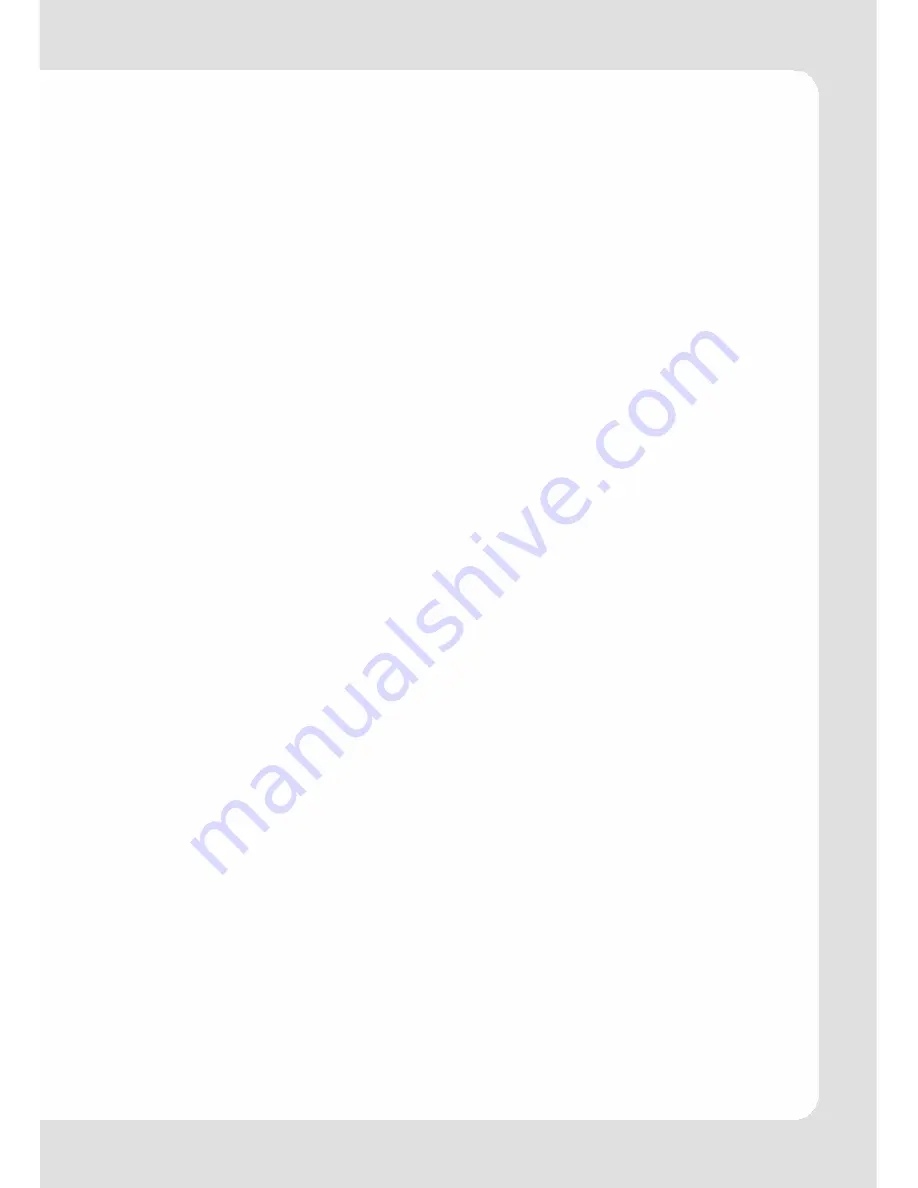
English – 3 |
MP-233
Content
Cautions................................................................................................................................ 4
Notice.................................................................................................................................... 4
Key Features ......................................................................................................................... 5
System Requirements .......................................................................................................... 5
Package Content................................................................................................................ 5
Before Using.......................................................................................................................... 6
Driver .............................................................................................................................. 6
Connect to a PC and download audio files ............................................................. 6
Removing the player from the PC safely ................................................................... 6
Charging the battery ................................................................................................... 7
Keys Description ................................................................................................................... 8
Power On/Off ....................................................................................................................... 8
Resume Function........................................................................................................... 8
Automatic Power On/Off............................................................................................. 9
Basic Operation ................................................................................................................... 9
Browser Function ................................................................................................................ 10
Playing Music...................................................................................................................... 10
Playing Videos .................................................................................................................... 10
Viewing Photos................................................................................................................... 11
Reading E-book ................................................................................................................. 11
Reading........................................................................................................................ 11
Using bookmark........................................................................................................... 12
Voice Recording ................................................................................................................ 12
Record.......................................................................................................................... 12
Play recordings............................................................................................................ 12
Deleting File ........................................................................................................................ 12
FM Radio ............................................................................................................................. 13
Search Station ............................................................................................................. 13
Save station ................................................................................................................. 13
Listen to Station ........................................................................................................... 13
Delete station .............................................................................................................. 14
Record FM program ................................................................................................... 14
Playing Game .................................................................................................................... 14
Customizing Settings .......................................................................................................... 15
Convert and Play Video Files (Windows Vista coming soon) ........................................ 17
Install the AVI Converter ............................................................................................ 17
Conversion................................................................................................................... 18
Firmware Upgrade (Windows Vista coming soon).......................................................... 20
Installation of the Upgrade Tool ................................................................................ 20
Upgrading the firmware............................................................................................. 20
Converting Image File (Windows Vista coming soon).................................................... 22
Converting steps ......................................................................................................... 22
Digital Rights Management File (DRM9) Protection....................................................... 23
Troubleshooting.................................................................................................................. 24
Technical Specifications ................................................................................................... 26
Warranty ............................................................................................................................. 27


















