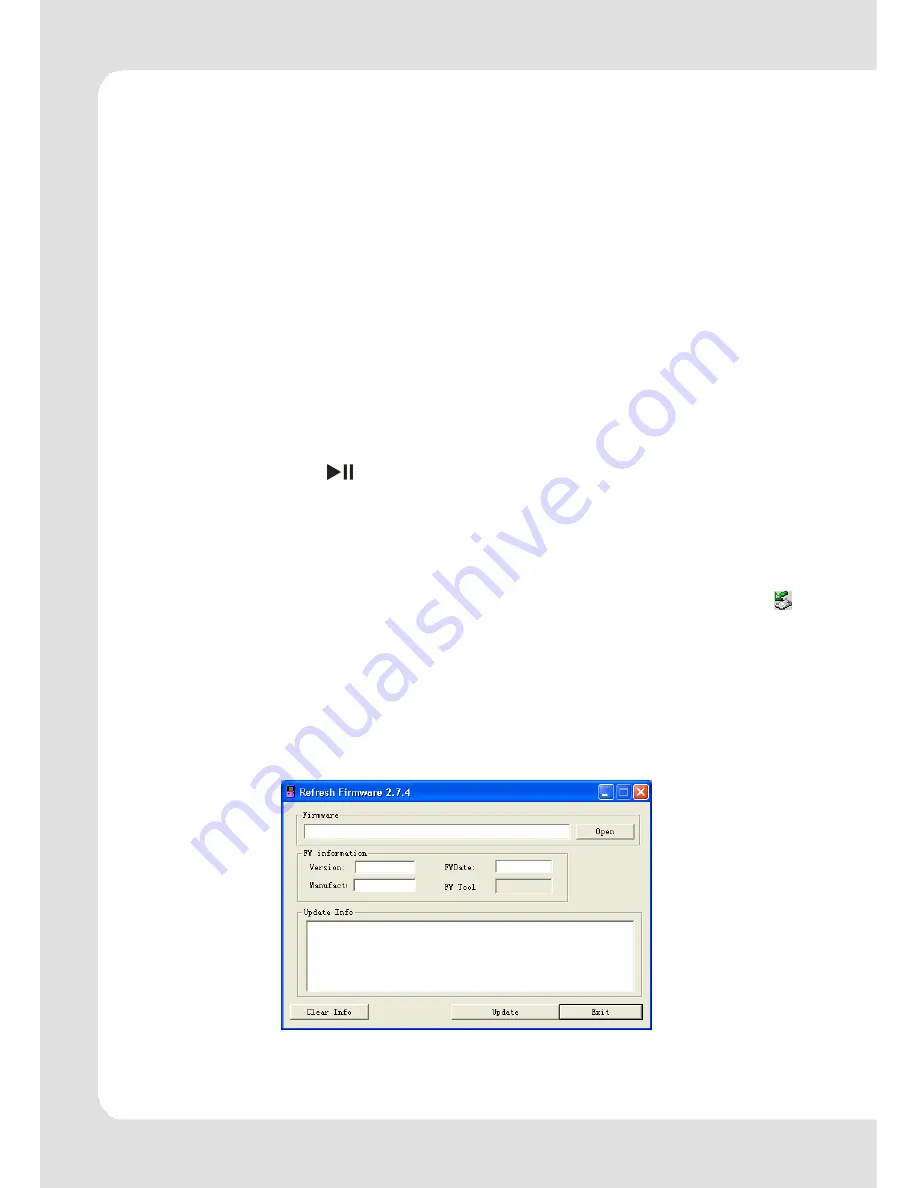
English – 20 |
MP-233
Firmware Upgrade
(Windows Vista coming soon)
You can upgrade the player to get the newest version of software
by the following steps:
Installation of the Upgrade Tool
1.
Insert the software CD into the CD-ROM of a computer.
2.
Double click the Upgrade folder to open it.
3.
Run Setup.exe to install the upgrade tool.
4.
Follow on-screen prompts to complete installation.
Upgrading the firmware
1.
Switch off the Player.
2.
Hold down the
button while connecting the device to a
computer via USB interface.
3.
Release the button after the connection is successful: The player
displays the messages "FIRMWARE UPGRADE" and "USB
CONNECT".
4.
Please ensure that the Rockchip driver was loaded (if the icon
is clicked the message “Safely remove rockusb Device” must
appear. Do NOT click on this message, because otherwise up-
grading may fail!).
5.
Select “Progam files”
Æ
“FirmwareUpdate” from the Start menu.
You will see the following window:









































