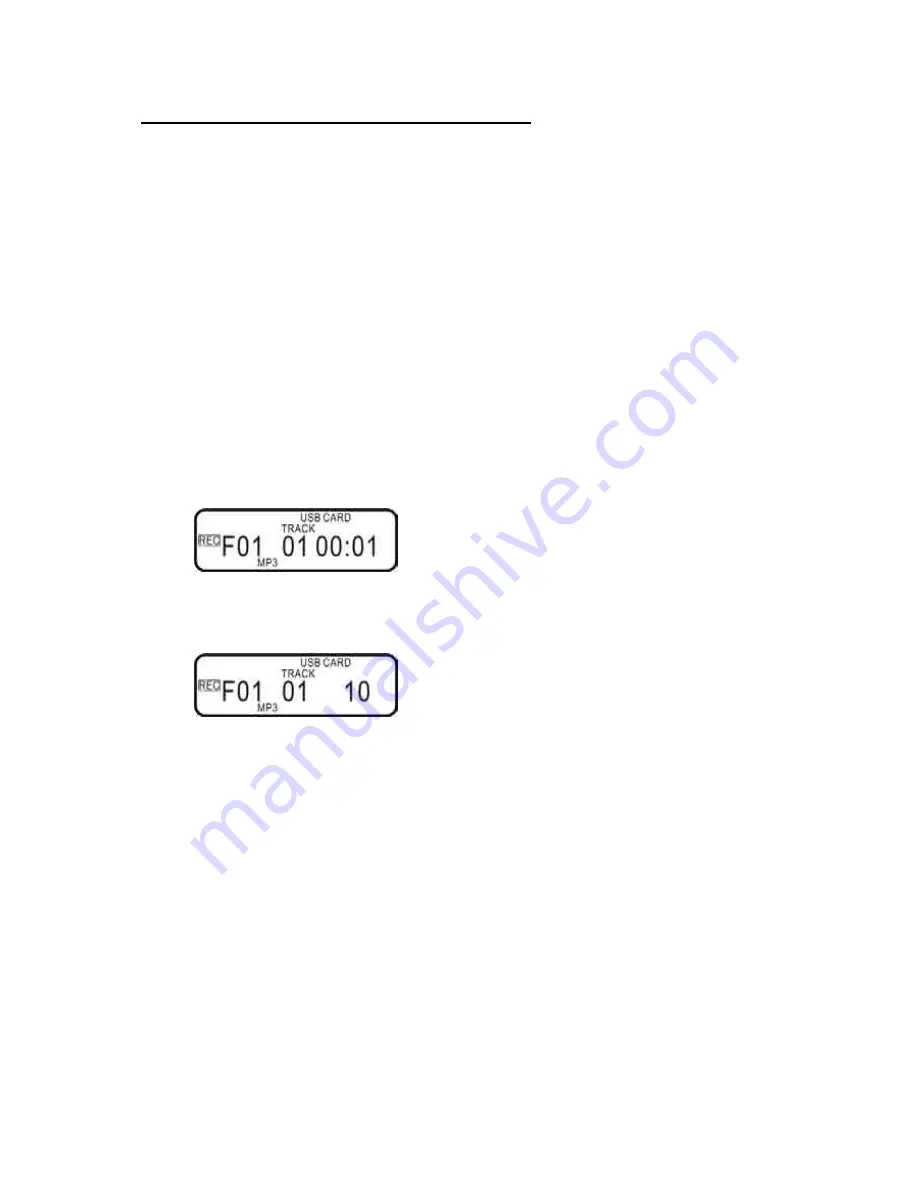
17
Record Between USB and SD/MMC CARD
1.
Insert a USB and a SD/MMC/HCSD CARD device into their respective slots on the
unit.
2.
Press the FUNCTION button repeatedly to select the recording source.
If you are recording from USB to CARD, select the USB function.
If you are recording from CARD to USB, select the CARD function.
3.
Music playback will start automatically, but if you want to record tracks to the card in
high speed, press the STOP button to stop playback.
4.
Press the
and
buttons to select a track or folder from your USB/CARD
recording source.
5.
Press the BIT/REC button, then the
and
buttons to select a recording option:
REC ONE (record a chosen file)
REC DIR (record a chosen folder)
REC ALL (record all music found on the source USB/CARD memory device)
6.
Press the REC button to to start copying tracks to your device.
NOTE:
To copy at normal speed, press the BIT/REC button during playback. The track will
play from the beginning while copying is in progress.
To copy at high speed, press the BIT/REC button while playback is stopped. The
track will be copied at high speed with the percentage displayed on the right.
The CARD indicator on the top part of the display will flash to show that the unit is
copying to the CARD.
If "REC FULL" shows on the display during recording, the USB Drive or SD Card is
full and does not have space left for recording. If you wish to continue recording,
please delete tracks from the USB drive or SD CARD, or change to another USB
drive or SD Card.
The recorded files are saved in a folder called ‘COPY’.
Song titles and tag information are not copied in the encoding process.
Summary of Contents for LPU190
Page 2: ......
Page 3: ......
Page 38: ...Direct Imports Ltd 203 Nelson Street South Hastings New Zealand 06 8730129 ...






























