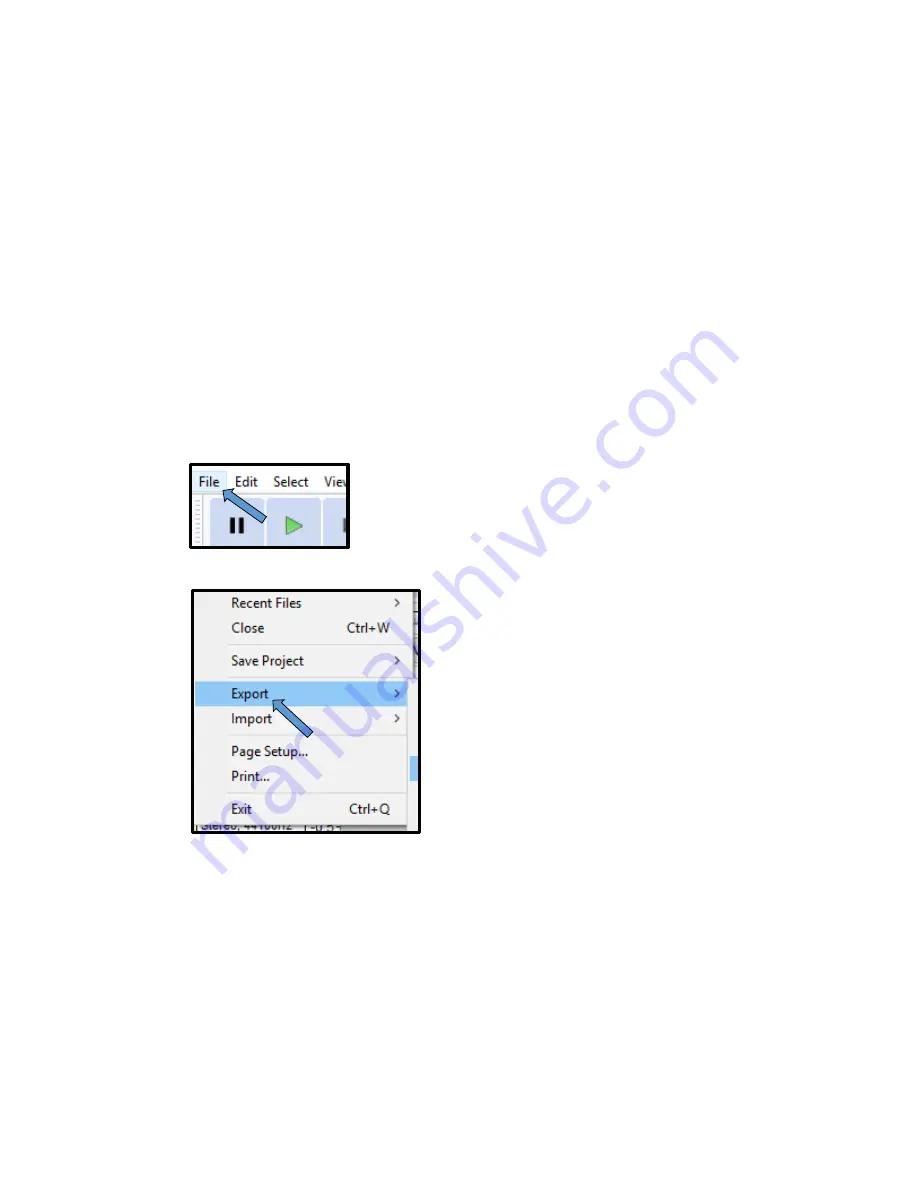
9
13) If you need to record multiple records in one session or if you need to record another
side of a record, follow these steps:
a. Stop playback of the record (if it has not finished playback already).
b. Pause recording in Audacity.
c. Flip the record over or place a new record on the turntable.
d. Resume recording in Audacity.
e. Start playback of the record.
14) Once you have finished recording, follow these steps to save and export your
recording for use elsewhere.
a. Select
File
on the navigation bar in Audacity.
b. Select the
Export
tab in the
File
drop down menu.





























