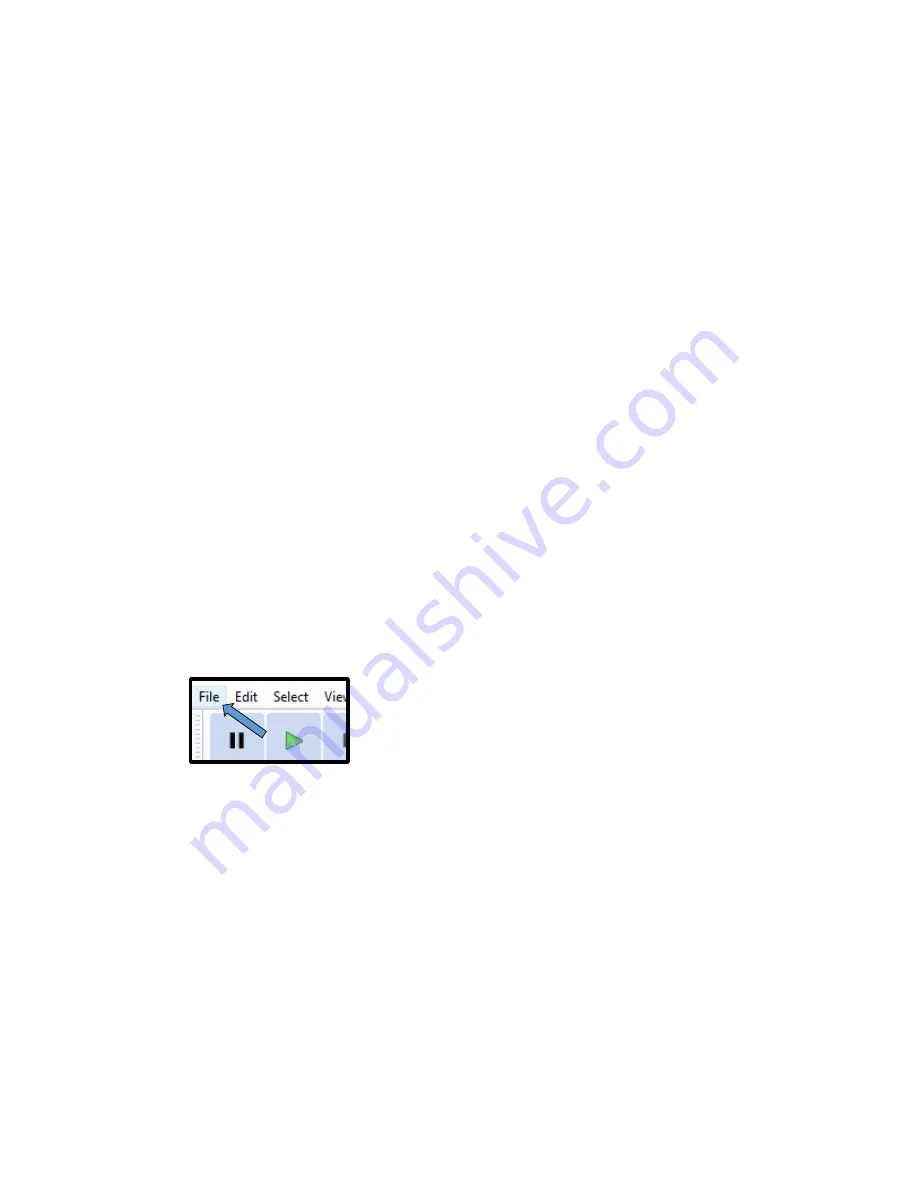
5
10) To resume recording, first resume recording in Audacity by pressing the
Pause
button again, then press the
Pause
button on the cassette player to resume
playback of the cassette.
11) To stop recording, first (if the cassette has not finished playback already) stop the
playback of the cassette by pressing the
Stop
button on the cassette player, then
press the
Stop
button in Audacity. (Note: Audacity will not automatically stop
recording when the cassette has finished playback, you must stop recording
manually.)
12) If you need to record multiple cassettes in one session or if you need to record
another side of a cassette, follow these steps:
a. Stop playback on the cassette player (if it has not finished playback already).
b. Pause recording in Audacity.
c. Flip the cassette over or insert a new cassette.
d. Resume recording in Audacity.
e. Start playback on the cassette player.
13) Once you have finished recording, follow these steps to save and export your
recording for use elsewhere.
a. Select
File
on the navigation bar in Audacity.





























