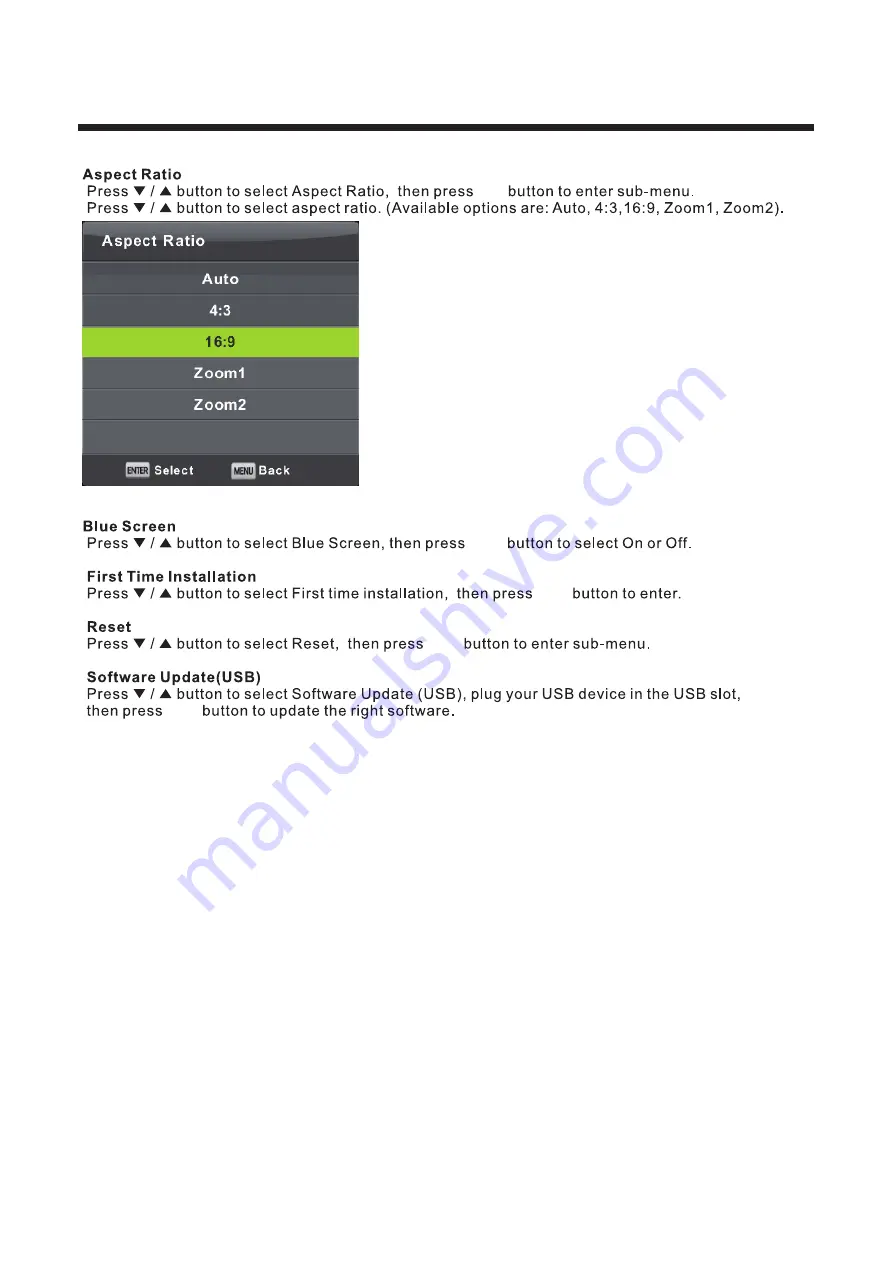Summary of Contents for LEV24A121
Page 2: ......
Page 16: ...12 Select input source...
Page 17: ...13 The Main Menu OK OK Refer to P 10 and P 11...
Page 19: ...15 OK OK button to add or remove the channnel to from your favorite list...
Page 20: ...16 OK...
Page 21: ...17 S...
Page 22: ...18 OK OK OK...
Page 25: ...21 OK OK OK...
Page 26: ...22 OK Green OK...
Page 27: ...23 OK OK OK OK...
Page 28: ...24 OK OK OK...
Page 29: ...25 OK OK OK...
Page 30: ...26 OK OK OK OK OK...
Page 31: ...27 Press INPUT choose PC OK OK OK OK OK OK OK OK OK Screen Menu Under PC mode only...
Page 32: ...28 DVD operation General Setup...
Page 33: ...29...
Page 34: ...30 AUDIO Setup...
Page 35: ...31 Dolby Digital Setup Preference Setup...
Page 36: ...32...
Page 37: ...33...
Page 38: ...34 OK OK Multimedia operation...
Page 39: ...35 OK...
Page 40: ...36 OK OK...
Page 41: ...37 OK OK OK...
Page 42: ...38 OK OK...
Page 45: ......
Page 46: ......
Page 47: ......