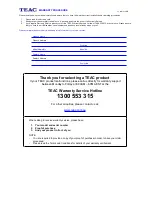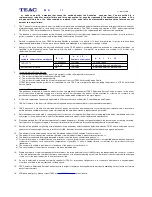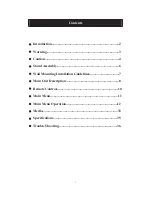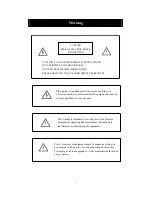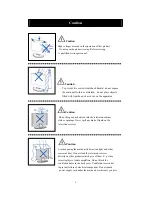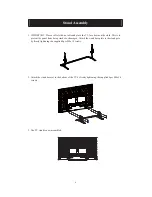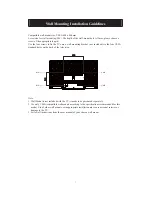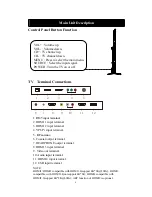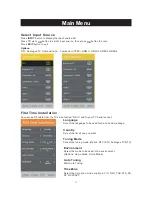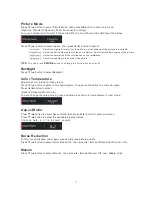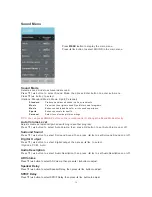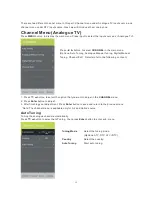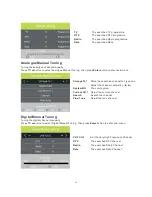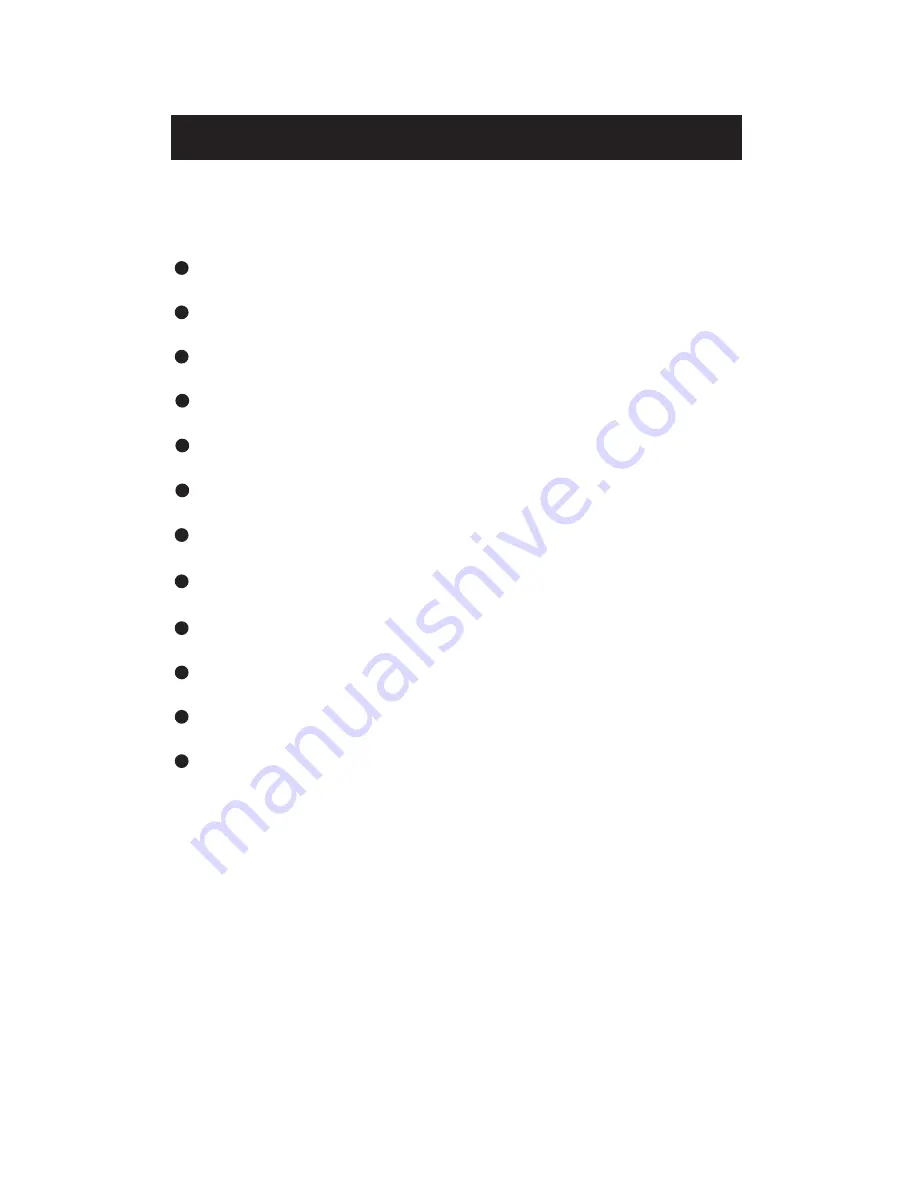
1
Contents
Introduction...............................................................................2
Warning .....................................................................................3
Caution.......................................................................................4
Remote Control........................................................................10
Stand Assembly.........................................................................6
Wall Mounting Installation Guidelines...................................7
Main Unit Description..............................................................8
Main Menu...............................................................................11
Main Menu Operation............................................................12
Media........................................................................................33
Specifications...........................................................................35
Trouble Shooting.....................................................................36