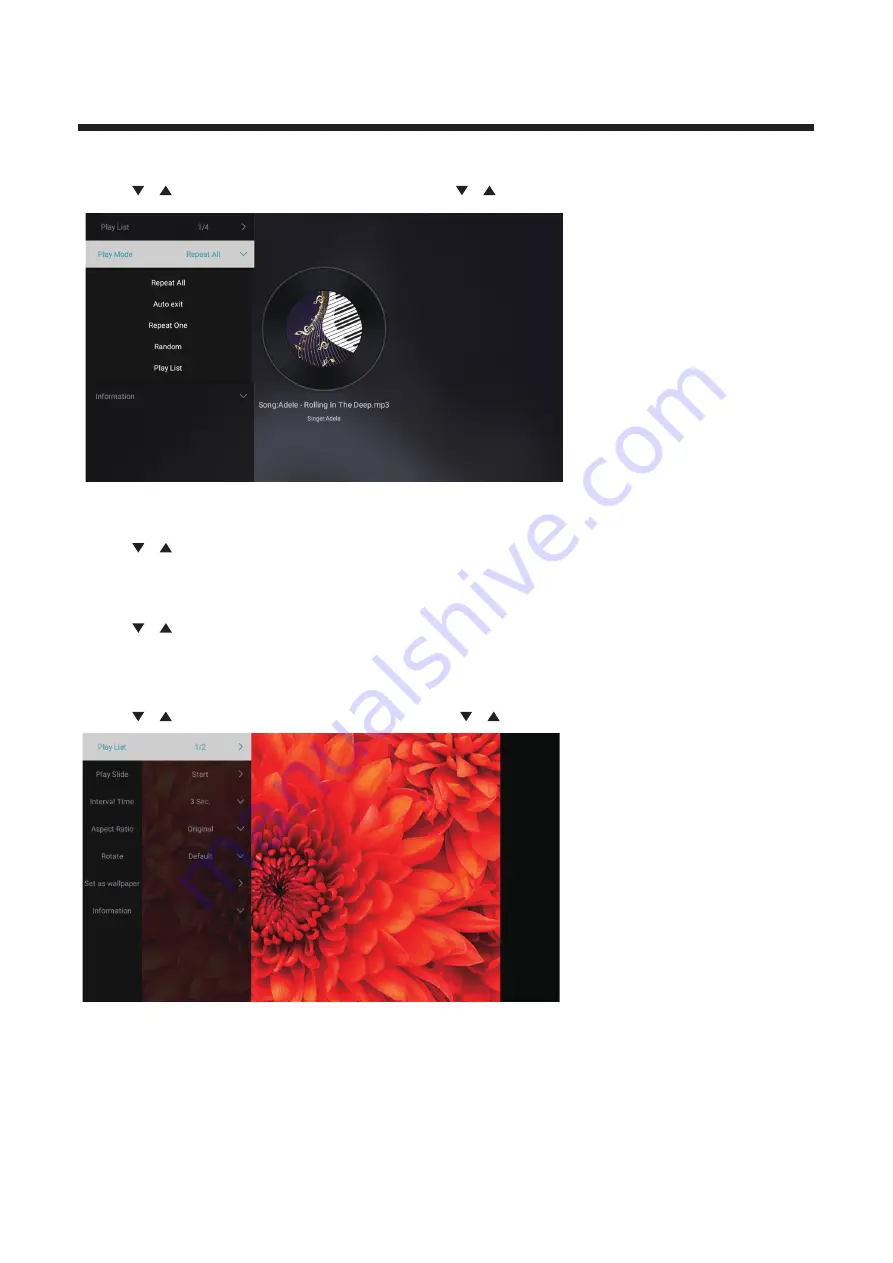
20
Audio
Press
/
button to select
A
udio or
A
ll,and press
/
/
◄ / ►
button to select
M
usic.
Image
Press
/
button to selec
t I
mage or
A
ll,and press
/
/
◄ / ►
button to select Pictures.
Play List Playable picture list display.
Pla
y S
lide
Y
ou can choose to start the slide show.
I
nter
v
al Tim
e S
elect slide show inter
v
al. (Optional
:3
/5/8/
12S
ec.)
A
spect rati
o S
et the aspect ratio. (Optional
: A
uto/Full screen/Zoom Out/
R
otat
e S
et the rotate. (Optional
: D
efault/
R
otat
e R
ight/
R
otate left)
S
et as wallpape
r S
et the current play picture as wallpaper.
Play List
Press
/
button to select Play List,and press
button to display all a
v
ailable
A
udios.
OK
Play Mode
Press
/
button to select Pla
y M
ode,and press
button to select.
OK
(Options
:R
epeat
A
ll/
A
uto exit /
R
epeat One/
R
andom/Play List)
Original/Zoom
1
/Zoom
2
)






























