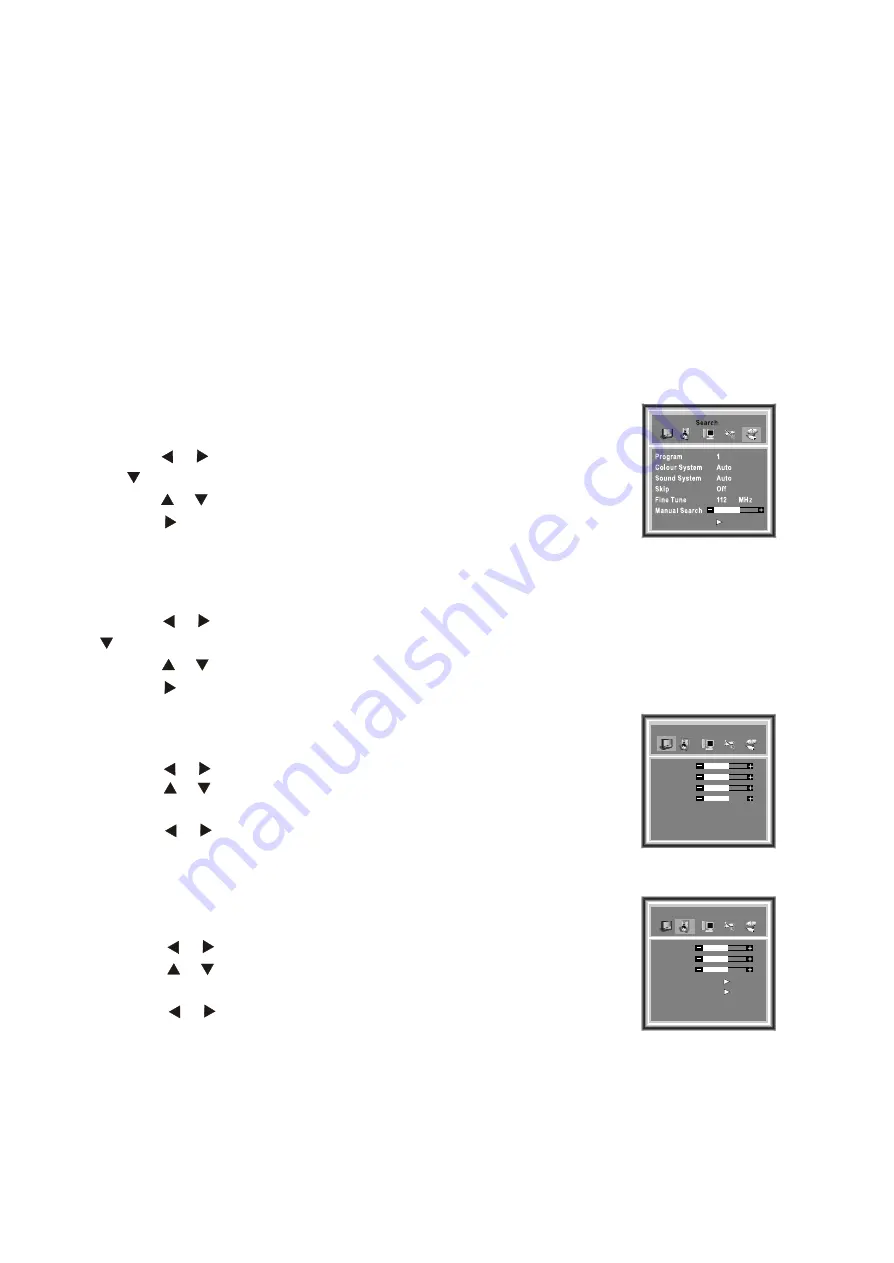
Note2: For more detailed information, please read on further.
Note1: All buttons mentioned above are on the remote control unless indicated otherwise.
-9-
3.Switching on/off
1) Connect the main AC power outlet and turns on the power switch, the power indicator should light up
in red. By pressing the standby power button at the side of the LCD TV or from the remote control will
turn on the LCD TV, and the power indicator LED will light up in blue.
2)
Press the POWER button on the unit or on the remote control to turn the unit ON, press again will
return the unit to standby mode.
4.Signal source selection
Press the number [1-9] button or
CH+
or
CH-
button to select TV input;
2 ress the
SOURCE
button to select TV, Video or S-Video input.
3
1)
)P
)Press the
YP
B
P
R
button to select HDTV input.
4)Press the
VGA
button to select VGA input.
5.Colour system selection
You can select the signal receiving method according to the following steps:
1) Press the
MENU
button to enter the main menu.
2) Press the button to highlight and select
Search
menu, and press
the button to enter
Search
menu.
3) Press the button to highlight and select the
Colour System
.
4) Press the button to toggle between
Auto,
PAL
and
SECAM.
For Australia please set to
PAL
or
Auto
.
6.Channel search
1) Press the
MENU
button to enter the main menu.
2) Press the button to highlight and select the
Search
, and press the
button to enter
Search
menu.
3) Press the button to highlight and select the
Auto Search
.
4) Press the button to start auto searching channels.
7.Picture adjustment
1) Press the
MENU
button to enter the main menu.
2) Press the button to highlight and select the
Picture Parameters.
3) Press the button to highlight and select the item
you want to adjust.
4) Press the button to adjust the level.
8.Audio adjustment
1) Press the
MENU
button to enter the main menu.
2) Press the button to highlight and select the
Audio Settings.
3) Press the button to highlight and select the item
you want to adjust.
4) Press the button to adjust the level.
[ or ]
[ ]
[ or ]
[ ]
[ or ]
[ or ]
[ or ]
[ or ]
[ or ]
[ or ]
[ or ]
[ or ]
[ ]
[ ]
Audio Settings
Treble
Bass
Balance
HeadPhone
Equalizer
50
50
50
Britghtness
Contrast
Colour
Sharpness
Color Temp
Normal
50
50
50
50
Picture Parameters
Auto Search
























