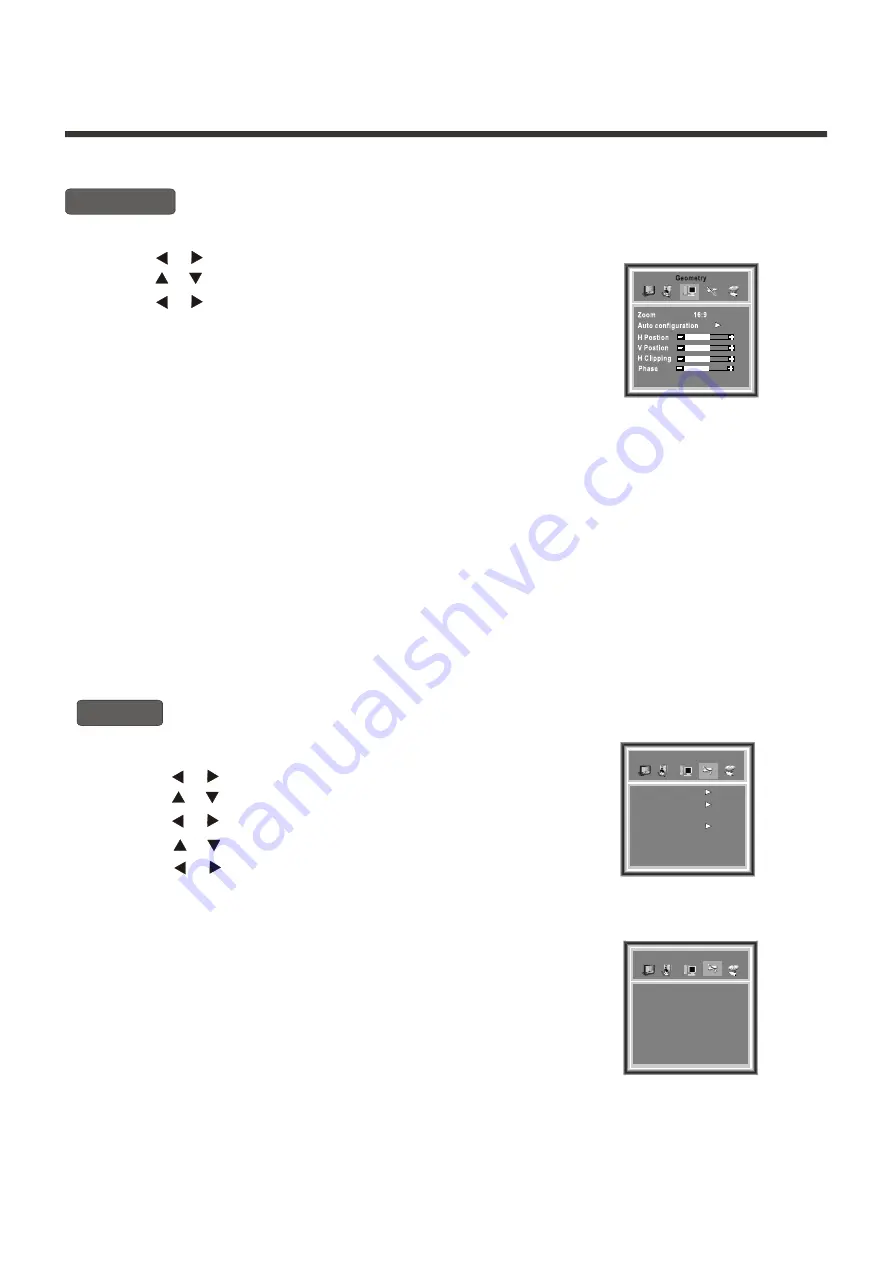
Menu operation
H Clipping:
The item allows you to adjust the width of the image
in the horizontal direction.
H Position:
The item allows you to adjust the TV image in the
horizontal direction.
V Position:
The item allows you to move the TV image in the vertical direction.
Auto Configuration:
When the image looks abnormal, you can try to choose the
Auto Configuration
item
to correct the image automatically.
1) Some picture settings will not be shown unless applicable to the input signal type. For example:
H CLIPPING
and
PHASE
will only appear when the input signal are
VGA
or
Component
.
2) You can press
WINDOW
button on the remote control to enter
Geometry
menu directly.
NOTE:
Geometry
[ or ]
1) Press the
MENU
button to enter the main menu.
2) Press the button to highlight and select the item
Geometry.
3) Press the button to highlight and select the item you want to adjust.
4) Press the button to change the value.
5) Press OK button to confirm your selection. Press OK again to exit from the menu.
[ or ]
[ or ]
Using the Geometry menu
Using the General Settings menu
Timer
[ or ]
1) Press the
MENU
button to enter the main menu.
4) Press the button to enter the
Timer menu
.
5
2) Press the button to highlight and select the item
General Settings.
3) Press the button to highlight and select
Timer
.
) Press the button to highlight and select the item you want to adjust.
6) Press the button to change the value.
7) Press OK button to confirm your selection. Press OK again to exit from the menu.
[ or ]
[ or ]
[ or ]
[ or ]
Clock
: This item allows you to set the local time on the TV.
On/Off :
The item allows the TV automatically to turn on
or jump to a preset channel or switch to standby
mode when the preset time is reached.
Time:
The item allows you to set the preset time, turn
on time, standby time.
Program:
The item allows you to preset the channel number that the TV will turn to at the preset time.
-18-
Clock 00:00
On/Off Time Program
Off 00:00 0
Off 00:00 PowerOff
Off 00:00 0
Off 00:00 0
Timer
General Settings
Timer
Option
Lowpower Mode Standard
Channel Edit





















