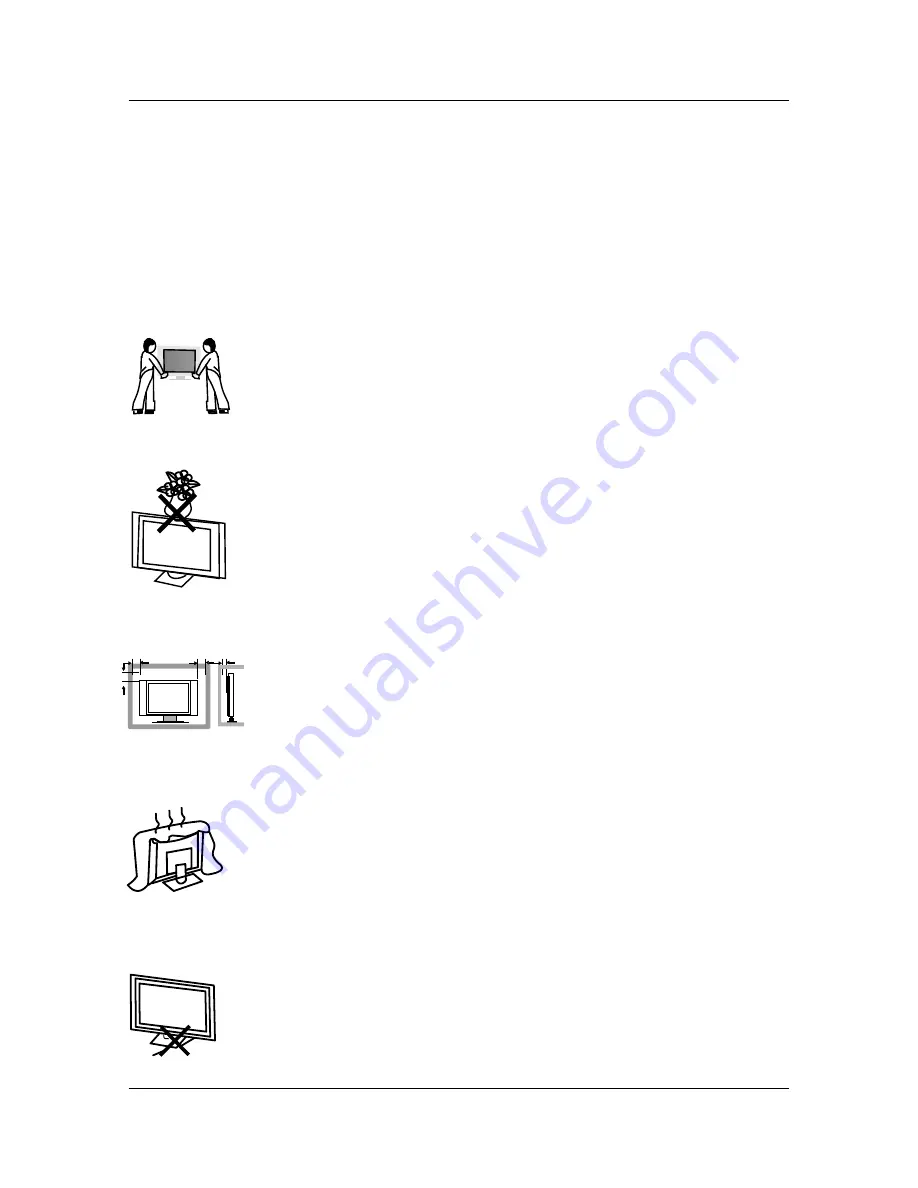
1 PREFACE
.
1. PREFACE
2 SAFETY PRECAUTIONS
.
2. SAFETY PRECAUTIONS
Power cord and cables must be properly routed and protected to prevent
people from stepping on them and causing the TV to fall.
Minimum distances
10cm
20cm
10cm
5cm
Put the TV on a stable surface.
Do not place any material on the TV.
Do not block or cover the ventilation openings on the TV.
Do not use the
TV
with fixtures other than those provided or
suggested by the manufacturer.
2
Thank you for Choosing this TEAC product. Before operating the TV, please read and follow all
instructions and heed all warning.
Please keep these instructions for future reference.
Please note the diagrams in this manual are for reference only, your unit may differ slightly.
Summary of Contents for LCD2639HD
Page 1: ...LCD2639HD LCD2639HD LCD Digital TV LCD Digital TV...
Page 2: ......
Page 3: ......
Page 4: ......
Page 44: ......





















