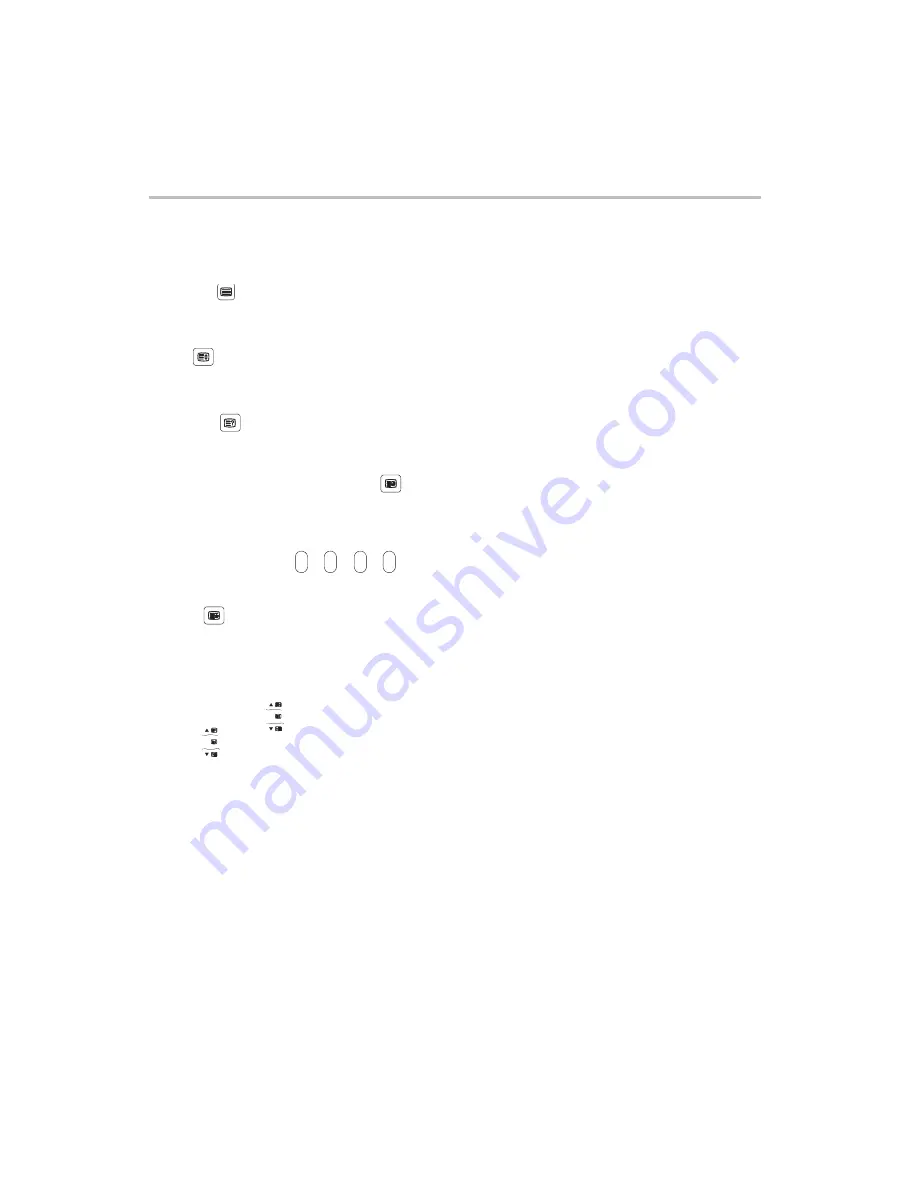
Teletext
Teletext is an information system broadcast by certain channels which can be consulted like a
newspaper. It also offers access to subtitles for viewers with hearing problems or who are
not familiar with the transmission language (cable networks, satellite channels, etc.).
TXT/MIX
Press the TXT/Mix button to activate the Teletext mode. Press it again to view the TV program with
teletext page. You can return to normal viewing by pressing the TXT/MIX button for the third time.
SIZE
Repeatedly pressing the SIZE button doubles the character size in the following order:
Upper half of the page-> Lower half of the page-> Return to normal size.
Press the button once to reveal hidden information (solutions to puzzles, riddles, etc).
This button is applicable only to teletext page with puzzles, riddles, etc.)
REVEAL
COLOUR BUTTONS
A red, green, yellow and cyan field are shown at the bottom of the screen.
SUBPAGE---Viewing of subpage.
Pressing the sub age button to enter the subpage mode. You can use subpage up/subpage down to
displayed subpage.
Press SUBPAGE button again to exit.
HOLD
Press the button once to hold page and the second time to release holding of page.
Selecting a page by Numerical buttons directly
You can select a page by Numerical buttons directly in TXT/MIX mode.
Note:
The buttons for Teletext function are invalid when menu display. You can activate the teletext
function buttons by pressing the "TXT/MIX" button .
PAGE DOWN/UP
Use the
direction buttons to page up/down.
OK
OK
-27-




















