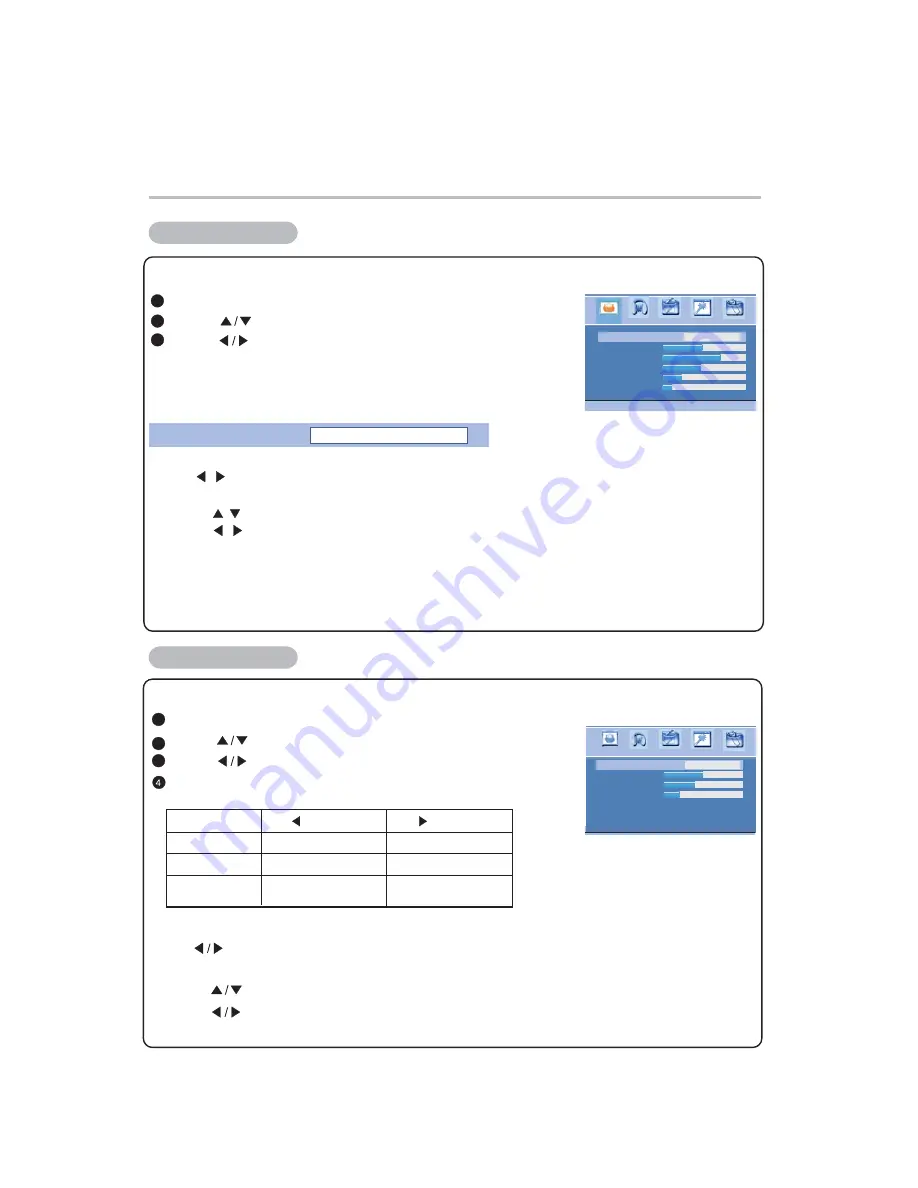
Menu
Press the ''MENU'' button to enter Picture menu.
Press ''
'' buttons to select ''Picture Mode''.
Press ''
'' buttons to adjust the "Picture mode".
Only i the
Press ''
/
'' buttons to select "Brightness/ Contrast /Color/ Tint/ Sharpness''.
B:
''
/
''
n
''User'' mode, you can adjust Brightness, Contrast, Color, Tint, Sharpness.
A:
Press
buttons to reach the desired setting.
C: Press ''EXIT'' button to quit.
Note:
1. "Color/ Tint" are not adjustable when the Input Source is VGA.
2. "Tint" is not adjustable in HDMI mode.
3. IN "TV/AV", "Tint" is adjustable only when receiving NTSC signal.
1
2
3
Picture Mode
Brightness
Contrast
Color
Tint
Sharpness
User
Picture
Sound
Window
Channel
Setting
Picture Mode
Bright
Press ''
/
'' buttons or "PICTURE" button to select your favourite mode.
You can also set the image mode via ''PICTURE'' button
on the remote control
:
You can adjust the Picture to get your desired picture effect.
Picture Menu
Sound Menu
You can use this function to get the perfect audio effect.
Press "MENU" button to select "Sound" menu.
Press "
" buttons to change the setting.
Press "
" buttons to select sub items.
1
2
3
Press ''EXIT '' button to quit.
A: Press ''
'' buttons to select Bass/Treble/Balance.
B: Press ''
'' buttons to change the setting.
C: Press ''EXIT '' button to quit.
In ''User '' mode , you can adjust Bass/Treble/Balance''.
''
Sound Mode:
Press "
" buttons to
sound mode.
change the
(Five options: Standard/Soft/Music/Cinema/User)
Bass
Selected item
button
button
Treble
Decrease audio from
the right speaker
Decrease audio from
the left speaker
For weaker treble
For weaker bass
For stronger bass
For stronger treble
Balance
Picture
Window
Channel
Setting
Sound Mode
Bass
Treble
Balance
User
Sound
-21-
Picture Mode












































