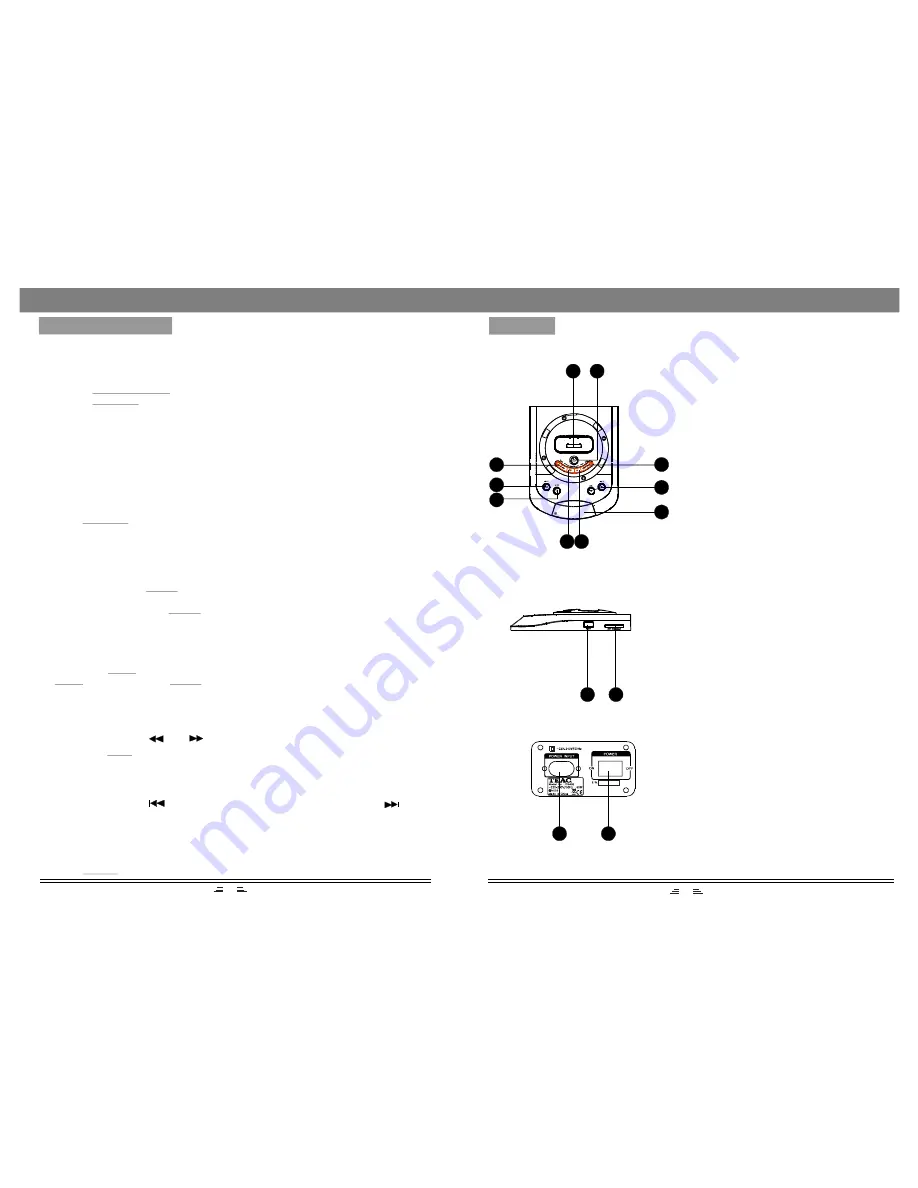
8
PREPARATION
1) Before the unit is turned on, please check if all the connections are right and safe.
Then connect the main power.
2) Press the
button on the back panel to turn on the main power.
3) Press the
button on the remote control (or front panel) to switch to
operation mode.
POWER ON/OFF
STANDBY
STATE INDICATION OF DISPLAY SCREEN
1. In radio mode, the display screen will show the currently tuned frequency and the
mono/stereo status.
2. In Audio-input, iPod status, show the signal input and main volume status.
FAST FORWARD AND FAST REWIND
In play status, press the
or
button to fast rewind or fast forward. Press the
button again or
button to resume playing mode.
Note: These buttons are unavailable in Audio Input mode.
PLAY
PREVIOUS AND NEXT
In play status, press the
button to go to the previous audio file; press the
button to go to the next audio file.
Note: These buttons are unavailable in Audio Input mode.
BASIC OPERATION
MUTE BUTTON
If you press the
button while playing, sound output will be switched off. Press
the
button again or the
buttons to resume the previous volume level.
Note: When in the Mute mode, the characters on display screen will flash.
MUTE
MUTE
VOL+/-
STANDBY MODE
Press the
button on the remote control (or on front panel) to switch to
operation or standby mode.
Note: Make sure that the unit is connected to the power source.
STANDBY
SLEEP BUTTON
In play status, press the
button on the remote control continuously, you can set
the different sleep time for this unit: 10 min, 20 min, 30 min, 60 min, 90 min, 120 min.
For example, if you press the
button to select ``10 min``, the unit will enter
sleep mode in 10 minutes.
SLEEP
SLEEP
VOLUME SETTING
Press the
buttons to turn the volume up or down.
VOL.+/-
5
PANELS
3
1
2
4
5
6
7
8
9
10
11
12
13
14
1. FAST REWIND/FAST FORWARD
BUTTONS
2. AUDIO INPUT BUTTON
3. SLEEP BUTTON
4. IPOD INTERFACE
5. STANDBY BUTTON
6. PLAY/PAUSE BUTTON
7. STOP BUTTON
8. PREVIOUS/NEXT BUTTONS
9. VOLUME -/+ BUTTONS
10. DISPLAY SCREEN
11. USB SLOT
12. MEMORY CARD SLOT
13. POWER SUPPLY INPUT
14. POWER ON/OFF
Summary of Contents for iTB400 i-TALLBOY
Page 1: ...iTB400 i TALLBOY ...
Page 2: ......










