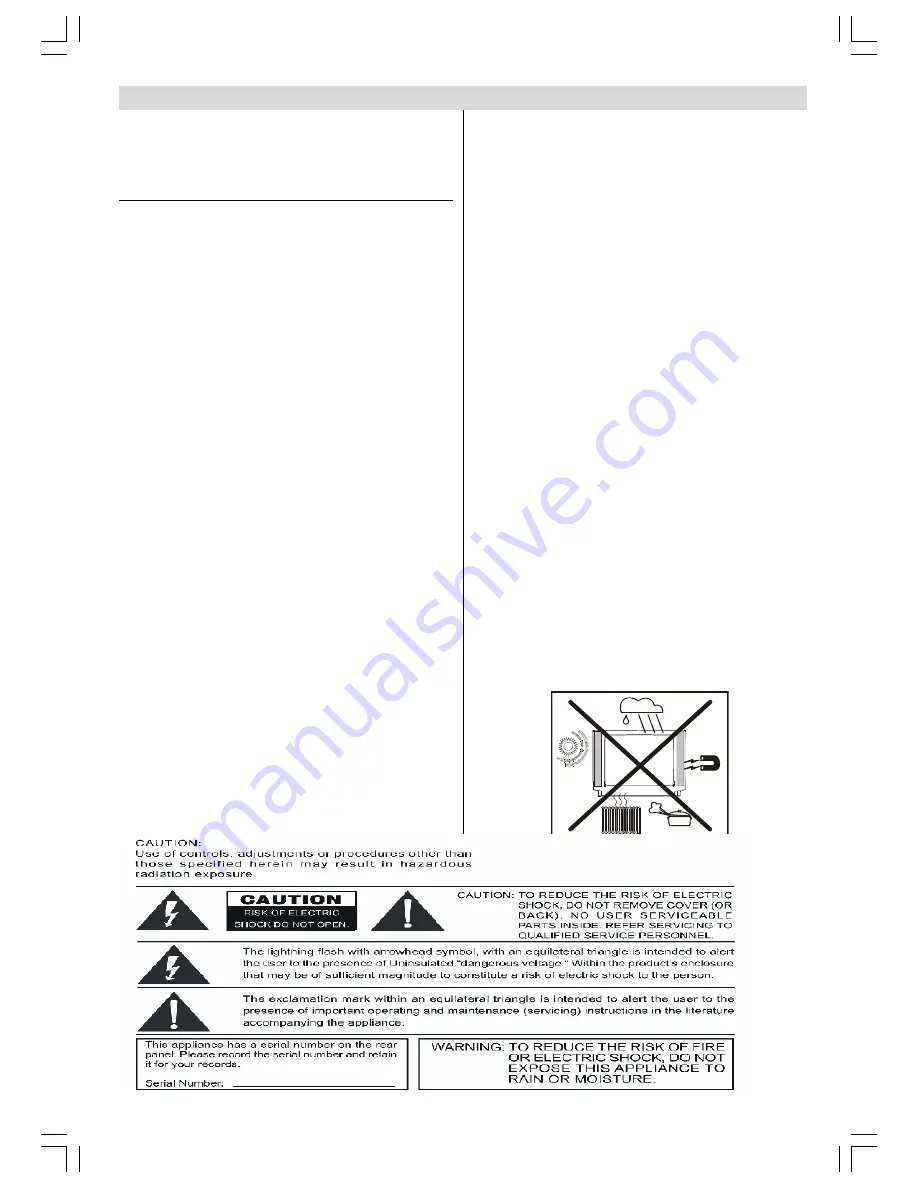
ENGLISH
- 7 -
Safety and Precautions
Safety:
1. Do not remove the back of housing by yourself, as
high voltages inside the unit are dangerous. If it is
necessary to open the back, ask a technician with
specialized service experience.
2. Remove the power supply plug from its socket in
case of the following conditions, and consult with
service personnel.
(1) The power cord or plug are damaged or shows
cracking.
(2) Any object has fallen into or liquid flown into the
TV set.
(3) The performance of TV set has deteriorated sig-
nificantly or there is damage on the housing.
(4) The TV set will not operate normally according to
the instructions.
3. Please remove the power supply plug from its
socket when the TV set will not be used for a long
period of time.
Instructions for waste disposal:
Packaging and packaging aids are recyclable and
should principally be recycled. Packaging materials,
such as foil bag, must be kept away from children.
Batteries, including those which are heavy metal-
free, should not be disposed of with household
waste. Please dispose of used batteries in an envi-
ronmentally sound manner. Find out about the legal
regulations which apply in your area.
DO NOT LEAVE YOUR TV AT STAND-BY OR
OPERATING WHEN YOU LEAVE YOUR HOUSE
To ensure safe and reliable operation of the TV set,
please observe the following precautions in installa-
tion, operation and maintenance.
Attention:
1. Pay attention to the power supply cord before in-
stalling the TV set. Do not hang anything on the
cord, and avoid treading on the cord.
2. The slots on the housing back are designed for ven-
tilation to ensure reliable operation of the TV set
and prevent overheating. They must never be cov-
ered or blocked. The TV set must not be placed
near a heat source or it might be damaged.
3. The outdoor antenna must not be erected close to
HV lines or other power supply lines. Use extreme
care when erecting the antenna and not to touch liv-
ing wires or injury may occur.
4. This TV set can only use the supply voltage and fre-
quency indicated on the back of the housing. If your
power supply does not comply with them, please
consult with the service personnel.
5. Do not let any object fall into the ventilation open-
ings of the TV set housing, nor let any liquid flow
into the machine via the openings.
6. Do not subject the TV set to rain, or use it in a
damp environment. When cleaning dust, be sure to
remove the power supply plug from its socket first.
Do not clean the housing directly with liquid deter-
gent, use a damp cloth. Be sure to remove the
power supply plug from its socket and remove the
antenna plug during a thunderstorm or when it will
not be used for long time, to avoid components be-
ing damaged by lightning.
7. If you use an indoor antenna, do not let it touch any
electrical appliance, or normal reception of TV pro-
grams may be affected.
EU3242ST&3242W-MAV-1541-ENG-STEREO-AK45.p65
09.09.2003, 10:55
7








































