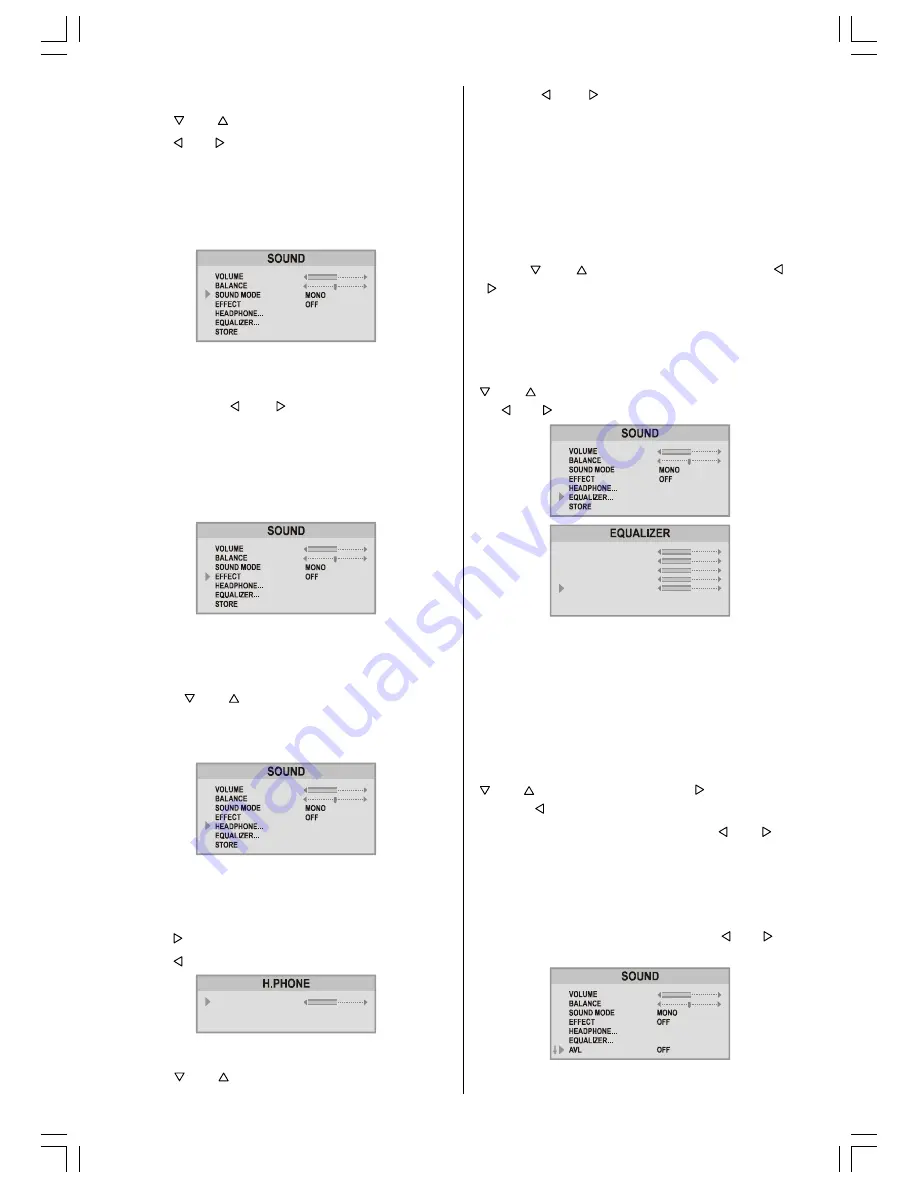
ENGLISH
- 11 -
Selecting Sound Mode
Using or button select Mode.
Press or button to change Mode.
You can select
MONO
,
STEREO,
DUAL-I
or
DUAL-II
mode, only if the selected channel supports that
mode.
You can also change sound mode directly pressing
I-
II
button on your remote control.
Setting Effect
You can use this feature to switch
ON
and
OFF
sound
effect. Pressing or button will turn on or off
this feature. If the current sound system is Mono and
the sound effect is set ON, then the sound will be
heard as if it is Stereo. If the current sound system is
Stereo, switching this effect on will make the sound
deeper. Switching it off will make no change in Mono
and Stereo.
In case of bilingual broadcast (Dual Sound), you can
select original or dubbed language using mode option.
To Change Headphone Sound Settings
Pressing or button on
Headphone
, enter the
Headphone menu. This is a sub-menu of Sound menu,
and all options in this menu are working as the same
in the Sound menu.
Setting Headphone Volume
As you enter the Headphone sound menu, Volume
will be the first selected option.
Press button to increase volume.
Press button to decrease volume.
92/80(
6281'02'(
6725(
0212
Setting Headphone Sound Mode
Using or button select
Mode
.
Pressing or button will change the current
sound mode. (e.g.: If the current sound mode is ste-
reo, it will be stereo or visa versa).
In case of bilingual broadcast, you can select original
or dubbed language again using mode menu. So when
somebody listens to the original language from the
loudspeakers, somebody else can listen to the
dubbed language from headphone.
To Store the Headphone Settings
Using or button select Store. Press or
button to store current headphone volume and
balance. The stored values will be valid for all the pro-
grammes.
Equalizer
To enter Equalizer sub-menu, select Equalizer using
or button, then enter Equalizer menu press-
ing or button.
+]
+]
.+]
.+]
02'(
6725(
.+]
3(5621$/
In
Mode
item there are four predefined and one user
defined options. These are
PERSONAL, MUSIC,
SPEECH, JAZZ
and
FLAT
. The predefined options can
not be changed by the user. The
Personal
option may
be adjusted by the user.
The 5 items below the
Mode
are available to adjust
the sound settings in 5 frequency values: 120 Hz, 500
Hz, 1.5 kHz, 5 kHz and 10 kHz. To change the values
of 5 frequency options, select one of the options by
or button, and then press to increase the
value, or to decrease the value.
To store the Equalizer settings, press or but-
ton on
Store
option.
Setting Avl
Automatic Volume Limiting (AVL) function normalizes
sound to obtain fixed output level between programs,
having different sound levels. Pressing or but-
ton will turn
ON
and
OFF
this feature.
EU3242ST&3242W-MAV-1541-ENG-STEREO-AK45.p65
09.09.2003, 10:55
11









































