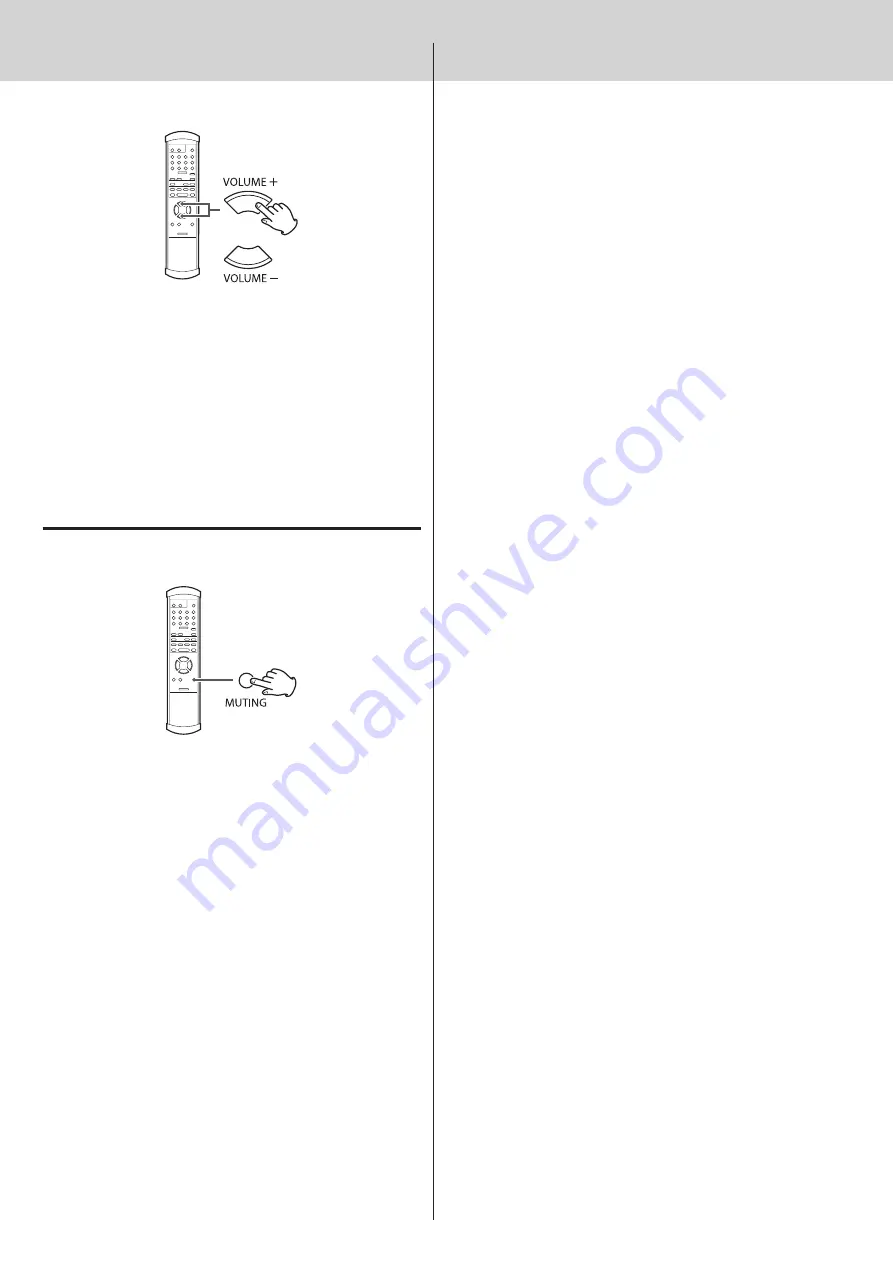
29
Adjusting the volume
You can adjust the volume of the analog audio outputs with this unit.
This is convenient when connecting the unit directly to a power
amplifier without a pre-amplifier.
Set the attenuator to ON (see p.26).
o
Press the remote control button to increase the volume,
and the - button to decrease it. The volume can be adjusted in
1 dB steps (-99 dB to 0 dB).
Muting the output
Press the remote control MUTING button to temporarily mute the
sound. Press again to restore the previous volume setting.
This can only be used when the attenuator function is set to ON
o
(see p.26).
V
CAUTION
The volume setting is retained even when the power is turned
off. Always minimize the volume of this unit before turning on
a connected power amplifier.
Never connect this unit directly to a power amplifier when the
attenuator is set to OFF. Doing so could cause the output of
sudden loud sounds resulting in harm to hearing and speaker
damage.
Troubleshooting (1)
If you experience a problem with the unit, please take a moment to
review the following information before requesting service. Moreover,
the problem might be caused by something other than this unit.
Confirm that connected devices are also being used correctly.
General
The power does not turn on.
e
Insert the power plug into an outlet.
e
Check the connection of the power cord to this unit.
Remote control does not work.
e
Turn the main unit power on (see p.16).
e
If the batteries are exhausted, replace both of them with new
ones (see p.9).
e
The remote control will not work if there is an obstacle between it
and the main unit. Point the remote control toward the main unit
and use it within 7 m of the front panel (see p.9).
A television or other device is operating improperly.
e
Some televisions with remote control functions might be made
to operate improperly by this unit's remote control.
Cannot play back a CD or Super Audio CD.
e
Press the MODE button repeatedly to select “CD/SACD” (see p.21).
e
Load the disc correctly. If the disc is turned over, reload it with its
labeled side up.
e
If the disc is dirty, wipe it clean (see p.8).
e
If there is condensation inside the unit, turn the power on and
leave it alone for one or two hours (see p.7).
Unit does not respond to button presses.
e
The unit cannot always respond to multiple button presses in a
short amount of time. Wait a moment for the unit to complete
the operation after pressing a button.
There is noise.
e
Place the unit is far away as possible from televisions and other
devices with strong magnetism.
No sound from speakers or sound is distorted.
e
Check the connections with the amplifier and speakers (see p.10).
e
Adjust the volume of the amplifier and other devices.
e
If the disc is dirty, wipe it clean (see p.8).
e
Super Audio CD digital audio cannot be output from the digital
audio output connectors.
e
No sound is output when playback is paused. Press the PLAY
button to resume playback.
e
Check the analog audio output setting (see p.27).
Digital recording is not possible on connected external
equipment.
e
You cannot record the digital audio signal as is from a disc that
has copy-protection.
Noticeable difference in volume between CDs and Super
Audio CDs.
e
You might notice volume differences between ordinary CDs and
Super Audio CDs. This is the result of differences between their
data recording methods, mastering and authoring.
Summary of Contents for Esoteric K-05
Page 1: ...D01163220A K 05 Super Audio CD CD Player OWNER S MANUAL...
Page 2: ......
Page 32: ...32 Rear panel...
Page 33: ...33...
Page 34: ...34...
Page 35: ......








































