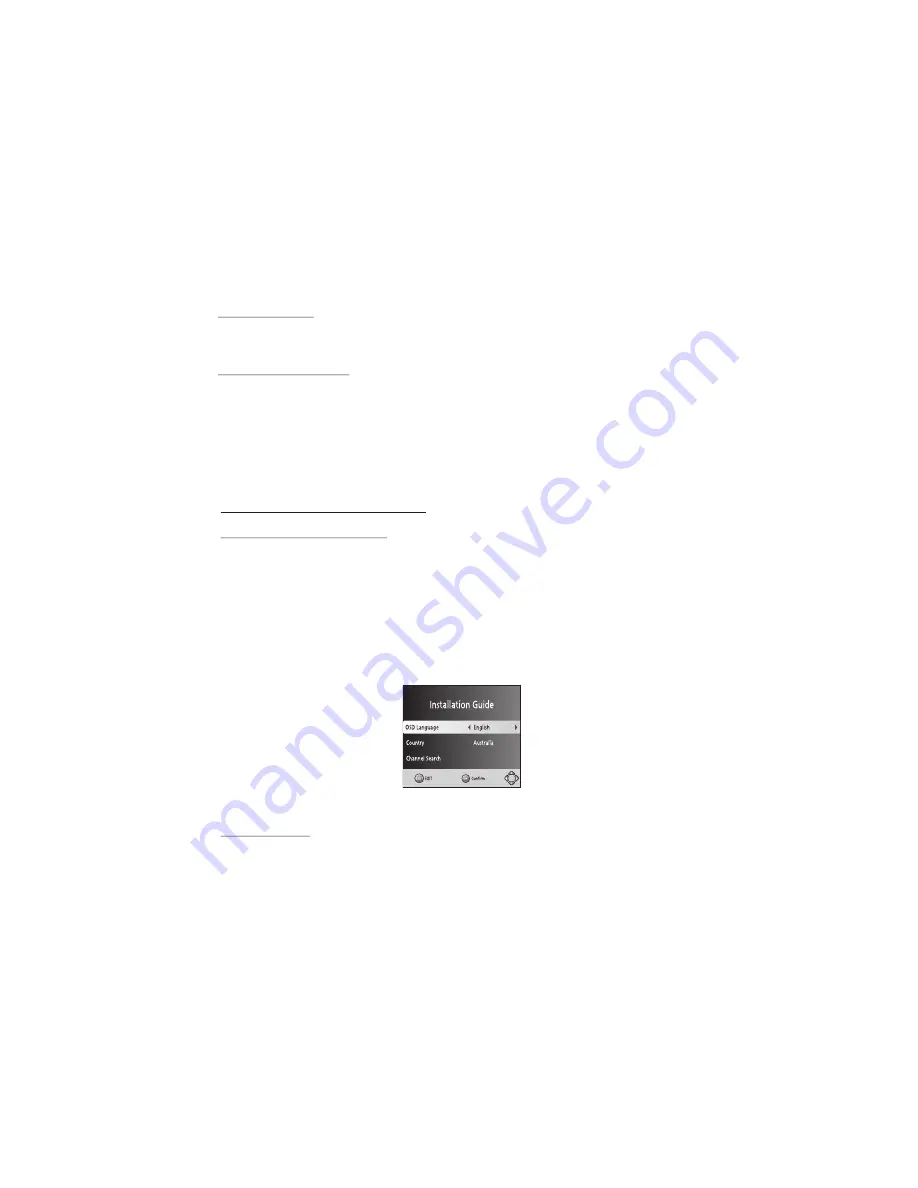
Note:
· In order to operate any of the remote control functions, the Set Top Box must be powered on.
· When changing between DVB and DVD modes, the Set Top Box will take a few seconds to reboot.
Inserting Batteries
Remove the battery cover from the rear of the Remote Control and place two AAA size batteries
inside the compartment. Please make sure that the battery polarities match the polarity markings as
marked in the compartment.
Using the Remote Control
To use the Remote Control, point it towards the front of the Digital Set Top Box as illustrated in the
image below. The Remote Control has a range of up to 7 meters from the Set Top Box at an angle of
up to 60 degrees.
Note:
· The Remote Control will not operate if its path is blocked.
· Direct sunlight or very bright light will decrease the sensitivity of the Remote Control.
DVB (DIGITAL TV) MODE
BASIC OPERATION AND SETTINGS
Initial Setup and Channel Tuning
After ensuring all connections are correct and secure, switch on the power supply and switch on the
TV. Press the Power button to switch on the Digital Set Top Box. If you are using the receiver for the
first time or have restored the unit settings to Factory Default, the INSTALLATION GUIDE will appear
on your TV screen.
OSD Language:
Press the RIGHT/LEFT key to select a language
Country:
Press the RIGHT/LEFT key to select your country of residence
Channel:
Search Press the RIGHT or OK key to begin Automatic channel search
Once channel tuning is complete, you can start watching TV. If no channels were found, please
check your external antenna setup. For detailed instructions on Auto or Manual Channel Tuning,
please see the Channel Search section.
Note:
· Enable Antenna Power if an external active antenna is connected by accessing the Channel
Search menu.
Program Settings
First, press the SETUP button. To manage your TV channels, access the Program tab and navigate
with the directional buttons. Select an option and press OK or RIGHT to adjust that setting. Press the
EXIT button to exit the Menu.
1. Program Edit
To edit channel preferences, enter the Program Edit Menu. This Menu requires a password to be
accessed. The default password is '000000'. If you have lost your password, use the Master unlock
password '888888'.
7




























