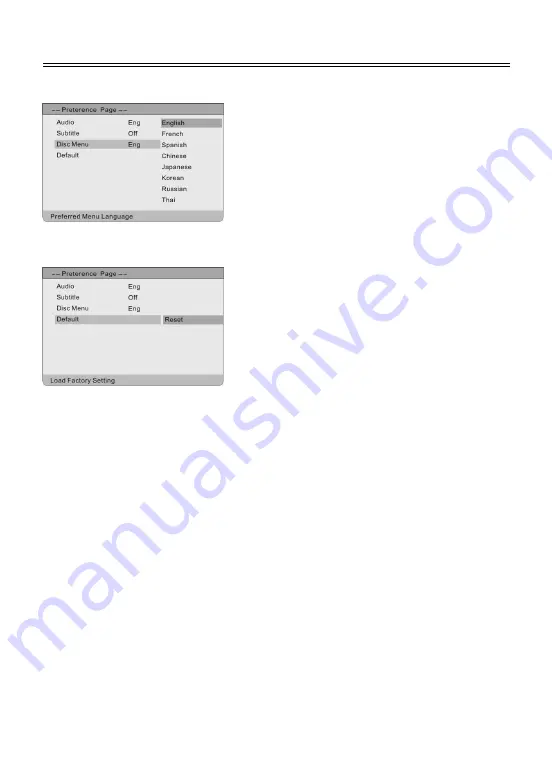
30
System Setup
Disc Menu
1. Press
the
button to highlight this item. Press
the ENTER or
button to enter the setup of this
item.
2.
There are several languages for you to choose.
3. Press
the
button to choose the proper item.
4.
Press the ENTER to confirm your selection and
press the
button to exit.
Default
This item is used to reset the unit.
Press the
button to highlight this item. Press the
ENTER or
button to highlight “Reset”.
Press the ENTER to reset all settings to default status

























