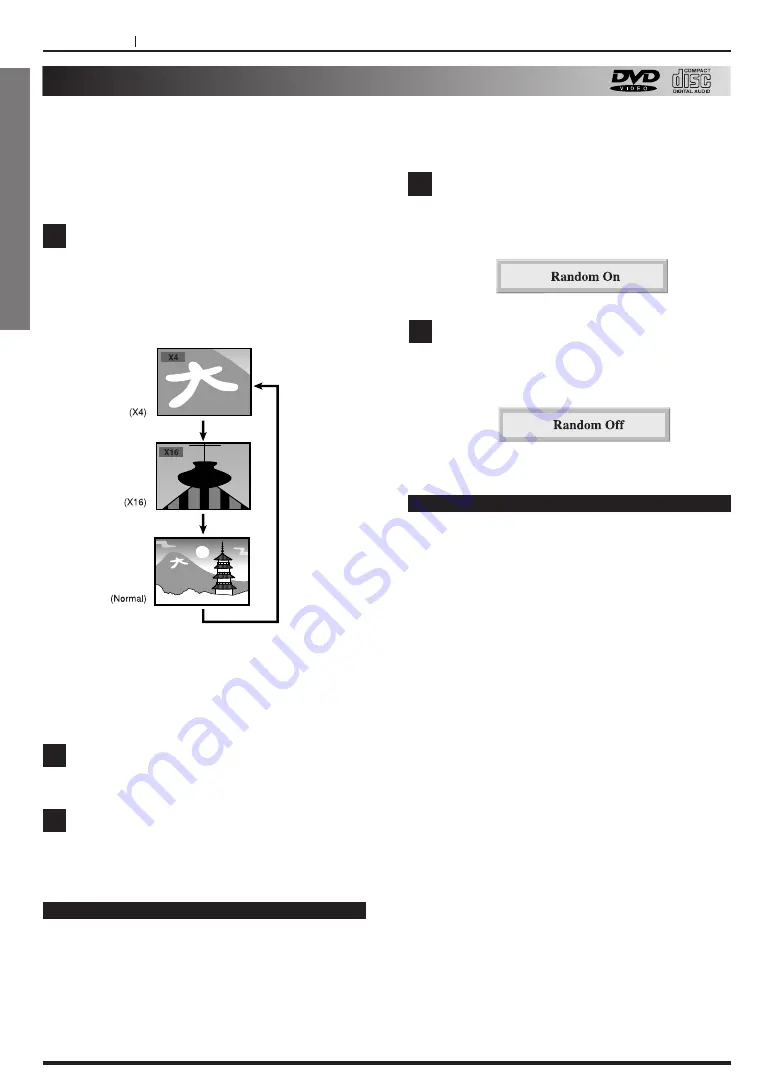
PAGE 30
ENGLISH
Zooming Feature/Random play
Notes
<
Some discs may not respond to Zoom feature.
<
During some scenes, the buttons may not work in
the right column.
<
Zoom does not work on subtitles or menus included
on DVD video discs.
Zooming Feature (DVD only)
The Zoom feature allows you to “ZOOM-IN” and
enlarge the picture on the screen to either 4 times
(X4) or 16 times (X16) its normal size.
Once the image is enlarged you can shift the zoom
point with the “ARROW” buttons (
g
/
5
/
t
/
b
).
PAGE 30
ADVANCED OPERATION
Press ZOOM during normal playback, still or
slow motion playback.
The DVD player magnifies the image in the
center of the picture.
Each press of the ZOOM button changes the TV
screen in the following sequence.
The magnification level will be displayed in the
upper left corner of the zoom area.
If you press the ARROW buttons
(
g
/
5
/
t
/
b
), the zoom point shifts.
Press SELECT.
The selected frame is displayed in full size on
the TV screen.
To resume normal playback
Press ZOOM again to cancel Zoom feature and
resume normal playback, still or slow play mode.
1
2
3
Notes
<
Random playback may not be possible on certain
discs.
<
Random play function only works with audio
CD’s. Random does not work with DVD movies
on karaoke.
Press RANDOM and PLAY during in stop
mode.
The random track number appears on the TV
screen.
To resume normal playback
Press RANDOM during random playback.
The display in play mode will change “Random
OFF”.
1
2
Random play (CD)
The player plays the tracks in the disc in random
order.
Summary of Contents for DV-H500
Page 10: ...ENGLISH PAGE 10 INTRODUCTION Identification of Controls Front Panel Display Window...
Page 74: ...PAGE 74...
Page 75: ...PAGE 75...






























